How can you upload videos recorded by a Panasonic, Sony or GoPro Hero camcorder to a TV channel like Telemedellin? And what basic steps do you need to take before putting a camcorder video to a TV channel?

Before uploading HD AVHCD files generated by Panasonic or Sony camcorders, and GoPro MP4 videos to a TV channel, pay attention to the following points which will help the uploading work go right, otherwise you’ll get great trouble.
a. Is there file size limitation on uploading?
b. Whether the camcorder video format is compatible with the TV channel or not?
c. How to edit and beautify camcorder videos before uploading to TV channel?
If you’re facing the above problems, just take it easy and a Panasonic/Sony/GoPro HD video converter for Mac can make everything on the right track. With the Mac HD camera ripper - Pavtube HD Video Converter for Mac, you can edit Panasonic, Sony and GoPro HD videos much more easily with its conversion between almost any audio and video format, and finish fast uploading work with its ability to compress and shrink HD camcorders videos while still keeping the video quality.
How to convert and edit Panasonic/Sony/GoPro videos for TV channel?
Step 1. Import Panasonic/Sony/GoPro videos
Run this HD camera video converter for Mac and add the shot Panasonic, Sony or GoPro video files to it by clicking “File” > “Add Video/Audio” or “Add from Folder.”
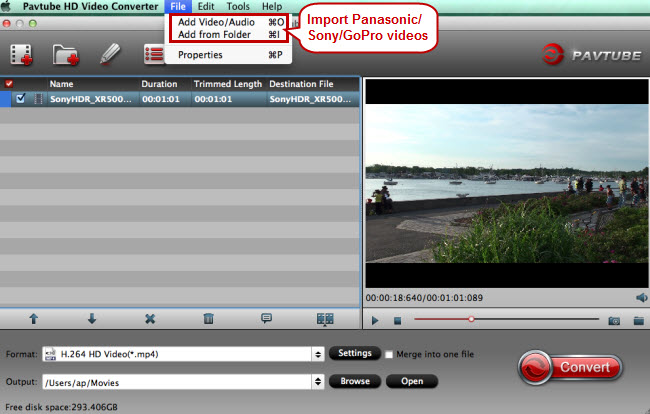
Step 2. Choose the best format for editing and uploading
The MP4 format is good for both editing programs and uploading work. Click the format bar to follow “HD Video” > “H.264 HD Video (*.mp4).”
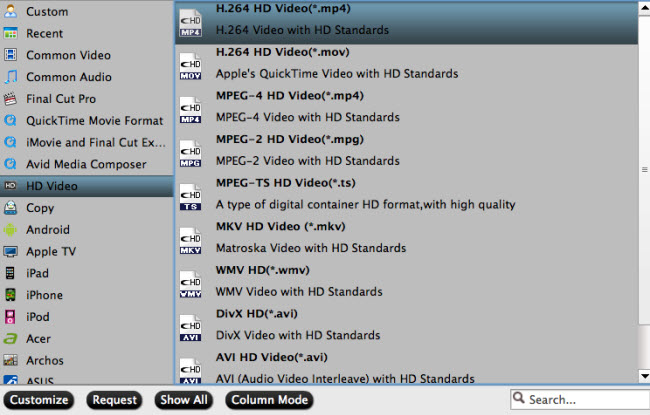
Step 3. Compress HD camera videos for fast uploading
Go to “Profile Settings” screen to reduce the size of your camera videos by choosing or enter a smaller one at “Size” option. Other parameters like bitrate, channels, and frame rate are also adjustable.
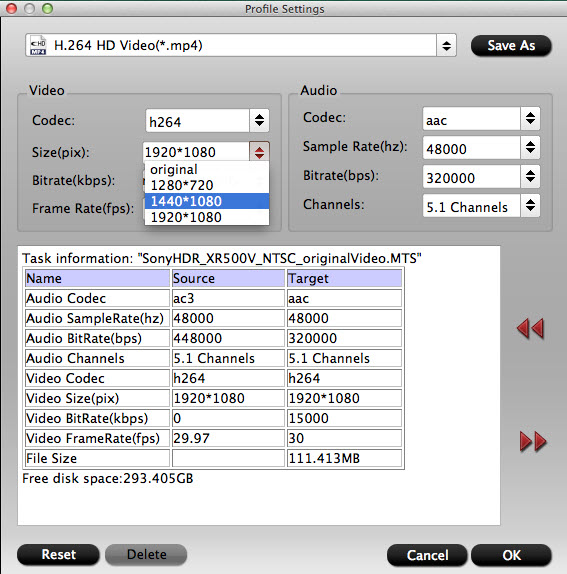
Step 4. Edit camera videos for TV channel (Optional)
The “Video Editor” inside the HD video converter for Mac provides abundant editing functions like trimming video clips, cutting off unwanted areas, adding watermarks, adjusting special effects, etc.
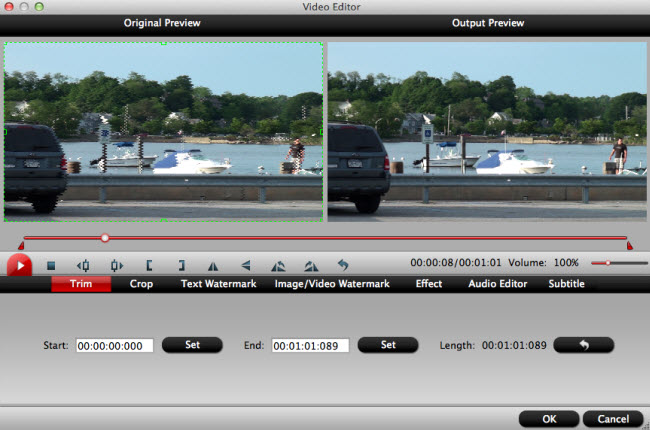
Step 5. Convert Panasonic/Sony/GoPro video to MP4
Start to transcode Panasonic, Sony or GoPro videos to MP4 by means of clicking the red button “Convert.”



