The Cyber-shot DSC-RX1R II Digital Camera from Sony offers excellent full HD 1080p video recording with the implementation of the XVAC S format. For Mac users, when the shooting stage is over, you can enhance you video footage to a high level with the advanced features offered by some professional video editing applications such as iMovie, FCE or FCP. How about the workflow of the XAVC S video captured with Sony RX1R II with above mentioned video editing apps?

XAVC S is a partner compression codec to XAVC with a more tightly compressed video signal. It supports resolutions up to 3840 x 2160 uses MP4 as the container format. Although both iMovie, FCE and FCP has officially claimed their native support for XAVC S format, however, the workflow of Sony RXIR II XAVC S with iMovie/FCE/FCP since XAVC S is not an ideal editing codec for high quality and high performance post-production editing work.
For fast and fluid workflow, Apple has developed some professional editing codec for both iMovie/FCE and FCP. You can utilize AIC(for iMovie/FCE) or Prores (for FCP) codec to create mastering-quality media at reduced file sizes. Here, a professional video editing codec producer called Pavtube HD Video Converter for Mac (support Mac El Capitan) is recommended to you. With this simple to use app, you can effortless encode RX1R XAVC S to iMovie/FCE/FCP best compatible editing codec mentioned above. Besides that, the program also has the ability to export XAVC S to other professional editing codec such as DNxHD for Avid Media Composer/Davinci Resolve or Premiere Elements/Premiere Pro/After Effects CC preset formats to ensure a directly file importing or convert XAVC S to QuickTime MOV format for playback on Mac El Capitan with QuickTime player.
How to transcode and edit Sony RX1R II XAVC S with iMovie/FCE/FCP on Mac El Capitan?
Step 1: Add Sony RX1R II XAVC S files.
Launch the program on your computer, add RX1R II XAVC S files to the program by clicking the "Add Video" or "Add folder" button.

Step 2: Choose output file format.
From "Format" drop-down option, choose the output format according to your own preference, for iMovie or FCE editing, select "iMovie and Final Cut Ex..." >"Apple Intermediate Codec (AIC)(*.mov) to output, for FCP editing, choose "Final Cut Pro" >"Apple Prores 422(*.mov)" to output.
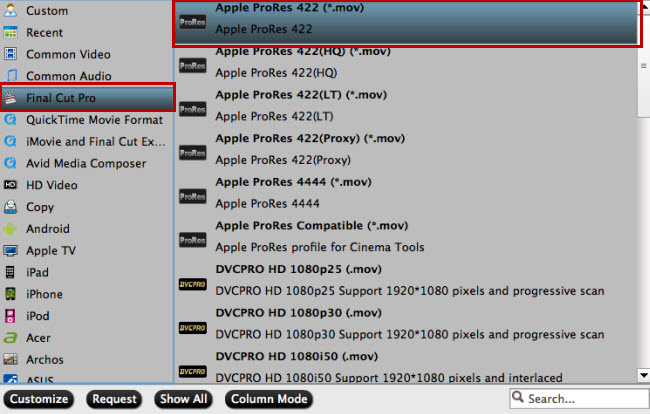
Tips:
1.When converting video to Final Cut Pro oriented format templates(e.g. Apple Prores), please ensure that your computer has Final Cut Pro installed, otherwise the converted files will have audio only without image.
2.If you are using FCP X, please make sure you have installed ProApps QuickTime Codecs, or you may get files with sound only without video.
Step 3: Customize output video and audio settings.
Open "Profile Settings" window to adjust output video and audio parameter settings such as video codec, size, bit rate, frame rate, audio codec, bit rate, frame rate, channels, etc according to your own preference.

Step 4: Start the conversion process.
After all the setting is over, go back to the main interface and hit right-bottom "Convert" button to start RXIR II XAVC S video to iMovie/FCE/FCP conversion process.
When the conversion is completed, following the guides below to import Sony RXIR II XAVC S files to iMovie/FCE/FCP individually.
How to media files to iMovie?
Import Video Files to FCP X and Log & Transfer Files to FCP 6/7



