You use your own Samsung NX1 or NX500 camcorder record some excellent video clips which are encoded with H.265 codec during your vacation. Before transferring and watching them on your own computer, smartphone or uploading and sharing on social networking sites, you will definitely need to do some video footage cutting and joining work so as to make a single movie with only those you wanted parts.

When referring to video cutting and joining, one of the free and easy apps we can't forget is Windows Movie Maker, however, the program only enables you to join contiguous clips, which means that the start time of the second clip immediately follows the end time of the first clip. In addition, Windows Movie Maker lacks the capability to handle H.265 video. To get the job completed, you will need a more powerful H.265 video cutter joiner application.
After a complete comparison of Top 5 H.265 HEVC Converter, we would like you to download our noteworthy application Pavtube Video Converter Ultimate, which has full support for H.265 codec encoded video footage from both Samsung NX1 and NX500 camcorder.
As for the core function we require in this article, the program oversteps all its competitors and freeware applications. With the trim function, you can cut the black frames at the beginning and end of H.265 video so your video shows only the part you want without any quality loss. The built-in split function gives you the chance to split a large H.265 video into smart parts or segments by file count, file time length or file size. To join all the H.265 video clips together, you can utilize the "Merge into one function" to combine all separate videos into one single file.
Besides the cutting and joining functions, you can also protect your video by adding transparent text watermark, adjust the output file aspect ratio to let it fit perfectly with your smartphone or tablet, compress video file size to achieve a smooth and fluently video playback on computer or portable devices, etc.
The program has both Windows and Mac version, Mac users can switch to download Pavtube iMedia Converter for Mac to split and combing Samsung NX1/NX500 H.265 video on Mac OS X El Capitan.
Step by step to cut and Join Samsung NX1/NX500 H.265 Video?
Step 1: Import Samsung NX1/NX500 H.265 videos.
Launch and start the program on your computer, click "File" > "Add Video/Audio" or "Add from Folder" to import source files to the program.
Adjust video order: Click the "Move up" or "Move down" arrow under the video file displaying window to adjust your source video file order according to your own needs.
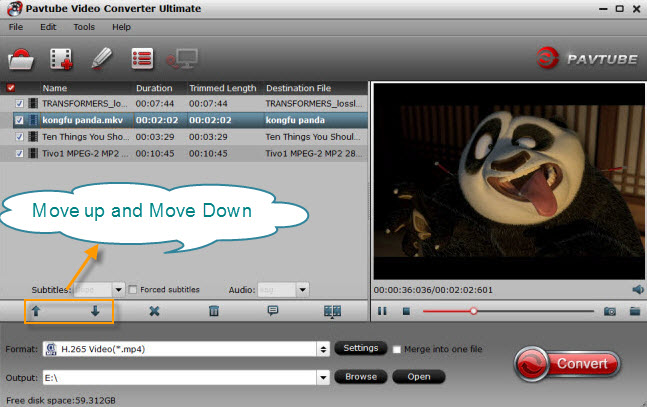
Step 2: Merge several videos into one.
On the main interface, check  option to combine all your separate Halloween video clips into one single file.
option to combine all your separate Halloween video clips into one single file.
Step 3: Trim video length.
Open "Video Editor" window and switch to the "Trim" tab, you can drag the slider bars to include the segment you want to remain, click the left square bracket to set start point, and click the right square bracket to set end point when previewing the video or directly input specific values to "Start" and "End" box.

Step 4: Split selected file into several small pieces.
By clicking the "Split" button ![]() on file list, or from "Edit" menu, you can launch the "Video Split" window. Checking "Enable" to enable it, and then you can split the file by file count, time length, or file size.
on file list, or from "Edit" menu, you can launch the "Video Split" window. Checking "Enable" to enable it, and then you can split the file by file count, time length, or file size.
Step 5: Start the conversion process.
Press the right-bottom "Convert" button, a window will pop out with the H.265 video cutting and joining process.
When the conversion is completed, you can find your converted files by clicking "Open output folder" with a complete H.265 video clips.



