It's likely that you have extracted an ISO image file from a Blu-ray or DVD disc, you save it on your computer's hard drive so that you can use it as a virtual disc with your computer's Blu-ray player software or DVD player software to view the movie or use the ISO image file to burn new copies of your movie without needing the original disc. Want to backup your ISO files to Amazon Cloud Drive so that you can easily access the movies with your Amazon Drive account from the website, Fire Devices or with the Amazon Photos app for iOS and Android.
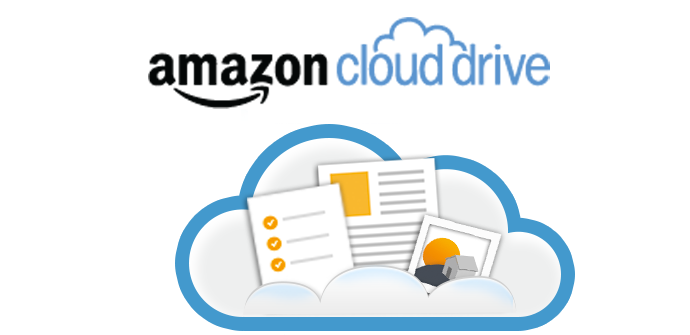
Amazon Cloud Drive supported photo and video formats
To view photos or videos stored on Amazon Cloud Drive from either the website or the Amazon photo apps, the photos and videos must be one of the common file types listed below:
Photo formats: JPEG, BMP, PNG, GIF, and most TIFF and RAW format files
Video formats: MP4, Quicktime, AVI, MTS, MPG, ASF, WMV, Flash, and OGG.
Tip: Videos less than 20 minutes in length and smaller than 2 GB in size can be streamed through the Amazon Drive website and mobile applications. Amazon Drive streaming is not available for videos longer than 20 minutes or larger than 2 GB, but these can be stored in Amazon Drive for you to download and watch offline.
View Amazon Cloud Drive stored ISO files
Although Amazon Cloud Drive allows you to upload ISO files which are not included in Amazon Drive supported formats list, however, preview of ISO files will not be available in Amazon Drive. To fix this problem, you are recommended to convert ISO files to Amazon Cloud Drive compatible file format listed above. Here, you can get the job easily done with this powerful tool - Pavtube Video Converter Ultimate, the program not only deals with ISO file, but also Blu-ray disc and BDMV folder, you can swiftly convert ISO files to Amazon Cloud Drive supported video formats such as MP4, QuickTime, AVI, WMV, ASF, etc.
Trim and compress video for Amazon Cloud Drive
As Amazon Cloud has limitation on both video length and video file size, if your video is longer than 20 minutes, you can shorten the video length by trimming or cutting off unwanted parts or segments. If the video file size is larger than 2GB, you can reduce the video file size with this professional video compressor in the following ways:
- Output a file format with better quality and small file size such as FLV, WMV
- Lower the output video resolution
- Lower the bit rate 20-50% of the default to get small files
- Lower the frame rate of the video to 15 or 10 fps can reduce the file size by as much as 1/2 or 2/3
The program is cross-platform and are available on both Windows and Mac, you can perform the same conversion with Pavtube iMedia Converter for Mac on Mac OS X El Capitan and MacOS Sierra.
How to Store ISO Files on Amazon Cloud Drive for Website or Amazon Photos App Viewing?
Step 1: Load ISO files into the program.
Start the program on your computer, click the "Add video" button to import ISO files into the application. It supports batch importing so that you can add as many video files as you wish.

Step 2. Set output format
Click on "Format" bar to select output format. Here you can choose one of Amazon Cloud Drive supported video formats listed above. For space saving, you can choose "Common Video" > "WMV 2 (WMV8)(*.wmv)" as the desired output file format.
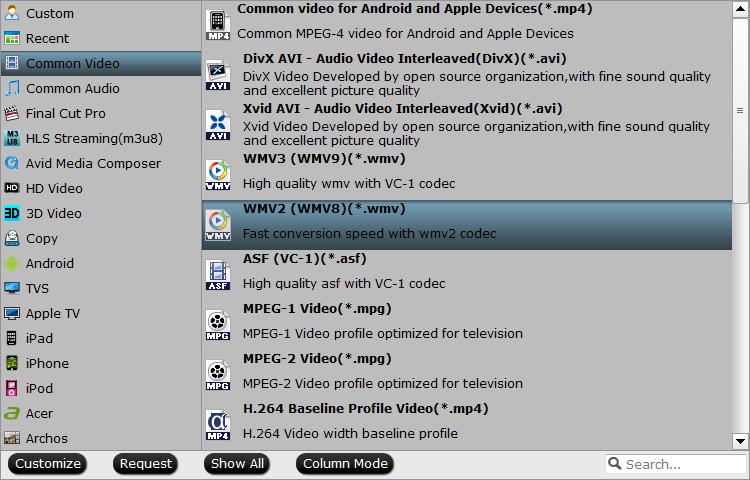
Step 3: Trim video to shorten video length.
Open "Video Editor" window and switch to the "Trim" tab, you can drag the slider bars to include the segment you want to remain, click the left square bracket to set start point, and click the right square bracket to set end point when previewing the video or directly input specific values to "Start" and "End" box.

Step 4: Compress video file size.
Click "Settings" to open "Profile Settings" window, you can change video resolution to a suitable file size. 640 x 480 is more preferable by many portable devices such as iPhone, iPad, Android phone and tablet, lower the bit rate 20-50% of the default to get small files or lower the frame rate to 15 or 10 fps.
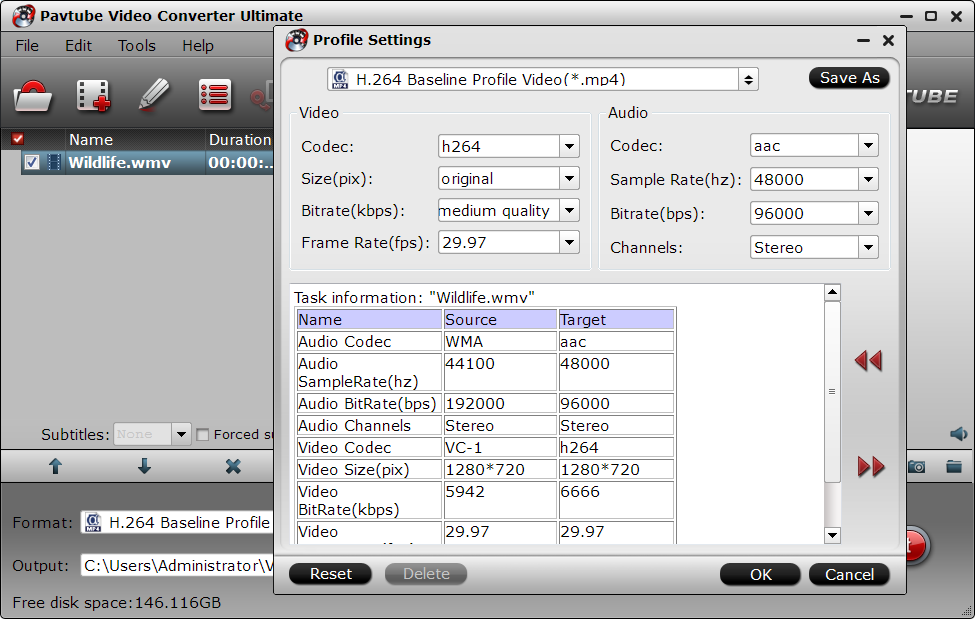
Step 5: Begin the conversion process.
After all setting is completed, hit right-bottom "Convert" button to begin the ISO files to Amazon Cloud Drive supported formats conversion, trimming and compression process.
When the conversion is completed, you can have no problem to store ISO files on Amazon Cloud Drive for viewing with Amazon Drive account on website or with the Amazon Photos app for iOS and Android.
Steps to upload files to Amazon Cloud Drive from computer
1. Go to Amazon Cloud Drive.
2. Log in with your Amazon Cloud Drive account.
3. Click the Photos & Videos tab in the top navigation bar.
4. Drag and drop files into the browser window, or click Upload and follow the onscreen instructions.



