Playing movies on Windows is a common thing which is easy to do, you just need the movies, media player, you can enjoy the videos well. However, recently, I find the strange trouble: When I am watching the video on Windows 10, the more the audio would get out of sync with the video, making watching and listening increasingly awkward. I have searched for many solutions and possibilities on the internet, then i did the tests to analyze these audio/video sync problems. I want to share the playback troubleshooting methodology with you.
Troubleshooting Work Flow - Work Out the Video and Audio Troubles
*Streaming Service
We usually like to watch videos by Amazon Prime Video, Netflix and YouTube, etc. It' possible to cause the audio diverged from the video between the service. Form the test, I found the Amazon Prime Video was affected the most. You can try to use other media player or streaming services, not the single one.
*Internet Connection
If you are watching the video online, the internet is necessary, I find the Wi-Fi / Local Network can affect the video playback, in addition, on top of that the issues happened not only over Wi-Fi connections, but also when an ethernet cable was plugged in.
*Playback Software / Browser
When something is not working as expected in one browser the first reaction is typically to try another one. Audio/video sync issue may occur in all (major) browsers, you can try to play videos on other Browser.
*Configuration Changes
Various configuration changes can affect the video playback. You can do these changes to fix this issue:
- Disabling all enhancements
- Replacing the Realtek audio driver with Windows’ generic audio driver
Since those did not help, you can take the suggestions found on the internet (some of which are of very dubious value):
- Changing the default audio format (e.g. to something other than 24 bit, 48000 Hz)
- Disabling exclusive mode (“allow applications to take exclusive control of this device”)
- Disabling Dolby Digital Plus
Solutions for Solving the Video Audio Sync Problems on Windows 10
Solution 1: Configure Platronics headset
By configuring the Platronics headset as default device you have routed all audio output to the headset. Its embedded audio chip now provided all the functionality while the machine’s builtin Realtek audio was ignored. And bingo – the delay can be gone!
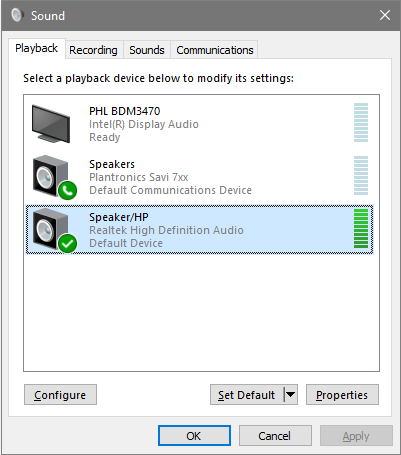
Solution 2: Better Auido codec setting
Sometimes, the audio codec is bot the media player friendly format, you can convert the video and audio to the media player best supported video formasts, then the media player can play the videos smoothly.You can try: Pavtube Video Converter Ultimate, a professional video and audio converter which can provide you the best video and audio formats, like the MP4, H.264, MKV, WMV, MP3, WAV, etc. You can load any videos to it: Common videos, DVDs, Blu-rays, etc.
Why do I recommend this tool for you? You can find the popular video formats in it quickly, at the same time, you also can choose the video devices which you want to play the videos on, like the iPad, iPhone, TVs, even you can choose the NLE software for editing the videos. Best of all, this video converter has a built-in video editor which allows you to edit the video easily.
You can do:
Click 1. Open this video converter and add video files to it, you also can click File and add the videos, or drag the video to it, you also can add a folder to do the batch video conversion, but you only can output the same video formats.
Click 2. Click the Format button and choose the output video formats, 300+ video formats are here, choose one you want.
Click 3. Enter the Setting profile and adjust the video frame, video codec, audio codec, audio channels, video bitrate, etc.
Click 4. Click the Convert button to start the video conversion.

Solution 2: Edit Power Plan Setting
Switching the power plan from balanced to high performance resolved the issue. You can change the minimum processor state of the balanced power plan from 5% to 100%, the audio video sync problems may go away .
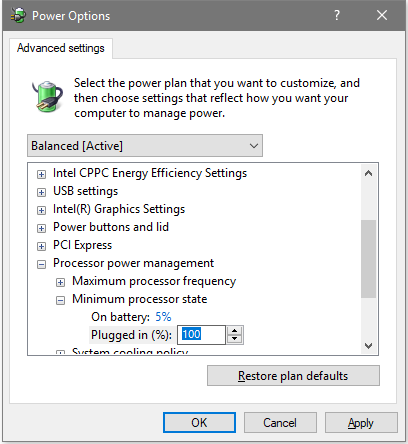
Conclusion: You ca try these solutions to fix the Audio/video sync issue, I can't make sure all the solutions are effective, but I really hope this post can be helpful for you.



