The lighter and thinner Galaxy Tab 4 series consisting of there devices: Galaxy Tab 4 7.0, Galaxy Tab 4 8.0 and Galaxy Tab 4 10.1. Although the 3 tablets come with different screen size, however, they has the same display resolution: 1280 x 800, 1.2 GHz quad-core processor along with 1.5 GB of RAM.

Samsung Galaxy Tab 4 series supported formats
Watching movies on Samsung Galaxy Tab 4 series can be quite comfortable with its brilliant and high resolution display. Besides enjoying online HD movies, you may also wish to transfer and play local video on this portable and lightweight gadget especially when you are out for traveling. Before transferring video to Galaxy Tab 4 series for viewing on the move, you’d better know what file formats can be played on Galaxy Tab 4 series.
After online searching, we got the information from Samsung’s official site for the supported file formats by Galaxy Tab 4 series:
Video formats: 3GP, ASF, VP8, WEBM, WMV, AVI, FLV, H.263, H.264, MKV, MP43, MPEG-4, VC-1
Audio formats: 3GA, AAC, WMA, eAAC+, AMR, FLAC, M4A, MP3, OGG, Vorbis, WAV
Play unsupported file formats on Galaxy Tab 4 series
Play supported video son Galaxy Tab 4 can be quite easy, however, if the file formats you plan to view on Galaxy Tab 4 series are Galaxy Tab 4 series not supported file formats such as AVCHD, VOB, H.265/HEVC, Tivo, MXF, XAVC/XAVC S, ISO, or Blu-ray or DVD data files, you will need to perform a digital format conversion.
There are many video conversion tool can do the job for you, but if you are looking for a professional and simple solution, Pavtube Video Converter Ultimate for Windows/Mac (best video converter ultimate review) is absolutely your perfect choice. As an all-in-one media solution, you can convert virtually any file formats but also commercial Blu-ray or DVD disc into Galaxy Tab 4 7.0, 8.0 or 10.1 or other Galaxy Tablets like Galaxy Tab Pro S, Galaxy Tab A, Galaxy View, etc supported file formats or preset profile formats.
Compress video for Galaxy Tab 4 series
Do not have enough space on Galaxy Tab 4 for storing much video, never mind, you can easily compress video to small file size with this video compressor software in different ways: adjust output video resolution to compress 4k to 1080p or 1080p to 720p, trim or cut video to remove unwanted part or segments in the video, lower video bit rate or split video by small parts by file size, count or length.
How to Transfer and Play Unsupported Blu-ray/DVD/Video on Galaxy Tab 4 Series?
Step 1: Add media resources to the program.
Launch the program, click the "Folder" or "Video" icon to load source video movies from your local computer to the program. For loading Blu-ray or DVD disc, insert your Blu-ray or DVD into your computer's internal optical drive or external USB drive, then click "File" > "Load from disc", when both Blu-ray or DVD exists, the program will load DVD disc first.

Step 2: Define output file format.
Tap on the "Format" bar, you can either choose Samsung Galaxy Tab 4 series best compatible MPEG4 or H.264 as output file format, or directly output Galaxy Tab 4 preset profile formats from "Samsung" > "Samsung Galaxy Tab H.264 (*.mp4)".
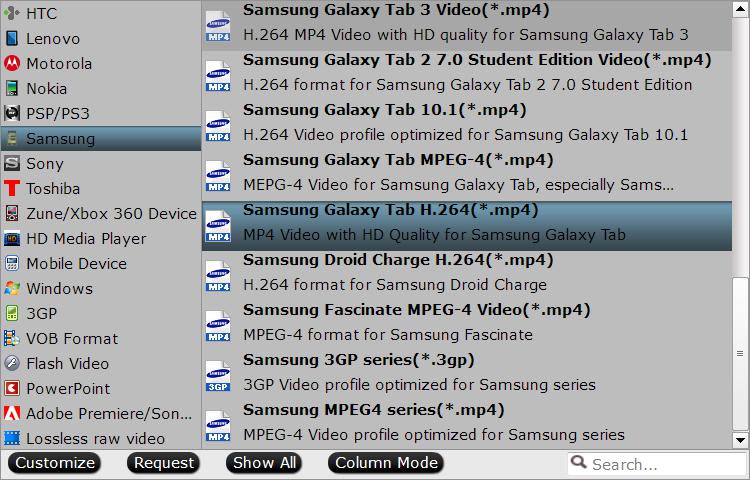
Step 3: Compress video for Galaxy Tab 4 series.
Adjust output file size and bit rate
Open "Profile Settings" window, here you can reduce video file size by output file resolution or bit rate with small values.
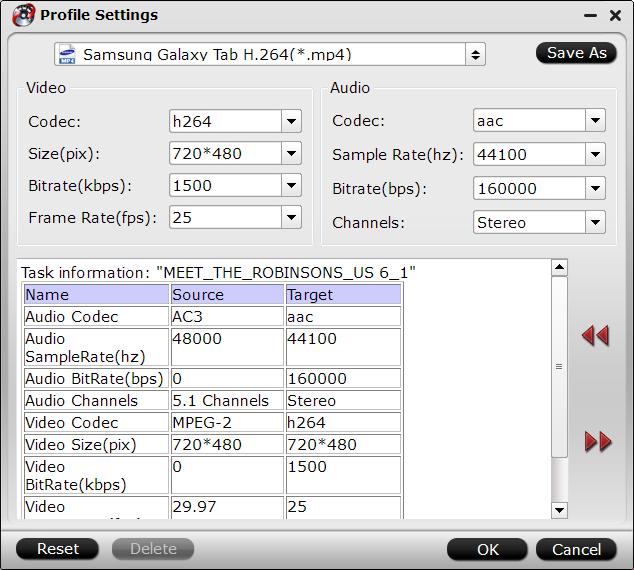
Trim video file size
Click "Video Editor" icon on the main interface to open video editing window, switch to "Trim" tab, drag the slider bars to set the start time and end time to select only your wanted parts to be converted.

Split video
Click the "Split" button  under file list to launch the "Video Split" window. Checking "Enable" to enable it, and then you can split the file by file count, time length, or file size.
under file list to launch the "Video Split" window. Checking "Enable" to enable it, and then you can split the file by file count, time length, or file size.

Step 4: Step 4: Start Blu-ray/DVD or video to Galaxy Tab 4 conversion process.
Hit right-bottom "Convert" button to begin the conversion to Galaxy Tab 4 series supported file formats.
After the conversion, feel free to transfer video to Galaxy Tab 4 for viewing when you are on the move.



