
What if you got some media files compressed with H.265/HEVC codec and want to transfer H.265/HEVC videos to iTunes for syncing and watching on iPad, iPhone, iPod Touch?
Hot Search: Convert Video to H.265 | DVD to H.265 | Blu-ray to H.265
To move H.265/HEVC video to iTunes and then play on iPad, iPhone, iPod touch, a professional H.265/HEVC Converter is needed. Pavtube Video Converter Ultimate is such an all-in-one converter that supports converting H.265 to iTunes most compatible format. Moreover, it also supports converting common videos back to H.265.
How to Convert H.265/HEVC to iTunes for watching on iPad/iPhone/iPod touch?
Step 1. Import videos
You can hit the "Add Video" icon (the second one with a minor read "plus") to import the H.265/HEVC video, or just drag and drop it directly.

Step 2. Choose output format
Hit format list and choose "HD Video > H.264 HD Video (*.mp4)" as the most compatible format in iTunes library. It works well with all iOS devices like iPad, iPhone, iPod Touch, etc.

Step 3. Customize profile settings (optional)
Hit on the Settings icon and you can customize audio and subtitle tracks. Frame rate is always suggested to keep as "original" unless you want to do some special video editing. 1920x1080 works for all portable iOS devices. As for bitrate, the higher bitrate you choose, the better video quality will be.
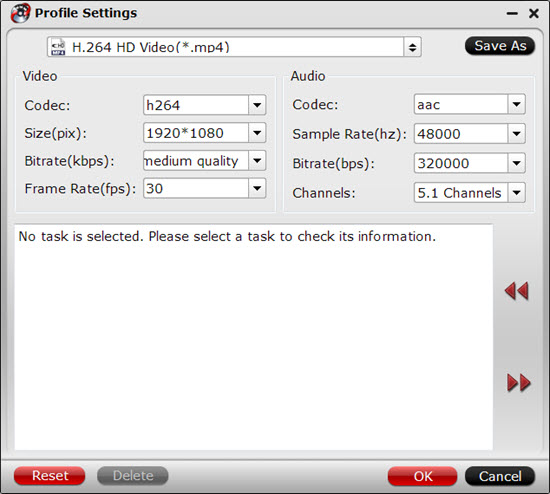
Step 4. Start H.265/HEVC to iTunes conversion.
Before conversion, choose a proper output folder to save the converted videos by clicking the "Browse" button. And then hit the "Convert" button to start converting H.265/HEVC to iTunes.When the conversion is over, open iTunes, click the top-left icon, from its drop-down list, hit "Add File to Library" option to add converted H.265 video to iTunes from the output folder you have specified on your computer before, then you can easily sync them from your iTunes to your iPad, iPhone and iPod Touch.



