Want to play ISO image files on your Android phones or tablets? One solution is to convert ISO image file to your Android device playable formats. However, if you take space-saving for consideration, online streaming might be your idea choice. The reason is that you can directly access the files with a HTTP server, in addition, you will be able to view the files in real time without loading. The following article will show you the best way to stream ISO image file to Android.
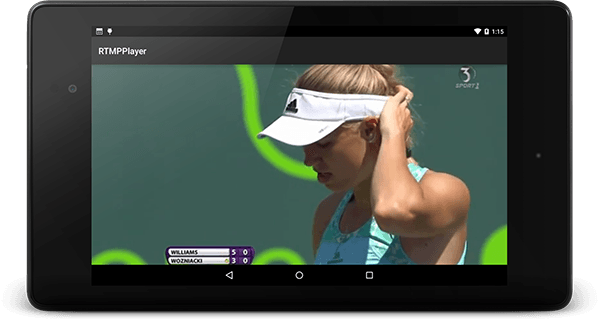
It is well known that M3U8 files are the basis for the HTTP Live Streaming format. And the easiest way to do HTTP Live Streaming in Android is through the usage of standard VideoView. However, via the standard VideoView you can stream m3u8 streams only on the devices that have Android 3.0 and above, if you wish to do HTTP Live Streaming in earlier versions of Android, you'd better consider using Vitamio library, which adds support for the playback of m3u8 lists on Android API 7 and above.
Before you start the streaming process, you will first need to convert ISO to M3U8 streaming format, here, you can use our software Pavtube BDMagic, which enables you to directly rip ISO to M3U8 format without any extra steps. And you can go with the following simple steps to convert ISO to M3U8 for Android streaming.
How to convert ISO to M3U8 for Android HTTP Live Streaming with Vitamio?
Step 1: Load ISO image files.
From "File" drop-down menu, select "Load IFO/ISO" to add source ISO image files to the program for conversion.

Step 2: Select HTTP Live Streaming m3u8 format.
From "Format" drop-down options, you can locate and set the output format as "HLS Streaming(m3u8) > ipad m3u8 streaming > iphone m3u8 streaming".
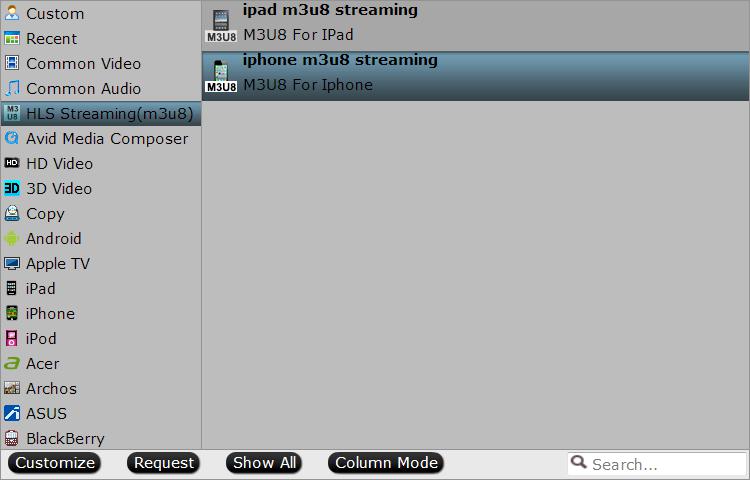
Step 3: Optimize output profile parameters.
Click "Settings" window to open "Profile Settings" window, here you can change the output video codec, size, bit rate, sample rate and audio codec, sample rate, bit rate and channels according to your own needs.
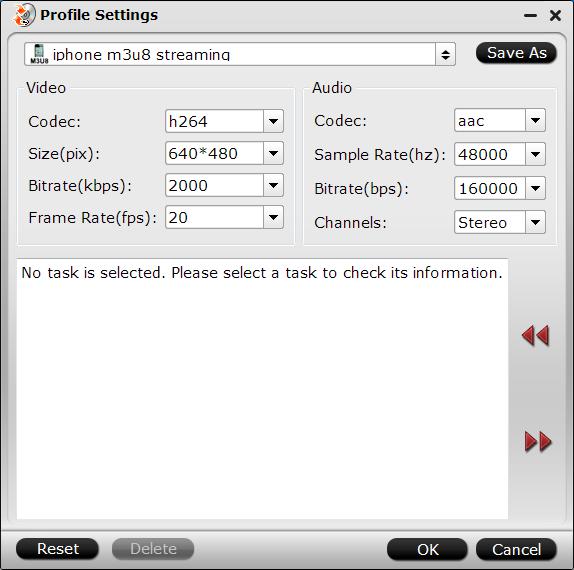
Step 4: Start ISO to M3U8 conversion.
Carry out the conversion process by hitting the right-bottom "Convert" button, when the conversion is over, click the "Open" folder on the main interface to pop out the folder with converted files.
More information about Vitamio:
Vitamio is a very powerful multi-platform library, for iOS and Android both. By using Vitamio library one can stream many types of video formats and protocols like RTMP, RTSP, HTTP Live and HTTP progressive streaming protocol. Another great playback feature that comes along with Vitamio is that it supports the playback of subtitles and multiple audio tracks. The only disadvantage with Vitamio is that it is not completely open source. You might have to purchase a license to use it.
Tips: Before stream your files with HTTP Server, make sure to name the output files with plain English or pure digital with no space.



