Shoot a lot of great video footage with your camera/camcorder but only able to preview them on the small LCD viewing screens attached? To really enjoy the videos you’ve recorded, use a large screen 4K TV to playback your videos.

With 4K TVs, you can display your camera/camcorder recorded video at 4x the resolution of Full HD and upscales your existing entertainment with incredible detail. To save 50% of the bandwidth for the same video resolution, most 4K TVs are now using the new decoder HEVC/H.265 to sent 4K content. If you camera happen to record video in 4K resolution compressed with H.265 codec, you can directly play camera video on 4K TV.
However, if your camera/camcorder record common SD or current 1080p or 720p HD with other compression codec, it is possible to watch them on 4K TV? It depends on the video resolution your camera records, most 4K TVs have a image processor to help upscaling HD to Ultra HD, it also means that they can help 1080p HD content look great on 4K TV when scaled up, but it is hard for them to deal with lower-resolution material such as 480p or 720p. Therefore, if your camera/camcorder record videos in 1080p, you can still use our application Pavtube Video Converter (Get Mac version here) to encode Sony/Canon/Samsung/Fuji recorded full HD video to 4K Smart TV compatible H.265 codec.
| Tips: Pavtube Video Converter and other Windows Pavtube software has recently upgrade to version 4.9.0.0 with support for H.265/HEVC encoding acceleration on a PC that running Nvidia GPU with either Maxwell (GM206) or Pascal technology enabled graphic cards. |
For people who have large collections of Blu-ray disc but have the needs to watch 1080p Blu-ray movies on 4K smart TV, you can use our comprehensive media solution tool Pavtube Video Converter Ultimate to transcode all camera/camcorder captured 1080p videos and Blu-ray movies to 4K UHD TV compatible H.265 formats.
How to Encode Sony/Canon/Panasonic/Fuji video 1080p video to H.265 for 4K smart TV playing?
Step 1: Import camera video to the program.
On the top menu bar, click "File" > "Add Video/Audio" icon to import 1080p camera video to the program.

Step 2: Choose output file format.
From "Format" dro-down list, specify "HD Video" > "H.265 HD Video(*.mp4)" as the output format for 4K UHD TV playing.

Step 3: Change output file size.
Click "Settings" icon, a "Profile Settings" window will pop out, under the "video settings" panel, enter "3840*2160" in the "Size (pix)" brackets for 4K TV playing.
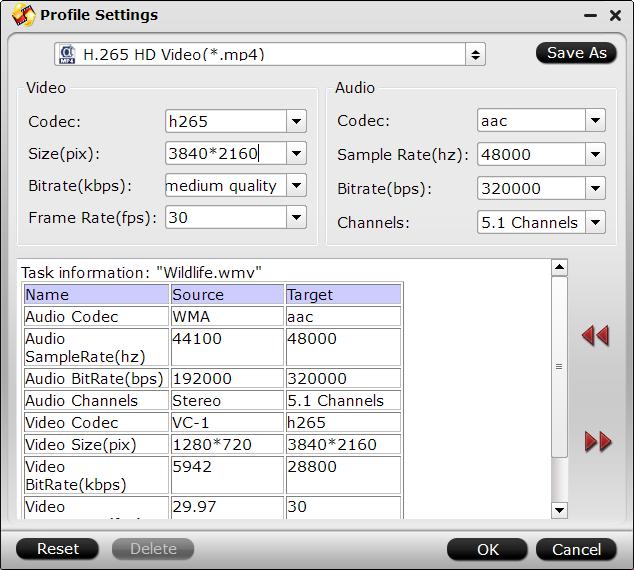
Step 4: Transcode 1080p camera video to UHD 4K TV supported H.265 codec.
Go back to the main interface, click "Convert" button under the video preview window to start the H.265 video encoding process.
When the conversion is done, you can play 1080p camera videos on your 4K Smart TV with the two steps below:
1. Transfer the converted file to an external hard drive or USB flash drive drive.
2. Insert the drive into the USB port on the Smart TV. Push "Input" on the TV remote control and select "USB." This brings up the USB content on the television screen. This completes your USB connection.
2014-2015 4K UHD TVs with a built in HEVC (H.265) Decorder:
Samsung JS8500 4K Ultra HD LED 3D TV Series
Samsung JU7500 4K Ultra HD LED 3D TV Series
Samsung JU7100 4K Ultra HD LED TV Series
Samsung HU9000 4K Ultra HD LED 3D TV Series
LG UF8500 4K Ultra HD LED 3D TV Series
Sony Bravia XBR-X850C 4K Ultra HD LED TV Series
Sharp UH30 Series 4K Ultra HD TV Series



