With Amazon Fire TV (2nd generation), you can now watch movies and TV shows with enhanced picture resolution up to 4K(2160p).
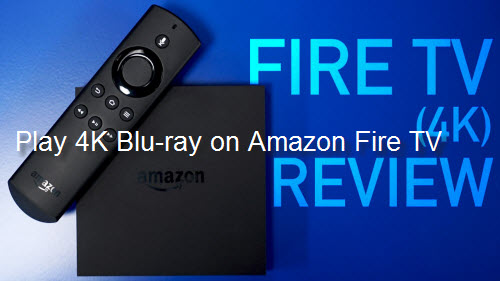
System requirements to watch 4K on Amazon Fire TV 2
To watch movies and TV shows in 4K Ultra HD on Amazon Fire TV (2nd Generation), you need a compatible Ultra HD TV with at least one HDMI input that supports HDCP 2.2 content protection standards. And you can only watch movies and TV shows in 4K Ultra HD from Amazon Video and Netflix if your Fire TV is connected to an HDMI port that supports HDCP 2.2.
Internet Speed to stream 4K on Amazon Fire TV 2
To stream in 4K Ultra HD, you need a high-speed internet connection of at least 15 Mbps. Some other video apps need even faster speeds to stream in 4K Ultra HD. For example, Netflix and YouTube recommend a connection of at least 20 Mbps.
From above listed information, we can conclude that Amazon Fire TV 2 has strict system and speed requirements to stream 4K content on it, in addition, the available 4K content to stream on Amazon Fire TV is very limited, there still isn't a lot of variety when it comes to actual movies. Why not make better use of your large collection of 4K Blu-ray movies, which is definitely offer better 4K quality than online streaming 4K content, in addition, you won't need to worry speed connection issues or HDMI port incompatible issues. Have more interest, just read on.
Solutions to play 4K Blu-ray on Amazon Fire TV 2
Before going any further, we should first be clear of how to play local video on Amazon Fire TV 2. Although the latest Amazon Fire TV update has added official support for external USB storage for storing apps and games. However, Amazon explicitly states that you cannot access any media that you side-loaded onto the USB device. The good news is that Amazon is not intend to block apps from accessing USB external storage. Apps like VLC and Kodican play media stored on an attached external drive without any issues. Therefore, if you have stored your local video on USB drive, you can play it with your Amazon Fire TV 2 with VLC or Kodi.
Play 4K Blu-ray on Amazon Fire TV 2 via VLC or Kodi
Although both VLC and Kodi has advanced media compatibility, however, you will find no direct way for those two media player apps to read physical Blu-ray media. The best solution is transcoding 4K Blu-ray to VLC or Kodi playable 4K or HD digital file formats.
Here, a powerful yet simple to use 4K Blu-ray Ripper application called Pavtube ByteCopy (get Mac version) is highly recommended to you. The program can comprehensively load 4K Blu-ray disc, 4K BDMV folder and 4K ISO files and then rip them to VLC or Kodi playable 4K file formats. Since a lot of people complain that they suffer VLC 4K video playback chopping or lagging issue, and other people feel it too complicated to install the 4K media add-on for Kodi, therefore, it would be much ideal for you to compress 4K Blu-ray to VLC or Kodi compatible 1080p HD file formats such as HD H.264 or other compatible file formats, so that you will get a much more smooth video streaming experience with VLC or Kodi on Amazon Fire TV 2.
| Additional tips about usb storage with Amazon Fire TV USB type: Must be a Flash drive and that "external hard drives are not supported Drive format: USB drives formatted with a FAT32 file system. NTFS, exFAT, HFS, ext#, and other file systems are not supported Drive size: Amazon officially recommends USB drives that are 128GB or smaller. However, the Fire TV will detect and use drives that are larger than 128GB just fine. Drive speed: Amazon recommends high speed USB 3.0 drives for use with the Fire TV. However, USB 2.0 drives work fine. |
How to Rip 4K Blu-ray for Amazon Fire TV Playing with VLC or Kodi?
Step 1: Load 4K Blu-ray disc.
Insert 4K Blu-ray disc into an internal or external 4K Blu-ray drive, start the program on your computer, click "File"> "Load from disc""to load 4K Blu-ray into the program, apart from 4K Blu-ray disc, you can also use the program to load 4K Blu-ray folder or ISO image file.

Step 2: Choose output file format.
Click "Format" bar, from its drop-down list, select VLC and Kodi best favorable HD file formats such as "H.264 HD Video (*.mp4)" under "HD Video" main category to compress 4K Blu-ray into 1080p for smooth streaming via Amazon Fire TV 2.

Step 3: Adjust output file resolution to 1080p.
Click "Settings" to open the "Profile Settings" window, here you can adjust output file resolution as 1920*1080 or 1080*720 according to your own needs, you can also flexibly adjust other profile parameters such as video codec, bit rate, frame rate and audio codec, bit rate, sample rate and channels, etc according to your own needs.

Step 4: Begin the 4K Blu-ray ripping process.
After all setting is completed, hit right-bottom "Convert" button to begin the conversion from 4K Blu-ray to Amazon Fire TV 2 VLC and Kodi media player app favorable H.264 HD format encoding process.
When the conversion is completed, feel free to transfer the converted movies to an external USB drive, then plug the USB drive into your Amazon Fire TV's USB port for viewing with either VLC or Kodi.



