As the default media player in Windows operating system(Windows 10 include), Windows Media Player (abbreviated WMP), makes it easy to play audio, video and view images for Windows users. AVI stands for Audio Video Interleave, which is a multimedia container format created by Microsoft, that ordinarily, Windows Media Player has no problems opening and playing. However, many AVI files cannot normally playback after upgrading to Windows 10.
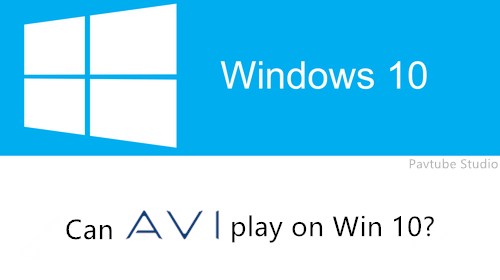
Some people still met playback errors when they play AVI with Windows Media Player on Windows 10
My laptop unable to play AVI files after upgrading to Windows 10, I don't know why this is happening. I've played .mp4 & .wmv files without this problem. It seems to be an .avi thing. I've tried re-installing WMP, and I've deleted the files excluding the folders in "C:\Users\Ryan\Local Settings\Application Data\Microsoft\Media Player" to fix any corrupted settings and still nothing has worked. Please can someone help me this is driving me insane.
The main cause from Microsoft why part of the AVI files are not compatible with Windows Media Player on Windows 10
From Microsoft support center, the causes are provide: "When you try to play a file that uses a codec that is not installed on your computer, the Windows Media Player tries to download the codec from a Microsoft server. If the codec is available, the Windows Media Player installs it on your computer and then plays the file. However, if the codec is not available on the server (for example, because the codec was not created by Microsoft), the Windows Media Player displays a message that your computer is missing a codec. In some cases, the file that you want to play uses a codec that is not available or compatible with the Windows Media Player. When that happens, you might be unable to use Windows Media Player to play this particular .avi file."
Maybe you don’t 100 percent understand the explanation by Microsoft, below given as I understand, hope it help easier:
AVI is the container that may contain various audio and video codec. Windows Media Player used to support all video codecs that compressed in AVI file in the days that AVI format comes into being. However, more video codecs like Xvid, DivX, DX50, MP4V, MPEG-4 were invented and began to be used in AVI files and with the help of DivX video compression technology, they can contain additional features like XSUB subtitles and chapters. Windows Media Player does not update to support such files.
How to Play All AVI in Windows Media Player on Windows 10?
Method 1: Install missing codecs
As mentioned above, most of AVI files are encoded with Xvid, DivX codec, a few are encoded with DX50, MP4V. If a codec that is not available or compatible with the Windows Media Player on Windows 10, Installing missing codecs will help Windows Media Player interpret video codec for successful playback.
- Free Download and install XVID codec. Then restart your computer and open up your AVI files with Windows Media Player. WMP should now play your AVI files with both audio and video.
- If installing XVID codec can’t solve your problem, you will need to download DivX Codec.
- If installing XVID codec and DivX Codec still can’t solve your problem, you can download the all-in-one codec pack K-Lite Codec Pack. With K-Lite Codec Pack installed, you can play almost all the movie and the AVI files should be able to play in Windows Media Player.
In order to make AVI files can be smoothly playback on Windows 10, It is better to convert the unsupported AVI to Windows Media Player supported WMV. Pavtube Video Converter is highly recommend here. It is one of the top video converters for Windows 10(Windows 8.1/8/7/XP/Vista absolutely supported). With this software in hand, you can convert any videos to Windows 10 computers/phones/tablets supported file formats. It is easy to convert AVI to WMV, MP4, MKV, H.264, H.265 (HEVC), etc. Moreover, it can help compress 4K UHD, 1080p HD videos for smooth playback on Windows 10 devices with minimum quality loss. AVI to Windows Media Player WMV task could be complete in just 3 clicks.
Step 1. Add AVI files.
Click "Add Video" button to load AVI files to the program. You can also directly drag the video files into the program directly.

Step 2. Choose HD WMV as output.
Click on the format bar and choose "HD Video" > "WMV HD (*.wmv)."

Step 3. Convert AVI to HD WMV.
Hit the "Convert" button to start AVI to WMV conversion with high quality maintained.
Then you can open and play the converted AVI in Windows Media Player easily.
See also: Play AVI without Windows Media Player?
We can bypass Windows Media Player and use other AVI player for Windows 10 to play AVI files.
1. VLC
VLC is a free and well-known universal media player for Windows 10, Windows 8, Windows 7. It can play AVI, Divx, Xvid, MKV, MOV, MP4, DV, MXF, etc.
2. 5KPlayer.
5KPlayer is a powerful lightweight free video player for Windows 10, 8, 7, etc., designed with elegant user interface and straightforward layout. Coming with all video audio codecs, it is able to play all video files including AVI.
3. KMPlayer
KMPlayer is another excellent free video player for Windows 10. It supports a great variety of video file formats, AVI, WMV, FLV, MKV, just to name a few. KMPlayer allows users to play video files without any separate codec thanks to its own internal codec.



