Problems to play Video_TS folder with Kodi
"So I just discovered Kodi and have it running on my FireTV Stick, the .AVI and .MKV streamed from a shared folder on my Windows PC play on it perfectly." I also hope to share a directory folder with a new subfolders containing DVD rips. But I can not see anything in the folder. My guess is that Kodi doesn't know what to do with the contents of each video_ts fodler. Can this be done? Am I overlooking something obvious? Is there an add-on that I need to accomplishe this? Thanks for any guidance."
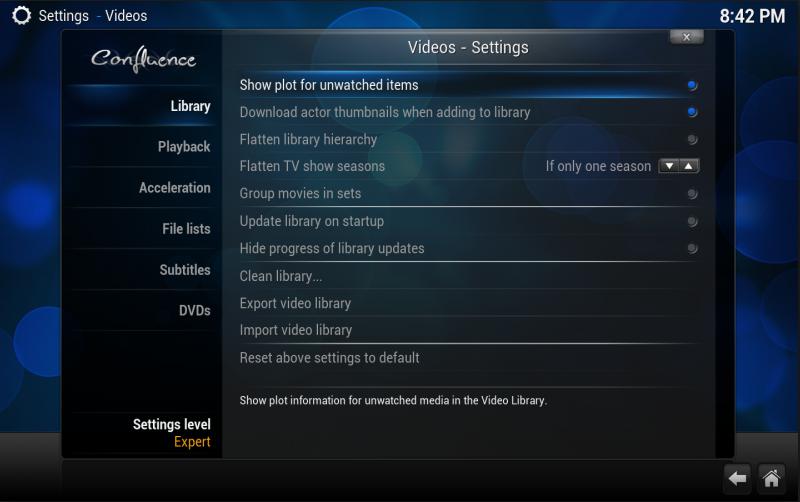
Kodi, the long-standing cross-platform media center, supports to play most media you want you can enjoy better experience with a bunch of extra features integrated into every component of the software. Kodi also supports to play media from DVD using an internal DVD-ROM drive. However, when you try to add ripped DVD Video_TS folder to Kodi, Kodi can not even recognize the files in the folder.
Why Kodi can not recognize Video_TS folder
The reason is there are three different files under the Video_TS directory: Video_TS. IFO file, Video_TS. BUP file and Video_TS.VOB file, since these files are displayed in Video_TS folder separately, therefore, when you try to play them with Kodi, Kodi will not read them. The solution is to convert the the 3 different file formats under Video_TS folder into a single format.
To make the conversion done, you can download Pavtube ByteCopy, which enables you to convert DVD Video_TS folder files to complete MKV file with original audio streams, subtitle tracks and video quality well preserved. For Mac users, you can use Pavtube ByteCopy for Mac to backup Video_TS folder to lossless/Multitrack MKV on Mac OS X.
The program also has the capability to convert Blu-ray movies, Blu-ray/DVD IFO ISO image files and all common video and movies files to Kodi.
How to Convert Video_TS to Multi-track MKV to Play with Kodi on Fire TV?
Step 1: Load files to the program.
Click "File" menu and from its drop-down list, select "Load from folder" to load DVD ripped Video_TS folder to the program.

Step 2: Specify output file format.
Click the "Format" bar, from its drop-down pane, select "Multi-track Video > Lossless/encoded Multi-track MKV (*.mkv)" as the output file format.

Tips: Actually, all audio & subtitles tracks in a source file are checked to be saved in the MKV container by default, if there are some tracks you don't like, you can click Settings button and go to Multi-task Settings window to uncheck and remove them under Audio tab and Subtitle tab.
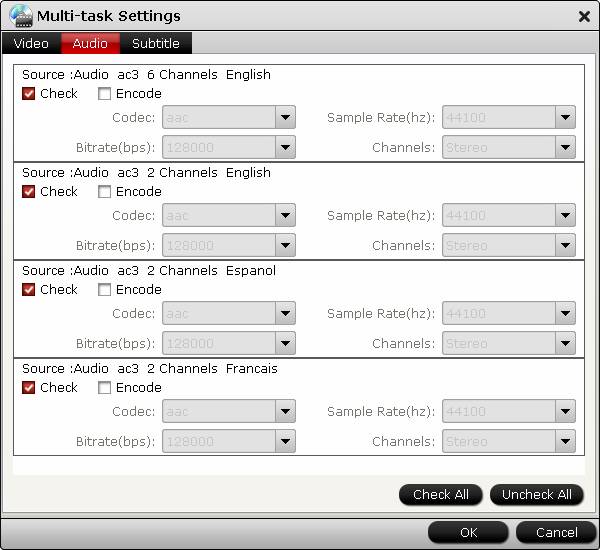
Step 3: Start conversion.
Click right-bottom "Convert" button on the main interface to start Video_TS to Kodi Multi-track MKV conversion.
When the conversion is done, you can add files to Play Video_TS folder using Kodi on Fire TV by simply point the program to the folder which contains the media, select its type, for example, Movie or TV Shows and the program will handle the rest. This is well integrated in the general application flow.
Join our 2016 summer vacation promotion to enjoy up to 50% off discount coupon code for Blu-ray/DVD/video conversion tool.



