Kodi gets stuck when playing IFO and ISO file
"I have several DVD rips that I want to watch using Kodi. The DVDs are ripped as .ISO files and have been added the movie library. I can navigate to the movie and it will start playing without issues. However, I want to access the DVD menu so I can get access to the additional content associated with the movie. When I select the disk icon in the lower right it will bring up with DVD menu. However, in almost all cases if I select anything other than playing the main feature the system seems to lock up and get stuck."

What is IFO and ISO file?
IFO file: IFO(information) files contain all the information a DVD player needs to know about a DVD so that the user can navigate and play all DVD content properly such as where a chapter starts, where a certain audio or subtitle stream is located, information about menu functions and navigation.
ISO image file: An ISO image is an archive file of an optical disc, a type of disk image composed of the data contents from every written sector on an optical disc, including the optical disc file system. ISO image files usually have a file extensions of .iso.
Like most other media players, Kodi can play DVD media file, however, it may does not recognize DVD ripped information IFO file or archive ISO image files. In order to play DVD IFO ISO with Kodi, you can convert IFO ISO to Kodi supported formats, and then add or stream the converted files to play with Kodi. To complete the conversion, you can get help from Pavtube DVDAid(Best 5 DVD Ripper Review), which will assist you to efficiently rip DVD IFO/ISO file to Kodi playable MKV formats, which is a multimedia container format to beneficially preserve the DVD IFO and ISO information such as chapters, audio streams, audio tracks in different languages, etc.
How to Rip and Play DVD Ripped IFO Information and ISO Image File on Kodi?
Step 1: Load DVD IFO ISO image files.
From "File" menu on the top toolbar and select "Load IFO/ISO" option to load DVD Ripped IFO information and ISO image file to the software.

Step 2: Set MKV as the output file format.
Click "Format" and from its drop-down selections, you can define the output file format from "Common Video > MKV (Matroska) Video (*.mkv)".
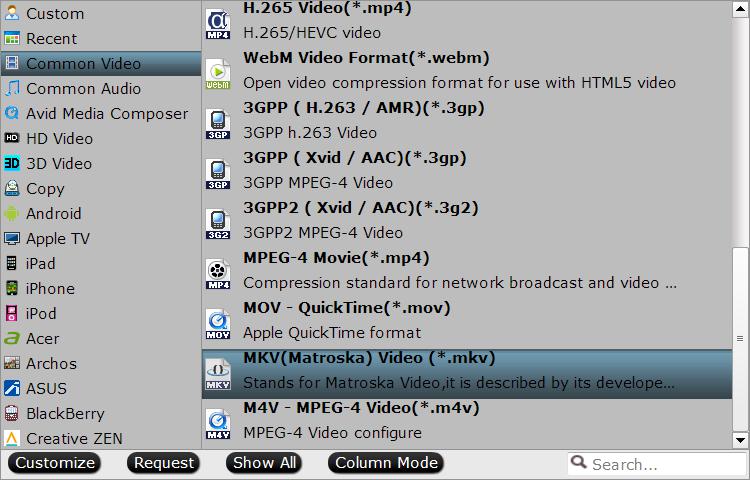
Step 3: Select desired subtitles stream and audio track
You can select desired subtitles and audio track to be preserved in the converted files. To enable this feature, you should make sure there are multiple subtitles/audio tracks in your source file. Check the movie titles you want to rip. Click the drop-down list of Subtitles, then all the subtitles info in the DVD movie will be shown clearly, so you can select your needed language as your subtitles freely.

Step 4: Convert DVD ISO IFO to Kodi.
After all the setting is done, you can start DVD IFO ISO to Kodi playable MKV format with your desired DVD information well preserved.
To address other media playback issues about Kodi, you can read:
enjoy video and movies on Kodi
Play Video_TS folder on Amazon Fire TV with Kodi
Join our 2016 summer vacation promotion to enjoy up to 50% off discount coupon code for Blu-ray/DVD/video conversion tool.



