Why you choose a Samsung Galaxy Tab S as the device for daily entertainment? It is obvious that the Super AMOLED display featuring 1600 x 2560 makes you attracted by this awesome tab. With the competitive ability to bring richer, deeper and more colorful world to people by presenting HD quality, Galaxy Tab S allows you to start “seeing with the brain.”

Don’t hesitate to bring all of your media content to this cool tab, but you should put your passion down first, for the Galaxy Tab S only offers space for compatible formats. Before moving your video library to it, go through its supported file formats first.
Samsung Galaxy Tab S (both 10.5” and 8.4”) supported video formats:
H.263, H.264 (AVC), MPEG4, VC-1, WMV7, WMV8, VP8
Recording : FHD(1920 x 1080) @ 30fps
Playback: WQHD (2560×1440) @ 30fps
To put HD MKV, M2TS, VOB, MPG, WMV, and FLV files to Galaxy Tab S, go for a Galaxy Tab converter first to make it possible to view unsupported HD videos on the tab. Pavtube Video Converter Ultimate can take in all these HD videos files and rip them to the format specific for Galaxy Tab S.
How to watch HD MKV, M2TS, VOB, MPG, WMV, and FLV on Galaxy Tab S with HD video quality?
Step 1. Import HD videos
Launch Galaxy Tab converter on PC and click “File” to follow “Add Video/Audio” or “Add from Folder” to add HD MKV, M2TS, VOB, MPG, WMV, or FLV files to it.

Tips:
DVD sources or Blu-ray movies can also be brought onto Samsung Galaxy Tab S for maximum enjoyment with a specific Samsung Galaxy Tab S converter in Pavtube family.
Step 2. Select Galaxy Tab S supported format
Click on the format bar to go to the format list to find “Samsung” option, and then choose “Samsung Galaxy Tab 3 Video (*.mp4)” as output.

Step 3. Customize output for Galaxy Tab S (Optional)
As Samsung Galaxy Tab S supports 1600 x 2560 resolution, you can change the default settings by going to “Profile Settings” windows to change video size to match your Galaxy Tab S. Other parameters like bitrate, frame rate, and channels can also be adjusted just for better entertainment on your device.
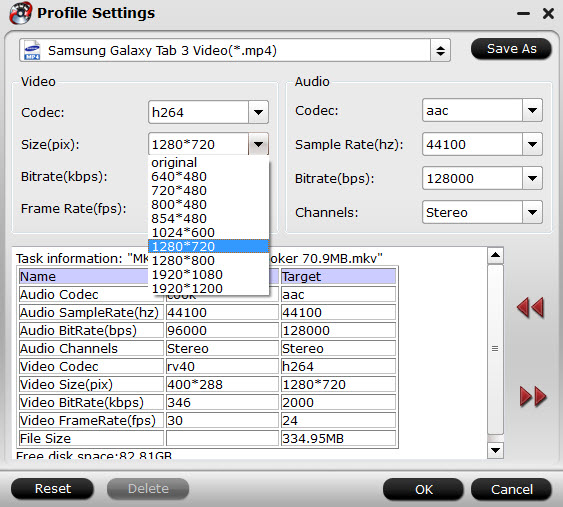
Step 4. Convert HD videos to Galaxy Tab S
Hit “Convert” on main interface to start ripping HD MKV, M2TS, VOB, MPG, WMV, or FLV files to Samsung Galaxy Tab S MP4 format.



