To gain access to non-Apple free applications on iPhone, many Apple users choose to jailbreak iPhone. Sometimes, iPhone jailbreak failure will lead to serious iPhone data disaster just as below:
"After jail-breaking my iPhone 5S, all the contents of it were lost! I need my contacts back urgently. It's very important to me. Is there any way that I can restore my iPhone from jailbreak and get the content back? Thanks in advance."
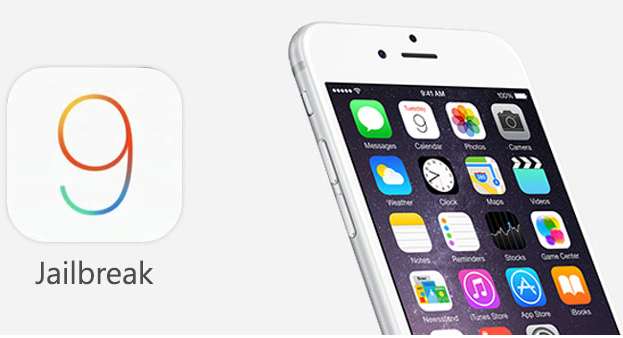
If you have regular backups made by iTunes, you can easily restore iPhone after jailbreak via iTunes backup. Heep in mind do not sync your iPhone with iTunes after you lost contents, or your previous data will be overwritten and you won't get them back. Then initiate a data recovery process immediately with a reliable data iPhone data recovery tool.
You can choose a full restore from backup via iTunes by simply connecting your iPhone the computer via USB cable and launch iTunes. Then navigate to File > Devices > Restore from Backup and wait the device restoration completed. However, this option will erase all existed data on your iPhone, besides that, you can not select what you want to restore with this method.
Another alternative solution is downloading a third-party tool called iOS Data Recovery (Top 5 iOS Data Recovery for Windows 10)/Mac, which enables you to recover iPhone lost data after jailbreak by extracting and scanning iTunes backup file, you can preview all the contents to be restored in detail and Selectively recover what you exactly needed files. The program has full support to retrieve all iPhone lost data files including: contacts, photos, videos, SMS, notes, call history, etc.
How to restore iPhone lost data after lailbreak from iTunes backup file?
Step 1. Choose Recovery Mode.
Launch iOS Data Recovery and click to select "Recover from iTunes Backup File" option. After then, the program will start to detect all iTunes backup files on this computer and display them in the window. You can confirm which one is the one you need according to the date it has been created.

Step 2. Scan Data from iTunes Backup File
Choose the iTunes backup file that contains the data you want to recover and click "Start Scan". It will take a few minutes to extract all data from the iTunes backup file.
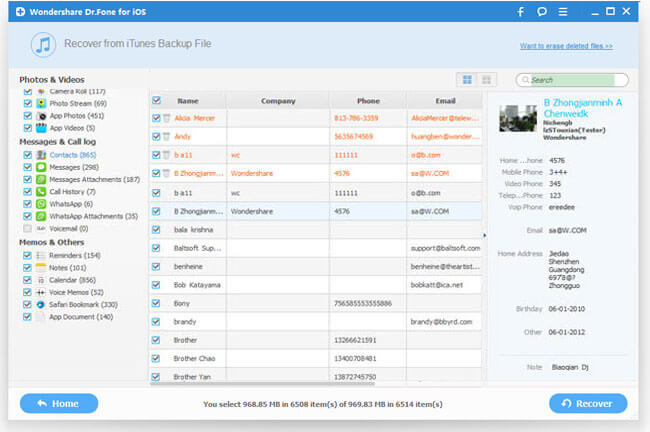
Step 3. Preview and Recover Data from iTunes Backup
After a few seconds, all data in the iTunes backup file will be extracted and displayed in categories. You can preview them one by one before recovery. Then you can selectively mark and recover those you want by pressing the "Recover" button at the bottom. You can directly recover contacts, notes and messages to your iOS device if you have kept your iOS device connected with your computer via a USB cable during the recovery process.
Tips: you can use the search box in the top right of the result window to search for a file by typing the name.
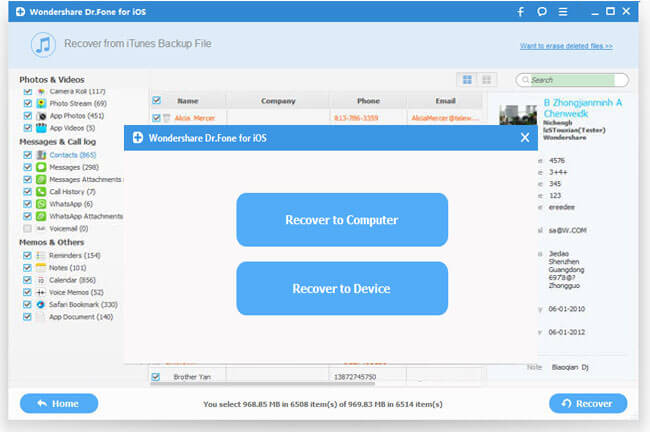
Tips:
The location of this folder varies depending on your operating system. For Windows Vista 7,8 and 10 users, you can find device backups in \Users\(username)\AppData\Roaming\Apple Computer\MobileSync\Backup\. While for Windows XP users, the list of your iTunes backups are under: \Documents and Settings\(username)\Application Data\Apple Computer\MobileSync\Backup\



