"I am really confused. What I want to do is ditch my cable provider and depend upon streaming video (movies, tv channels whatever) directly from the internet to my HDTV via (presumably) my iMac. I have a wireless network and want to do this wirelessly. I have googled relentlessly and can't get a simple clear answer how to do it. Is it even possible?"

You had just bought a HDTV device which happens to have Wi-Fi capacity like a Samsung HDTV, Sony Blu-Ray disk player or an Apple TV. You will wonder if there are a way to stream online videos or TV shows to HDTV wirelessly?
It's incredibly easy to stream Internet to HDTV with Wi-Fi. The cheapest method for streaming Netflix video to TV is with a game system like Wii, Xbox 360 or PS3 to stream Netflix straight to your television for free. Or you can download Boxee onto your computer and attach it to the TV via an HDMI cable. The above mentioned hardware acts as an amazing media center that pulls together all the different Internet streams. You can even download an iPhone app that acts as a remote. This is what I use now.
Here are the detailed steps you could follow to stream Internet video to HDTV.
First of all, make your HDTV recognized by Windows:
1. Connect your smart TV to your router either via Wi-Fi or Ethernet, and make sure you TV is left on.
2. Boot up windows 8.1 on your PC
3. Connect windows to your router
4. Move mouse to the right corner to bring up charms select settings cog
5. Click change PC settings
6. Click devices
7. Click add device and select your smart TV
Now, you are ready to stream web video:
1. Open the modern Internet Explorer app (note: doesn't work with the desktop app)
2. Go to video you want to play and pause,
3. Bring up charms bar (mouse right corner) and click devices,
4. A list should come up- "Play", "Print", "Project" click play,
5. You should see "This PC" and "TV", click TV
your web video should now start playing on your TV via DLNA.
Although wirelessly streaming Internet video to TV can be an easy job, when you try to play the video transferred from Internet on HDTV, you may still encounter video incompatibility problems. The reason is that the video player on your HD TV does not support every video streamed from Internet. Therefore, You will need an powerful video converter to transcode online videos to HDTV readable file formats. Pavtube Video Converter Ultimate is the right choice for you. With it, you can easily convert videos, movies, TV shows, and more file types to H.265/HEVC, H.264 MP4, MKV, AVI, M4V, MOV, WMV, FLV, for HDTV, HDD, Apple TV, iPhone, iPad, Xbox One, PS4, PS3, PSP, and other media players.
Below is a brief guide of transferring real time videos to HDTV
Step 1: Add video to best video converter.
Free download Pavtube Video Converter Ultimate on your computer, install and launch it. Import source media to this app by clicking the "Add video" button on the main UI. Or choose to add multiple videos from the same folder on your computer hard drive.
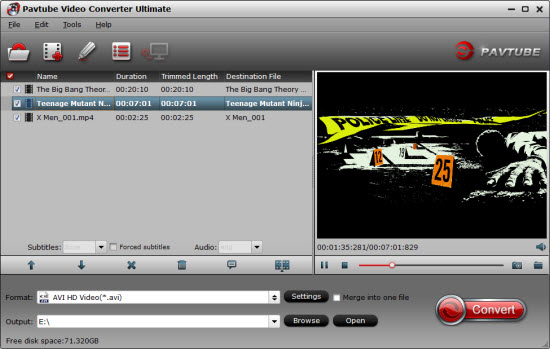
Step 2: Choose video format.
Tap on the "Format" bane, and choose HDTV compatible video format from "TVS" extended selections, here you can select the specific TV optimized format according to your TV brand.

Step 3: Change output file resolution.
To make the output video compatible with your HDTV, it is ideal for you to adjust the output file size as "1920*1080" from "Size(pix)" drop-down list in "Profile Settings" window.
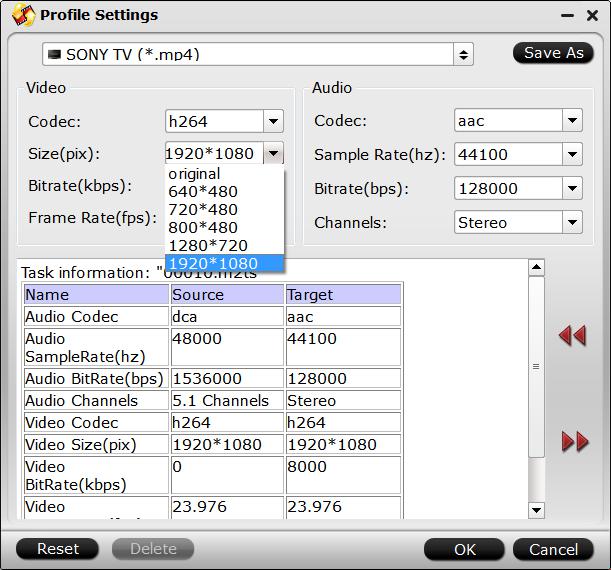
Meanwhile, you are free to customize video and audio parameters in order to get a better enjoyment on HDTV.
Step 4: Start to convert Internet video for HDTV.
Hit on the "Convert" button and start online video to HDTV conversion. With GPU acceleration technology, the conversion should not take long. When it is done, open output folder and get the converted video file. Now you are ready to stream video files to your HDTV without cable provider.



