Setup for streaming Tivo recordings to Chromecast
"I am looking for a way to set up a process for pulling my Tivo recordings off my Tivo onto my PC, and then get them into a format where they can stream to my chromecast on another TV. I'd like to see if someone can suggest a better and simple way to get the job done."

If you have faced the same issue mentioned above, this is the right place to fix this issue step by step, just follow us:
Cast Tivo recordings to TV via Chromecast
Transfer Tivo recordings to computer
To stream Tivo recordings to Chromecast, you will first need to transfer Tivo recordings to computer with Tivo Desktop Software, during the transferring process, you might encounter some recordings marked with a red circle slash icon next to them can not be transferred due to the copy protection, you can use a free program called KMTTG to remove Tivo copy protection, but the operating process is a little complicated. After successful getting the Tivo recordings on your computer, you can then proceed to the next important step.
Cast Tivo recordings to TV via Chromecast
To watch Tivo recordings on TV via Chromecast with a beautiful and well organized interface, it is ideal for you to get Plex Media Server or Kodi/XBMC installed on Chromecast, so that you can watch Tivo recordings on TV directly with Plex or XBMC/Kodi/s interface. In addition, make sure to transcode Tivo recordings to a file format supported both by your Chromecast and TV.
Here a resolution recommended to you is called Pavtube Video Converter for Windows/Mac, it not only assist you to convert Tivo recordings to Chromecast best playable formats listed below:
MP4 and WebM encoded with Video codecs H.264 High Profile Level 4.1, 4.2 and 5, VP8 and audio codecs HE-AAC, LC-AAC, CELT/Opus, MP3, Vorbis, AVI, MKV, FLV, MOV, VOB, 3G2, etc.
But also facilitates you to directly output Sony/Panasonic/LG/Samsung TV specially optimized file formats with all the suitable profile settings.
How to convert Tivo Recordings to TV and Chromecast supported file formats?
Step 1. Enter Media Access Key
Install and launch the program on your computer. Click the "http://www.multipelife.com/wp-content/uploads/2015/12/option-button.jpg" button and the "Options" window will pop up. Choose the "Tivo" option and enter Tivo Media Access Key.
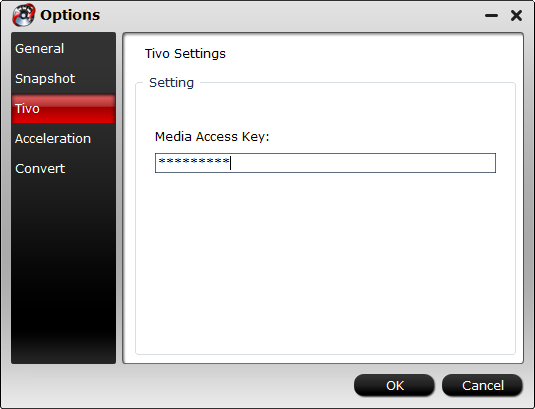
Step 2. Import Tivo files
After entering the Media Access Key, click "File" > "Load Video/Audio" or "Load from Folder" button to navigate to the folder where you save the Tivo files downloaded from Tivo recordings.
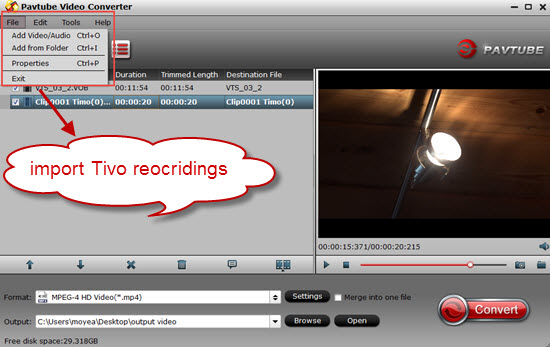
Step 3: Choose Chromecast supported file format.
Click "Format" bar, from its drop-down options, choose to output Chromecast supported file format by following "Common Video" > "H.264 High Profile Video(*.mp4)".
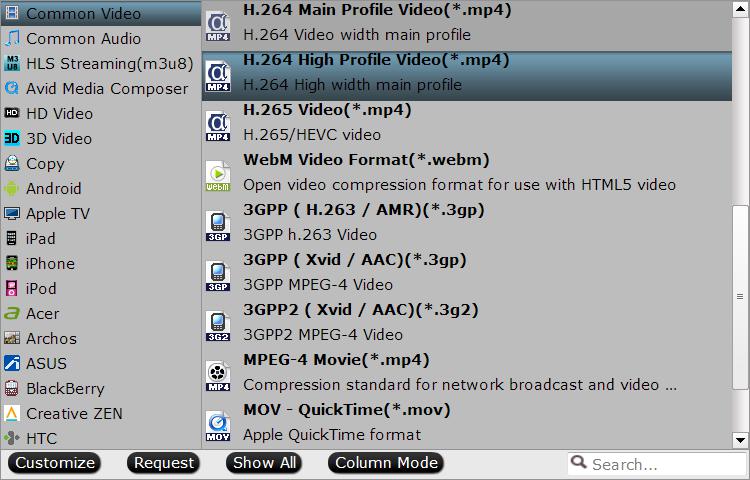
Step 4: Specify TV best compatible file format.
In "Format" bar drop-down options, scroll down the main menu on the left, select "TVs", from its extended option list, choose "Samsung TV (*.mp4)" or other TV preset profile formats according to your TV brand.

Step 5: Begin the conversion process.
Go back to the main UI and click "Convert"button to start Tivo recording to Chromecast or TV best compatible file formats.
When the conversion is done, just feel free to stream video to Chromecast for TV watching via Chrome browser tab, Plex Media Server.



