The latest version of Pinnacle Studio - Pinnacle Studio has bring many great new features includes 360 Degree Video Editing, Motion Tracking with Mosaic Blur, Easy Track Transparency, support for HEVC (H.265), and stop motion video, etc. Have create some amazing HD or 4K Ultra HD movies and wish to find a video editor that combines pro-level editing and unlimited creativity, -Pinnacle Studio 20 can be your best choice. The following article will show you how to import and edit HD or 4K Ultra HD video with Pinnacle Studio 20.

Supported file formats by Pinnacle Studio 20
The recently released Pinnacle Studio 20 features 3 versions: Standard, Plus and Ultimate. To understand the specific media compatibility of those 3 versions, we will show you a diagram below about supported file formats by Pinnacle Studio 20 Standard/Plus/Ultimate version.
|
Pinnacle Studio 20 Version |
Standard |
Plus |
Ultimate |
|
HEVC (H.265)(new) |
√ |
√ |
√ |
|
4K Ultra HD video support |
- |
- |
√ |
|
XAVC S support |
- |
- |
√ |
|
XAVC and DVCPRO HD decoding |
- |
- |
√ |
|
Import MXF files |
- |
- |
√ |
|
3D MVC file format import |
- |
√ |
√ |
|
DV |
√ |
√ |
√ |
|
HDV |
√ |
√ |
√ |
|
AVI |
√ |
√ |
√ |
|
WMV |
√ |
√ |
√ |
|
MPEG-1/-2/-4 |
√ |
√ |
√ |
|
Divx |
√ |
√ |
√ |
|
Flash |
√ |
√ |
√ |
|
3GP (MPEG-4, H.263) |
√ |
√ |
√ |
|
MOV (DV, MPEG-4, H.264) |
√ |
√ |
√ |
|
DivX Plus MKV |
√ |
√ |
√ |
|
Non-encrypted DVD titles |
√ |
√ |
√ |
From above lists, we can see that although all the 3 versions have claimed support for the drag and drop of HD video editor, however, when comparing with the Ultimate version, both the Standard and Plus version lacks the import support for some HD video such as MXF, XAVC, XAVC S, MXF, HEVC (H.265) recorded by professional but popular camera/camcorders. What's more, only the the more expensive Ultimate version Pinnacle Studio 20 has the import capability for 4K Ultra HD video support.
Best workflow of HD and 4K video for Pinnacle Studio 20 Standard/Plus/Ultimate
HD workflow with Pinnacle Studio 20 Standard/Plus
To achieve a high quality and high performance workflow of HD video with Studio 20 Standard/Plus, what you need to do is fixing the format or codec incompatible issue with a third-party video conversion version. Here, we highly recommend Pavtube Video Converter to you, the program can assist you to powerfully convert all the HD video listed above and also other HD video formats into any of Pinnacle Studio 20 Standard/Plus editable formats such as AVI, WMV, MPEG-1, MPEG-2, MPEG-4, DV, etc.
4K workflow with Pinnacle Studio 20 Standard/Plus
Since both Pinnacle Studio 20 Standard/Plus are not able to handle 4K resolution video, therefore, it would be much ideal for you to compress 4K to 1080p, so that you can significantly enhances playback performance in Pinnacle Studio 20 Standard/Plus's viewer by lowering the video quality to one-half resolution.
Simple video editing of 4K/HD video
Before importing the HD or 4K video files into Pinnacle Studio 20 for professional post editing workflow, you can do some simple video editing with the program's built-in video editing function. You can trim or cut video to remove unwanted parts from video, merge separate video clips into one file, split large files into small parts by file size, count or length, deinterlace interlaced video into progressive form, crop off the black borders around the video frame or change video output aspect ratio, add video/image/transparent text watermark to video, change video color effect or apply special rendering effects to video.
How to Convert and Edit HD/4K Video with Pinnacle Studio 20 Standard/Plus/Ultimate?
Step 1: Load HD or 4K video files into the program.
Run the program on your computer click "File" > "Add Video/Audio" or "Add from folder" to add unsupported HD or 4K video files into the program.

Step 2: Set output file format.
Click the pull down menu of "Format", from its drop-down list, choose one of Pinnacle Studio 20 Standard or Plus supported editing formats such as "HD Video" > "AVI HD Video(*.avi)".
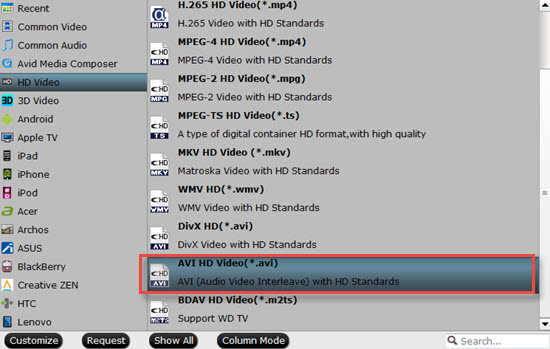
Step 3: Compress 4K to 1080p.
To deal 4K video with Pinnacle Studio 20 Standard or Plus, it would be much ideal for you to compress 4K to 1080p by outputting a HD file format and then changing the output file resolution as "1920*1080" or "1080*720" in the program's "Profile Settings" window.

Step 3: Edit HD or 4K video(optional).
Check an item to active the "Video Editor" function, then click the pencil like icon on the top tool bar to open the "Video Editor" window, you can trim video length, crop video black bars, add watermark, apply special rendering effect, remove/replace audio in video, etc.

Step 4: Start HD or 4K video to Pinnacle Studio 20 conversion.
Once the conversion is finished, you can click "Open Output Folder" button to get the output files effortlessly, and now you will have no problems to import and edit any HD or 4K videos files with Pinnacle Studio 20 Plus/Standard version or previous Pinnacle Studio version.



