"I recorded a lot of television programs from Tivo Roamio DVR and I want to convert them to mp4 files so I could send them to my daughter who does not have a television. Then she will watch the MP4 files using Windows Media Player. I may also input the MP4 files to my video editing software, Sony Vegas Movie Studio HD. I am searching for such a TiVo converter, help me."
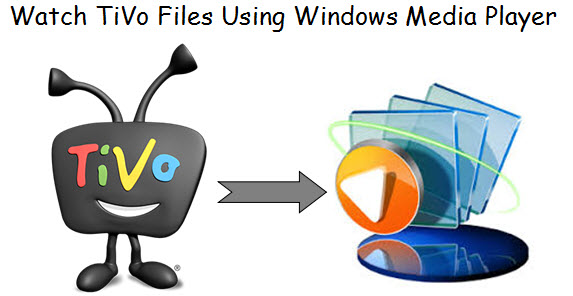
As you know, the problem with TiVo files is that they are not always compatible with other multimedia programs and editing software you may want to use. As a result, it is required to convert the TiVo files to a decent format you need on your computer. Here we will quickly walk you through how to convert TiVo files to MP4 without quality loss and for free playback in Windows Media Player.
Pavtube Video Converter Ultimate is a professional TiVo to Windows Media Player transferring tool which can let you transfer TiVo to Windows Media Player supported MP4 format fast and easily. It can convert to MP4,AVI, WMV, MOV, FLV, MPG, etc. Read reviews.
It allows you to manually adjust output settings to customize the output video quality and file size.
In addition, if you want to edit videos, insert subtitles and add text or image watermark to videos to have more fun with your family, all these can be easily achieved with this powerful tool.
Part One. Transfer TiVo TV Programs to PC
If you haven't got TiVo recordings on your PC, you need to transfer TiVo to your PC first.
Launch TiVo Desktop software on your PC. Connect TiVo to your home network, and then the TiVo Desktop will provide you with a list of shows for transferring to your PC. Then transfer the TiVo programs you like to your PC. Once all the TiVo files you selected have been downloaded from your TiVo, they will appear in the Now Playing list in TiVo Desktop. Download TiVo Desktop Plus and how to install and use.
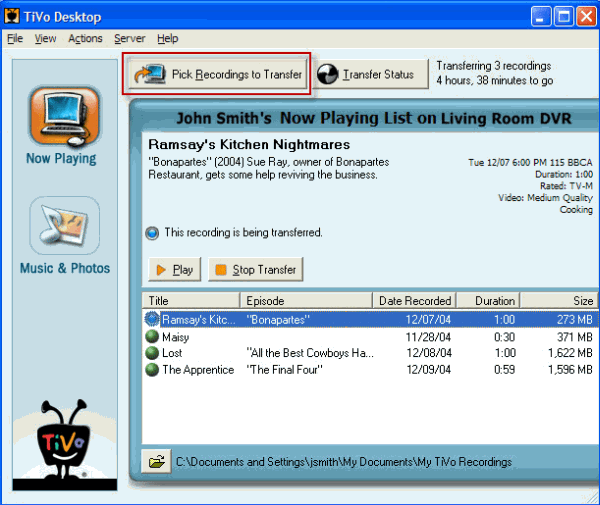
Part Two. Convert TiVo files to MP4 for Playing in Windows Media Player
Step 1. Enter the Media Access Key and Import TiVo Recorded Videos
After launching this TiVo Converter, press "Option"icon first and enter TiVo Media Access Key to "Tivo" tab. Then hit the "Load file(s)"icon to import TiVo recorded videos to this TiVo converter.
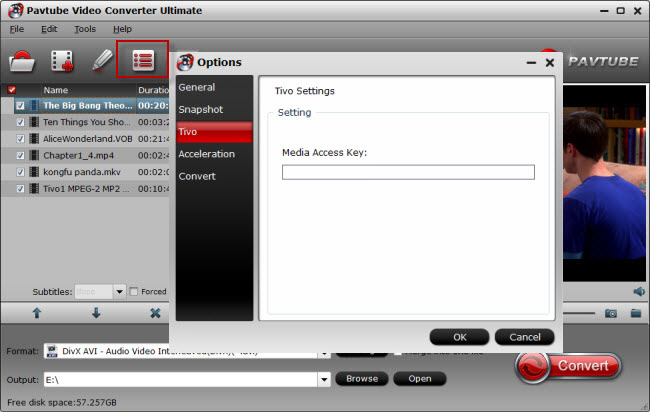
How to find your Media Access Key on TiVo: Go to "TiVo Central" menu >> "Messages and Set Up" >> "Account and System Information", and you will see your Media Access Key there.
Step 2. Choose MP4 as the Output Format
Windows Media accepts many formats, here we just take MP4 for example. Click the "Format" bar to select MP4 as the output format. As you can see you can also choose depending on what device you will play in, like for Android and Apple products.

Step 3. Start the Conversion from TiVo Files to MP4
Click the "Convert" button down to start Tivo to Windows Media Player conversion. It will take you a while. Once the process finished, you can find the output files easily by clicking "Open".
And then you are able to watch the MP4 files in Windows Media Player. Or other media players, portable devices, PC, Mac or video editing programs.
Read here to know how to add videos to Windows Media Player.



