Google Drive starts you with 15 GB of free Google online storage to safely keep all your photos, stories, design, drawings, recordings, videos and anything. You can access the files store on Google Drive from any smartphone, tablet or computer wherever you go. Your DVD collection is bugling and you want to free up some room in your house? Copy and upload DVD disc to Google Drive will be a better option for you.
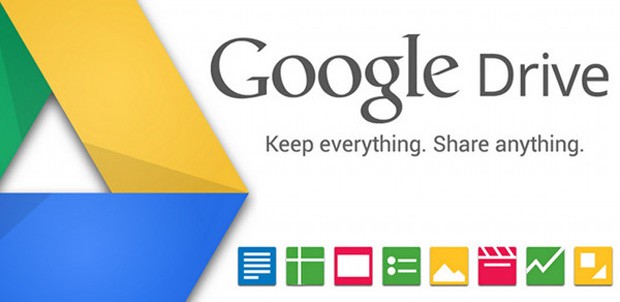
From Google’s official website, we know that you can sync and upload video files to Google Drive in the following formats:
WebM files (Vp8 video codec; Vorbis Audio codec)
MPEG4, 3GPP and MOV files - (h264 and mpeg4 video codecs; AAC audio codec)
AVI (MJPEG video codec; PCM audio)
MPEGPS (MPEG2 video codec; MP2 audio)
WMV
FLV (Adobe - FLV1 video codec, MP3 audio)
MTS
We can see that DVD disc movies is not the accepted format by Google Drive, what’s more, store purchased DVD disc usually has copy protection which will prevent a straight-up copying. Therefore, if your DVD disc are home made, just download the freeware Handbrake to convert DVD to Google Drive readable format. However, if your DVD disc are commercial ones, you will need to get help from some professional DVD ripping tool. Pavtube DVDAid (Get Mac version) is one of the tested and reliable software that’s capable of ripping copy protected DVD movies to Google Drive recognizable format for accessing conveniently on iPhone, Samsung Galaxy Note or Samsung Galaxy tablet, Surface or Surface Pro Tablet.
How to Convert and Upload DVD to Google Drive Windows and Mac?
Step 1: Load DVD disc with the program.
Start up the program on your computer, hit the “Load files” button to input DVD disc from the optical DVD drive to the program.

Step 2: Set output file format.
From the “Format” bar drop-down list, select Google Drive compatible format by following “Common Video” > “H.264 High Profile Video (*.mp4)” as the output video format. You can also copy DVD to Dropbo DAS or e-library server for backup and storage.
Step 3:Adjust output profile parameters.
Open “Profile Settings” window, you can adjust output video codec, size, bitrate, frame rate or audio codec, frame rate, bitrate or channels.
Tips and notes: The Maximum resolution for Goole Drive is 1920x1080. Audio and video lengths should be the same, which means audio and video should start and end at the same time.
Step 4: Rip DVD disc to Google Drive mp4 format.
Back to the main interface, hit right-bottom “Convert” button to carry out the conversion process.
After the conversion, hit the “Open output folder” on the main interface to get the converted DVD files from the program. Then transfer and upload video files to Google Drive with the 2 ways offered below:
Drag and drop:
If you’re using the latest version of Chrome or Firefox, you can drag a folder from your desktop into Google Drive. You can also drag files directly into folders or sub folders.
Upload files using Google Drive
1. Go to drive.google.com.
2. On the left, click “New”.
3. Select “File upload”.
4. Select file you want to upload from. To select multiple files, press “Ctrl (PC)” or “Command (Mac)” and click all the files to upload.
5. You’ll see a box that shows the progress of your file upload. To open the file, click the file name. To close the box, click the “X”.



