"I used to backup DVD to VOB videos and want to upload these files to YouTube for sharing with friends. Wish they had used a better format to enable the simple upload for YouTube. Any suggestion?"
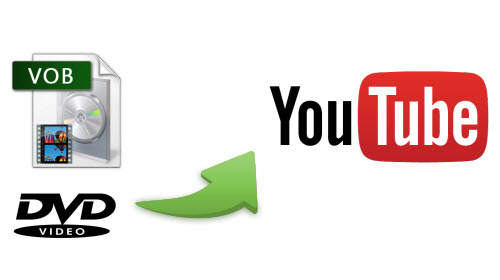
VOB is the container format in DVD-Video media. VOB can contain digtial video, digial audio, subtitles, DVD menus and navigation contents multiplexed together into a stream form. Files in VOB format may be encrypted.
Perhaps you have lots of VOB files copied from DVD collection, and would like to transfer and upload VOB files to YouTube for sharing, editing, and other purposes. But we all know VOB file is not accepted by YouTube and cannot be directly uploaded to this online video website. To successfully share VOB files on YouTube, you'd better convert DVD VOB to YouTube compatible format as below:
WebM files(Vp8 video codec and Vorbis Audio codec)
MPEG4, 3GPP and MOV files - (typically supporting h264 and mpeg4 video codecs and AAC audio codec)
AVI(Many cameras output this format - typically the video codec is MJPEG and audio is PCM)
MPEGPS(Typically supporting MPEG2 video codec and MP2 audio)
WMV
FLV (Adobe - FLV1 video codec, MP3 audio)
Here we recommend Pavtube Video Converter Ultimate, the best DVD VOB to YouTube converter, therefore you can convert DVD VOB to YouTube supported FLV, WMV, MPEG4, AVI, 3GPP, MOV, MPEGPS, etc video formats with simple sticks.
Guide: Uploading DVD VOB to YouTube with Pavtube Video Converter Ultimate
Step 1: Add DVD VOB to YouTube Converter.
Free download and install Pavtube Video Converter Ultimate on your computer. Launch this app, click the "Add video" button and find the target VOB file for input.
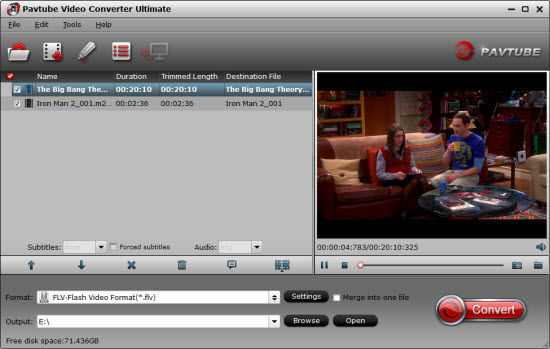
Step 2: Choose format and set profile.
From "Format" drop-down list and select the optimized format for VOB to YouTube conversion. In Pavtube profile list, you will find a Flash Video category, and choose "FLV-Flash Video Format(*.flv)" for DVD VOB to YouTube.
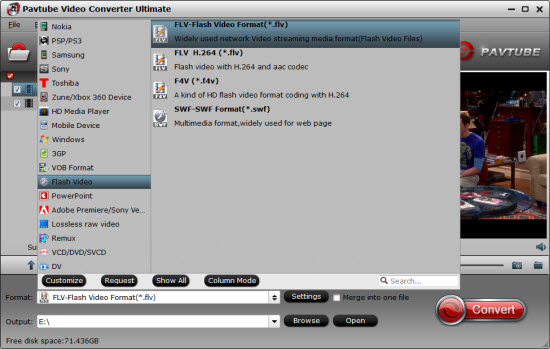
Tip: You are allowed to customize video/audio parameters like video bitrate, video frame rate, audio sample rate, and audio channels for VOB to YouTube uploading. Meanwhile, video editing functions can be found in this app as well so you can trim, crop, split, merge, add subtitle file, and more features are available.
Step 3: Convert DVD VOB to YouTube FLV videos.
Now hit on the "Convert" button and VOB to YouTube FLV converting begins. When it is done, open output folder on your computer and locate the created video file.
Step: 4: Upload VOB file to YouTube.
Now you are ready to upload VOB to YouTube with the following simple steps.
1. Go to youtube.com and sign in your account
2. Click "Upload"in the top-right and select files you desire to upload from computer.
3. Enter the title, descriptions, tags and category for the video.
4. Hit "Upload a Video" and the process will take a few minutes.



