The Kodi media player formerly known as XBMC, it is one of the cheapest, easiest ways to get your fix of TV shows, movies and sport. It’s available on every device – from smartphones to laptops – and it’s also open source, which mean there’s hundreds of addons that can make it even better. But which addons are worth adding? We’ve picked 7 essential Kodi addons you should download first.

Fusion
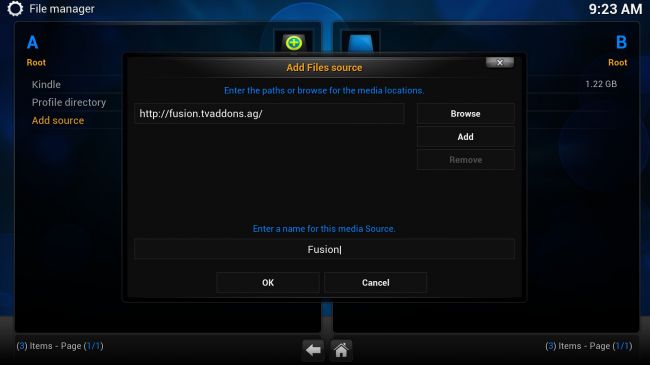
Before we get to the add-ons, we’ll need to walk through adding Fusion Installer, an add-on manager for Kodi. The default Kodi install does not come with a full list of add-ons; instead you get a heavily curated selection of “official” add-ons that misses out on some of the best. Fusion fixes that, giving you full access to a whole suite of add-on repositories.
To install Fusion, follow these steps:
1. Fire up Kodi, then go to System->File Manager on the main page.
2. Select Add Source.
3. In the field where it asks you to enter a path for the media location, type inhttp://fusion.tvaddons.ag
4. You can also enter a name into the field to identify the source (Fusion).
5. Fusion will then be added to your list of sources.
6. Go back to the main page of Kodi, and select System. Click on the Add-ons tab, then select Install from Zip (you may have to click on ‘..’ to navigate up to the top level of the add-ons tree).
7. A list of sources will appear. Select Fusion. Then select start-here. Finally select plugin.program.addoninstaller-1.2.0.zip. (The version number may have changed by the time you read this, of course).
8. A note saying that Fusion is installed and active should briefly flash on screen. In some cases you might have difficulty starting the add-on, but if you close and restart Kodi, it should resolve it. There should be a brief popup saying that it’s building a database of add-ons.
9. Now when you click on Programs from the main page of Kodi, Addon Installer should be listed under installed add-ons. Select it, and it will take you to the directory, from which you can select any add-on you’d like – including all the ones listed below.
Now to take a look at some of the most polished add-ons available for Kodi!
Video add-ons: Genesis
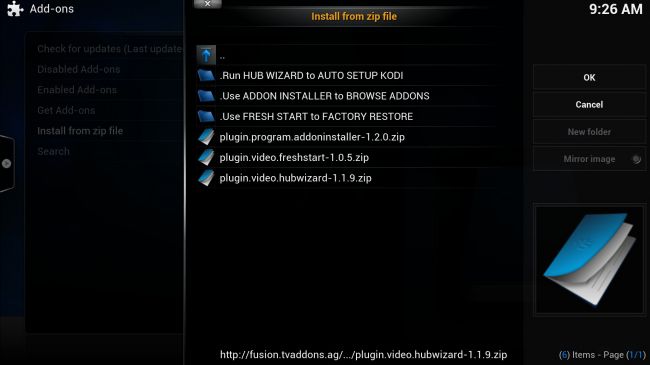
Much like the stand-alone application Popcorn Time, Genesis makes us a little queasy from a copyright point of view. It’s an app that streams TV and movies from a variety of online sources, not all of which are legit.
Its legality aside, however, it is an amazing technical achievement. It provides a very convenient curated list of movies and TV shows, drawn from BitTorrent and direct download cloud drives.
From a user perspective, it very easy – just select your sorting criteria (IMDB rating, release date, popularity) or perform an actor or movie search. A list of hits with covers and IMDB info will appear, and you just select the movie or TV show you want. It will show you a list of sources that have that video available. Select the one you want, wait for the buffering period, then watch away.
Video add-ons: Navi-X
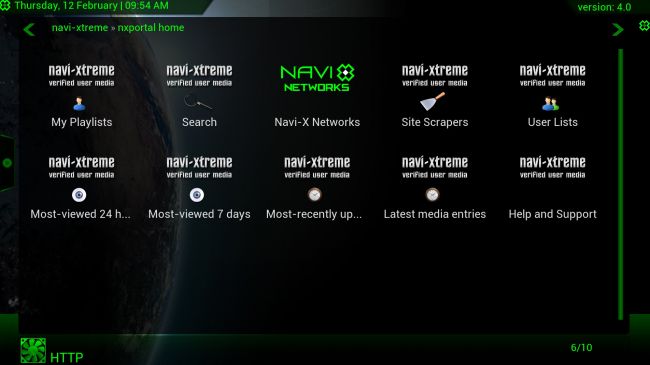
Where Genesis is a well-ordered video “store”, Navi-X revels in glorious user-generated chaos. Users, including you, can create their own playlists of music, movies and photos drawn from various online sources: YouTube, Icefilms, BitTorrent, cloud services and streaming media sites (including major TV channel streams).
These playlists can be shared and viewed by other people using Navi-X. The playlists appear as a simple on-screen list of media; select any one to view it. You can right click on any item to add it to your favourites.
The most popular lists tend to be on the illegal side (“top movies of 2015”), but there is plenty of legitimate content and really cool user lists to be found as well. It’s a strange, chaotic experience, but well worth investigating.
Video add-ons: Veetle
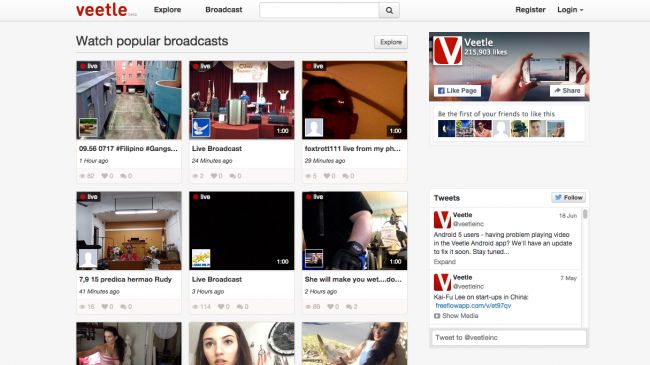
Veetle is an interesting add-on. In terms of content it’s not that great right now, but it’s a compelling idea that we hope gains some traction in the future.
It draws streams from the Veetle website and is essentially a venue for user-made television channels, complete with advanced schedules and a program guide. It doesn’t use a video-on-demand system; all streams are live (so if you miss something you’ll have to wait until it streams again).
Most of what is streaming right now seems to be television marathons (“all of the Game of Thrones episodes in a row!”), but we could see compelling user content in the future.
Video add-ons: 1Channel
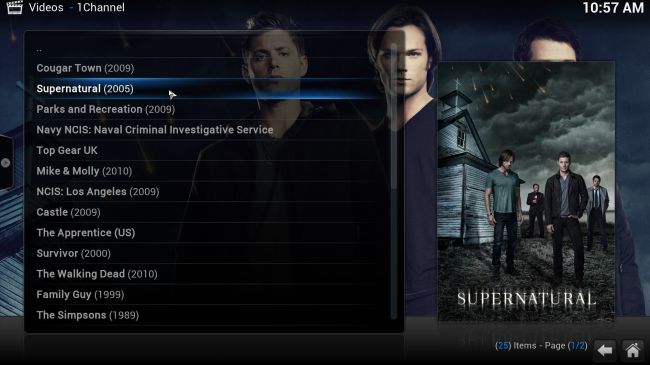
An older streaming media add-on, 1Channel is similar in function to Genesis, though perhaps a little rougher around the edges. It draws media from cloud drives and streams them directly to your stream. It’s easy to navigate and use: find what you want to watch, select which source you’d like to stream it from, hope it works (and if it doesn’t, try another source).
Like Genesis, it’s well managed and curated, making it easy to browse through the content available.
Music add-ons: SHOUTcast 2
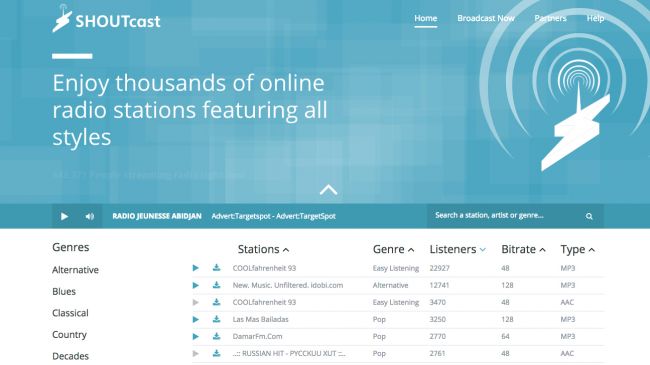
SHOUTcast 2 is an internet radio add-on, letting you listen to one of thousands of online radio stations right in the Kodi interface. It’s very easy to use, although given the raw volume of channels available it can be difficult to find just the right one for you. Thankfully it organises channels by Genre, which makes it a little easier to browse.
Program add-ons: SickBeard, CouchPotato
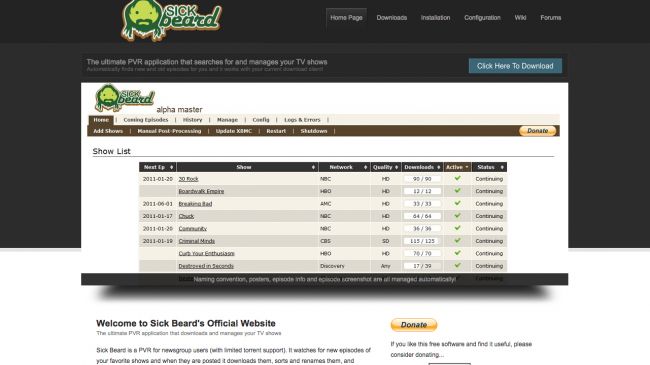
We’ve previously spoken about how to use programs such as CouchPotato or SickBeard, to automatically download TV shows and movies. SickBeard XBMC and CouchPotato Manager are add-ons that let you control these apps from within the loungeroom-friendly interface of Kodi. You’ll still need the apps installed on your PC to use them.
Conclusion:
You can add new shows or movies, and check and stream your library with these apps, and they do a good job of letting you get to the core functionality of the apps.
Original source:
http://www.techradar.com/us/news/software/7-essential-add-ons-for-the-kodi-media-player-1299449
Further Reading:
Kodi Supported File Formats and How to
Install and Setup Kodi on Windows
How to Install Kodi on Amazon Fire TV?
A Hassle Free Guide to Install Kodi on Android
TV?
Stream Video from Kodi/XBMC to Chromecast
How to use QNAP NAS on TV Via HD Station and Kodi Application?