For people who have downloaded a Horrible Halloween movies from popular media streaming services such as Netflix, Amazon Instant Video, Hulu, etc, you can turn the original movies into your own style scary Halloween movies by replacing the audio in Halloween movies with your personal designed horrible sound or background sound that you have extracted from another classic Halloween movies. Have no idea how to achieve that, never mind, the following article will show you the detailed steps to replace audio in video with Horrible Halloween Sound.

Add horrible Halloween sound to video with WMM
The good news is that you can easily complete the job with a free app such as Windows Movie Maker, which allows you to replace sound track in video with the following steps:
- Import Video
- Remove the sound of the video
- Create/Add a new audio track
Import Video
Firstly, run Windows Movie Maker.
Generally, it is found in Start Menu / All Programs / Accessories, but it depends on your version of Windows.
- Start by importing the video. To do this, click on "Import Media" (or directly on the "Video" tab).
- Now the video is present in the imported media.
- Drag in the track "Video."
Remove the sound of the video
- Open the "Video" to show the audio track.
- Now right click on the audio track of the video and select "Mute".
Create / Add a new audio track
To record your voice if you want to insert it in the video, you can use:
- The recorder software of Windows (usually it is in Start Menu / All Programs / Accessories).
- Or an audio editing software like Audacity.
- Save the file as an mp3 or WMA, for Windows Movie Maker compatibility.
- Just as you opened the video, Open the new audio track.
- Once the files are imported, it will drag in the new audio track and not the one of the video.
- Just click on "Publish to This Computer "
WMM alternative to replace audio in video with horrible sound
Although Windows Movie Maker deliveries a simple and convenient way to replace audio in video, however, sometimes, you may still find that you need a good Windows Movie Maker alternative to do the job. The main reason is that Windows Movie Maker is only available on Windows platform, in addition, it only allows you to add Horrible Halloween sound to video that are included in Windows Movie Maker supported formats list. Here, a more efficient and powerful solution called Pavtube Video Converter Ultimate (best video converter review) is highly recommended to you. As a cross-platform program, the software is available on both Windows and Mac (download Mac version). The program has enhanced compatiblity with virtually any file formats (H.265/HEVC, XAVC/XAVC S, Prores, AVCHD, Tivo, MXF included) with the resolution of 4K/2K/HD/SD. You can easily replace audio in Halloween movies with a new horrible Halloween sound in the formats of MP3, WAV, M4A, OGG, AC3, WMA, AAC, AIFF, FLAC or MKA.
Besides enabling you to repace audio in Halloween movies with horrible sound, you can also use the program to apply scary effect to Halloween videos, insert fearsome subtitles into Hallowee videos or add frightful video/image/transparent watermark to Halloween videos to make it more awful.
Step by Step to Replace Audio in Halloween Movies with Horrible Sound
Step 1: Load Halloween video or movies.
You can directly drag and drop the video files with audio into the program or click "File" > "Add Video/Audio" or "Add from Folder" to load the files into the program.

Tips: The program supports batching conversion function, you can batch load multiple video files with different file formats into the program for replacing audio with.
Step 2: Choose output file format.
Click "Format" bar, from its drop-down options, select your desired ouput file format to save on your computer.

Step 3: Add new horrible audio track to Halloween video.
Check an item on the video displaying list to activate the video editing function, click the pencil like icon o the main interface to open the "Video Editor" window, go to the "Audio Edito" tab, check "Enable" and select "Audio Replace" option to browse an audio track on your local computer to add to the video to replace the original audio track.
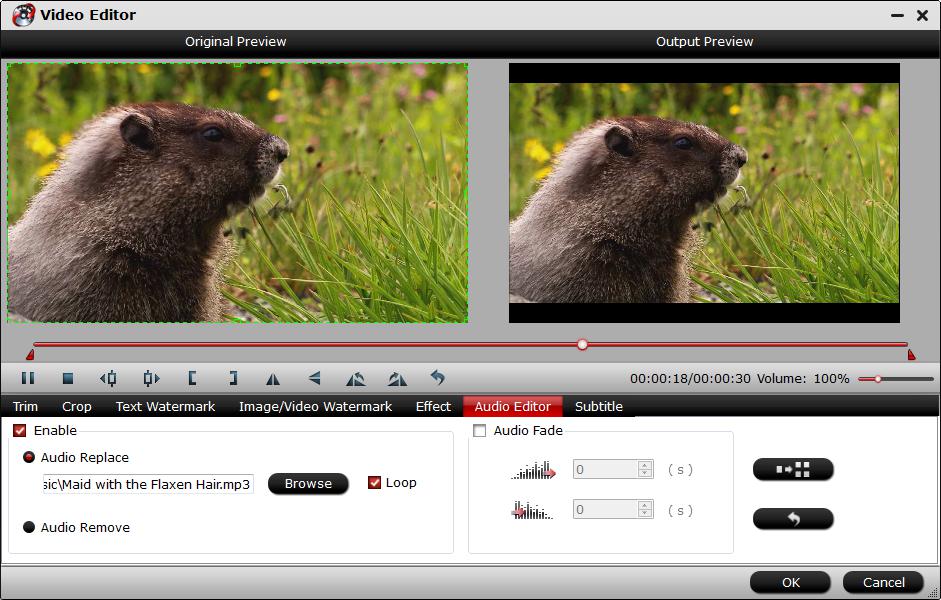
Step 4: Begin the conversion process.
Go back to the main interface to begin the conversion to replace audio in Halloween video or movies with new horrible sound track. When the conversion is completed, you will get a video with your favorite sound track.



