The 2016 Halloween is knocking on the door, apart from watching the best Horrbible Halloween movies with your family members or friends, make some frightening Halloween make-ups or decorations, you may also wish to design some scary Halloween videos by your own to amuse other people. In our previous article, we have talked about how to add horrible sound to Halloween video, while in this article, we will mainly show you how to apply some scary effect to Halloween video.

Apply frightful effect to Halloween video
Although there are many free video editor software that can assist you to complete the job, however, you may find that a lot of free apps may even fail to open your Halloween video due to the lack support for the Halloween video formats. In that condition, what you need is a powerful program that can deal with various different file formats. There is a more reliable program in hand called Pavtube Video Converter Ultimate (best video converter review), as a all-in-one media solution package, the program not only has the ability to process commercial Blu-ray/DVD disc, but is also able to deal with digital file formats even some uncommon file formats such as H.265, XAVC/XAVC S, Prores, AVCHD, MXF, etc.
With the program, you can easily apply many special effects to Halloween video, the special effects includes Simple Gauss Blur, Flip Color, Invert, Aged Film to your source video. In Color Control section, you can correct color by adjusting brightness, contrast, and saturation. You can also tick off "Deinterlacing" to keep good image quality.
Trim/Crop/Merge/Split/Watermark Halloween video
Besides apply special effect to Halloween video, you can also insert horrifying subtitle to Halloween video, add frightful video/image/transparent text watermark to Halloween video, flip or rotate Halloween video to change the display angle of the video, trim or cut off Halloween video to cut off unwanted parts or segments, merge seperate Halloween videos into one, crop Halloween video to remove unwanted parts or area, etc, split large Halloween video into small parts by file size, count or length.
For Mac users, please download Pavtube iMedia Converter for Mac to do the same conversion on Mac OS X El Capitan or macOS Sierra.
Step by Step to Apply Awful Effect to Halloween Video
Step 1: Load Halloween video or movies.
You can directly drag and drop the Halloween video into the program or click "File" > "Add Video/Audio" or "Add from Folder" to load the files into the program.

Tips: The program supports batching conversion function, you can batch load multiple video files with different file formats into the program for replacing audio with.
Step 2: Choose output file format.
Click "Format" bar, from its drop-down options, select your desired ouput file format to save on your computer.

Step 3: Apply Scary Effect to Halloween Video.
Check an item on the video displaying list to activate the video editing function, click the pencil like icon o the main interface to open the "Video Editor" window, go to the "Effect" tab, click the "Effect" drop-down options, select one of your desired effect among Simple Gauss Blur, Simple Laplacian Sharpen, Flip Color, Gray, Invert, Aged Film, etc to Halloween video. Under "Color Control" panel, adjust the slider bar to change the brightness, contrast and saturation of the video.
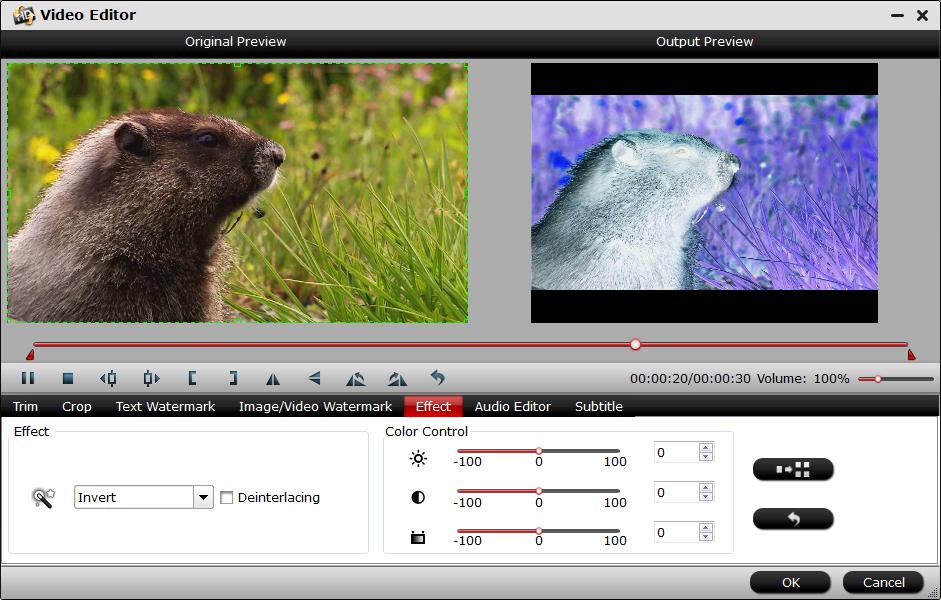
Step 4: Begin the conversion process.
Go back to the main interface, hit right-bottom "Convert" button to begin the conversion to begin apply the scary effect to Halloween video.



