Recently, some LG TV users have reported that when they have played 4K videos with Plex app on LG TV after had updated WebOS system, Plex media Server had transcoded the 4K video to 1080p. Searching on Google, more problems like that are found:
"I have an LG 43UH603V running WebOS 04.30.70, I have installed the OFFICIAL Plex App. When I play 4K content using it, Plex media Server reports it as transcoding. I am watching Episode 3 of The Grand Tour just for reference which is a 50Mbps 4K File x264 (reported by Plex as 48.3Mbps 4K)"
"I'd like to report a bug on webOS 3: you cannot play a 4k video. With XPlay I get direct play of a 4K video, but when I try the same video in the official plex app, the server starts transcoding to 1080p."
"I've started seeing a problem today with a lot of videos freezing and buffering every 10 or so seconds (and sometimes not coming out of the freeze). Only happens on the LG app (2.6.9 I think, WebOS 03.20.05). The same videos work perfectly in the Xbox One and Web apps."
Why Can't Plex on LG TV with WebOS 3 Direct Play 4K Videos?
Yes! Plex Media Player automatically detects the resolution of your screen and draws the interface accordingly. The app also supports playback of 4K video files using the H.264 (AVC) codec in most containers, so long as your computer is powerful enough to decode it. But at the moment, 4K direct playback is limited to mp4 with H.264 or HEVC. Some 4K (ultra high definition) devices are recognized by the Plex app, however, only 4K/UHD content matching the following will Direct Play on supported devices:
- Container: MP4
- Resolution: 3840x2160 or smaller
- Video Encoding: HEVC (H.265)
- Video Frame Rate: 30fps
- Video Bit Depth: 8
4K content not matching the above properties will be transcoded to 1080p. Transcoding 4K content is a very intensive process and will require a powerful computer running Plex Media Server. It is clearly known that if you want to direct play 4K video on LG Smart TV with WebOS 3 using the Plex, your 4K videos must be H.264 or H.265 encoder in MP4 container, otherwise, the 4K videos will be transcoded to 1080P.
Convert All 4K Videos to H.264/H.265 MP4 for Plex on LG TV With WebOS 3
When you have some 4K MKV, 4K TS, 4K XAVC and other containers videos in 4K resolution, you can use a 4K Video Converter software to transcode all the 4K videos to mp4 with H.264 or HEVC codec 4K video for Plex direct playback on LG TV with WebOS 3.0/2.0.
Speaking to 4K Video Transcoder, Pavtube Video Converter Ultimate is one of the top ones. First of all, this 4K video converter supports to transcode any 4K video source: iPhone X/iPhone 8/Samsung Note 8 captured 4K video, DJI Phantom 4 Pro/DJI Mavic Pro platinum 4K footages, 4K camera shootings, etc. It can convert the format of 4K MP4, 4K MKV, 4K MXF, 4K AVCHD, 4K TS, 4K AVI, 4K XAVC, H.265 4K, VP9 4K video to H.264 MP4 and H.265 MP4 for Plex direct playback on LG Smart TV with WebOS 2.0/3.0.
If your LG TV doesn't support 4K videos, this 4K Video Converter also can compress 4K video to 1080p then when you play the video via Plex, Plex needn't to transcode the video files taking up the internet and hardware. What's more, Pavtube Video Converter Ultimate offers 30X faster 4K HEVC and H.264 encoding speed than traditional converters by using NVIDIA CUDA technology under the condition that your computer is geared with a CUDA-enabled GPU. In this ways, you can save much more time when transcoding videos. But this feature is limited on Windows version. If you are a Mac user and using Pavtube iMedia Converter for Mac to transcode 4K videos to H.264/H.265 MP4 video for direct playing on LG TV with WebOS 3 using the Plex, the NVIDIA CUDA hardware acceleration is not supported.
Steps to Transcode 4K Videos to H.264/H.265 MP4 for LG TV and Plex
Step 1: Load 4K source files.
Start the program on your computer, click "File" > "Load Video/Audio" or "Load from folder" button to import your any 4K video file into the program.
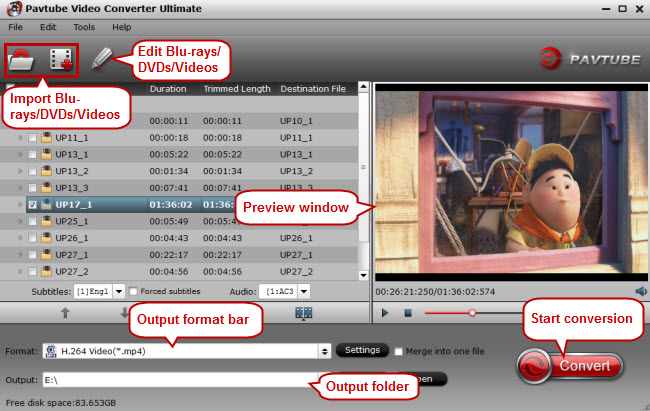
Step 2: Output Plex and LG TV supported 4K formats.
Click "Format" bar, from its drop-down list, select LG TV and Plex best playable 4K file formats "H.265 Video(*.mp4)" under "Common Video" main category. As for 4K H.264 MP4 video, just choose "H.264 High Profile Video(*.mp4)" in "Common Video" and then adjust video size in "Settings" to keep 4K resolution.

If your computer is geared with CUDA-enabled GPU and you want to speedup the video conversion, move your cursor to “Tools” button on the top of the main interface to choose “Options”. Then you can enable GPU Encode acceleration. You need to check if your graphic card supports CUDA acceleration from here. .
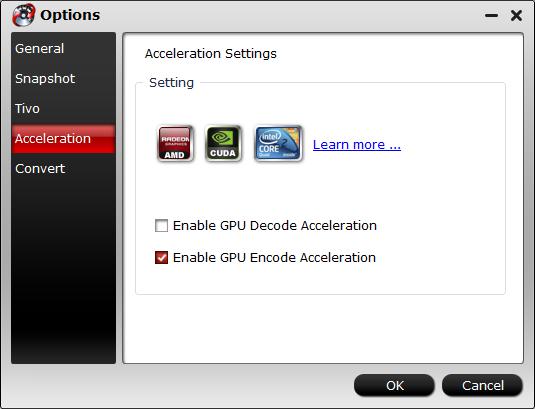
Step 3: Start to 4K to LG TV/Plex
After the settings, you can click "Convert" to start to convert 4K to LG TV/Plex in batch. The conversion speed depends on the video size. Normally, it will be quick to convert video files. After the conversion, you can locate the video files in the output folder.
You can put the 4K videos into Plex sharing folder or transfer the 4K videos onto an USB HDD. Then you can direct play the 4K videos on LG TV with WebOS 3.0/2.0 using Plex without transcoding again.



