Windows Home Server 2011 is designed to help families keep their files and data easily organized, and accessible. Affordable and easy to use, it's available as a preinstalled solution, you can use it to get your files in order and access them with ease, key features are listed as below:
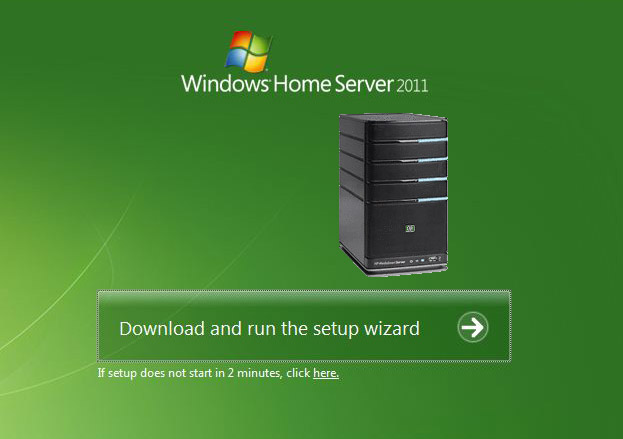
Store all your photos, movies, and other files in a central location.
Access all these files from any computer on your home network.
Stream shared photos, music, and videos on network devices.
Watch smoothly streaming video, digitally recorded TV shows, and Silverlight-powered slide shows, both in and outside your home.
Watch digitally recorded shows and movies on your TV via an Xbox 360 or other supported digital media receiver.
Access your home network remotely.
Upload files to (and download from) shared folders on your home server via a secure, personalized URL.
For commercial Blu-ray or DVD disc holders, you will benefit a lot to backup your expensive Blu-ray/DVD movie collection to Windows Home Sever 2011: Your fragile Blu-ray/DVD disc won't be get scratched or damaged due to over usage, you will save a lot of time to find your desired Blu-ray/DVD movies to watch, in addition, your digital format backup movies would be very portable to watch on the move with a smartphone or tablet.
To get the job easily done, we recommend you to download Pavtube ByteCopy for Windows/Mac (support Mac OS X El Capitan), the program outflanks its competitor by empowering with the capability to backup commercial Blu-ray/DVD movies in various file formats for different usage.
For storage on Home Server 2011
If you only purpose is just for safe storage, it is ideal for you to choose a 1:1 full disc copy mode or main copy copy mode offered by the program, A full disc copy will backup your Blu-ray/DVD disc in an Blu-ray/DVD folder with all the contents including menus, titles, ads, etc. A main movie copy will assist you to select only the main title of Blu-ray/DVD the without the tedious and boring ads, tidbits, you can save 100% intact M2TS/VOB main movie from your Blu-ray/DVD Disc without any quality.
For streaming and accessing on other devices
To accessing backed up Blu-ray/DVD movies on other devices via Home Server 2011, you can choose the backup format according to your device. For example, if you are Apple users, it is ideal for you to backup Blu-ray/DVD movie into iTunes best supported formats like M4V, MP4 or MOV so that you can conveniently watch the movies on your iPhone, iPad, iPod, Apple TV, etc. For Android users, "H.264 HD MP4" will be the best format for accessing on Android phones or tablets. If you own an HD TV, the program also gives the chance to output Panasonic/Sony/LG/Samsung TV specially optimized file formats for directly playback.
Bonus features of this program
The program offers a unique lossless Multi-track MKV backup format, which ensures to preserve all the chapter markers, multiple audio streams and subtitle tracks and even the Dolby Digital surround sound - 5.1 and 7.1 well preserved for directly playback with WD TV or Popcorn media player.
How to Copy/Backup Blu-ray/DVD Disc Movies to Windows Home Server 2011?
Step 1: Add Blu-ray/DVD disc file.
Insert Blu-ray or DVD into disc drive. Launch ByteCopy, click "Load Disc" button to browse to disc drive and import source movie into this app.

Step 2: Copy/Backup Blu-ray/DVD to Windows Home Server 2011.
Make a full disc copy by hitting the  icon on the top tool bar of the main interface.
icon on the top tool bar of the main interface.
Backup main contents of Blu-ray disc
From "Format" bar, select "Copy" > "Direct Copy" to copy the main movie of the Blu-ray disc.

Backup to device compatible popular file formats
Click "Format" bar to select "Common Video" > "H.264 HD Video(*.mp4)" or other popular formats as output formats for playing on smartphones or tablets.

Lossless Backup to multi-track MKV format
Output "Lossless/encoded Multi-track MKV" format to help preserve the chapter markers, audio streams, subtitle tracks and DTS-HD Master audio in original Blu-ray or DVD source file.
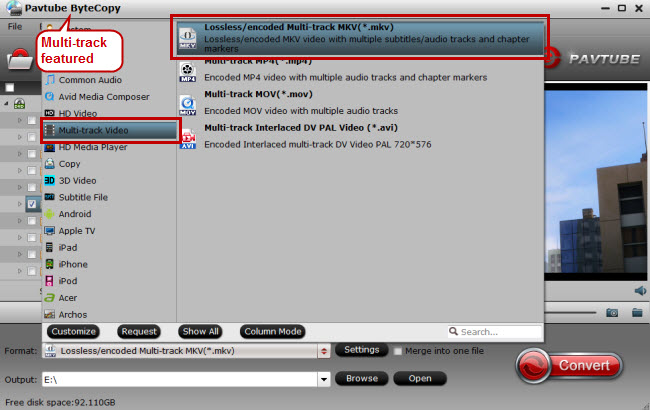
Step 4: Start the backup process.
Press right-bottom "Convert" button on the main interface to start Blu-ray/DVD movie to Home Server 2011 backup process.



