In this part you will find overview, key features, and system requirements, as well as installation, registration, and user interface and menu instructions of Pavtube BDMagic.
What is Pavtube BDMagic?
Install, Register, & Uninstall Pavtube BDMagic
User Interface
What is Pavtube BDMagic?
Pavtube BDMagic is an all-in-one Blu-ray & DVD copy and converter tool for Windows OS. It can read Blu-ray and DVD movies from disc, folder, and image file, and converts them into a wide variety of video formats to fit for your different uses. You can create video files from Blu-ray and DVD for use in your Home Theater System, Tablets, smartphones, media players, and video editing software. Plus, it supports copy the entire disc (1:1) to the hard drive of your PC with Blu-ray and DVD's original structures without any quality loss.The best BD Ripping Tool is capable of reading all subtitles and audio tracks in a Blu-ray/DVD movie, including Dolby TureHD Audio and DTS-HD Master Audio, which enables you to select whatever subtitles and audio tracks in the source movie as you like, no matter your mother tongue or other foreign languages.
Key features:
- Supports 3D Blu-ray, 2D Blu-ray and standard DVDs
- Copies Blu-ray Disc to BDMV folder or .m2ts clips without trans-coding
- Copies DVD to VIDEO_TS folder or .vob clips without trans-coding
- Converts Blu-ray/DVD movie to HD MKV/AVI/MP4/WMV/MOV/TS video
- Comes with presets for iPad, iPhone, iPod,Apple TV, PS3, PS4, Xbox 360, Android tablets/smartphones, and more
- Extracts MP3/AAC/AC3 audio from Blu-ray Disc/DVD movies
- Exports up to 1080p HD video and Dolby Digital 5.1/AAC 5.1 audio
- Keeps audio and subtitles stream in desired language
- Includes bonus features like split, trim, merge, crop, watermark, audio replace, de-interlace, auto shut down, etc.
- Support embedding *.srt and *.ass subtitles into a source video
- Output Side-by-Side, Top-Bottom, or Anaglyph 3D movie in in MKV/MP4/MOV/WMV/AVI format
- Supports GPU acceleration by taking advantage of the NVIDIA CUDA technology and AMD APP technology
Note: To use GPU computing feature, a CUDA-compatible NVIDIA graphics card or an AMD graphics card with AMD APP technology must be installed. The CUDA and AMD APP acceleration both work only when creating H.264 encoded video files.Install, Register, & Uninstall Pavtube BDMagic
System Requirements
- Operating System: Windows XP/2003/Vista/Windows 7/Windows 8/Windows 8.1
- DirectX Version: 9.0 or above
- Memory: 64MB at least
- Processor: 500MHz Intel or 500MHz AMD CPU
- Hard Disc Space: 512MB or above
- Optical Drive: DVD drive (Blu-ray drive is required for ripping Blu-ray disc)
Install& Uninstall
To install Pavtube BDMagic, please1. Download Pavtube BDMagic setup or install file.
2. Double click on the setup file to begin installation.
3. Follow the instructions to install Pavtube BDMagic on your PC.
To remove Pavtube BDMagic from your computer, please
- Hit Windows Start and go through the following options: All Programs -> Pavtube -> BDMagic -> uninstall Pavtube BDMagic.
- From Windows Start menu, select to open “Windows Control Panel”. Double click “Add or Remove Program”, scroll to “Pavtube BDMagic”, and click Remove.
Registration Please note that you can’t directly register the software from trial version. You need to purchase the retail version, activate Pavtube Member Zone account, and login to get the download link and registration code for retail version. If you didn’t get the activation email, please contact our technical support via dvdwinsupport@pavtube.com for help.
User interface
Pavtube BDMagic is a very easy-to-use converter tool. You can get what you want within just a few clicks on the interface.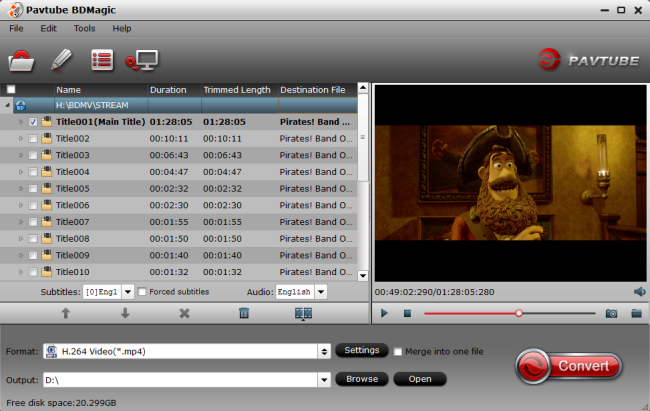
Menu bar
There are four menus in menu bar, namely “File”, “Edit”, “Tools” and “Help”.
File menu: Contain operations like load from disc, load from folder, load IFO/ISO, Eject Disc(s), and Exit the program.
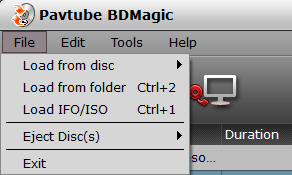
Edit menu: Edit selected task.
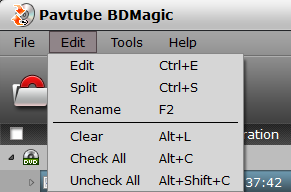
Edit: You can launch Editor by choosing this option. The Editor can also be launched by clicking the Editing button
 on main interface.
on main interface.Split: Click to launch Split Window. This helps split the selected file by number, size, or duration. It can also be launched by clicking Split button
 .
.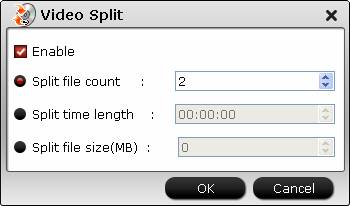
Rename: Click to rename the output file for the selected file.
Tools menu: On this menu, you can change language and skin, customize format list, or launch Options window.
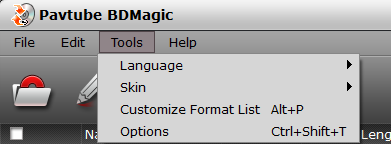
Language: You can choose from English, Japanese, and Simple Chinese.
Skin: Currently, there’s only one skin.
Customize Format List: You can launch Profile Manager and choose which output format to show in your format list. By default, all output formats will show in format list. This manager can also be launched by clicking Customize button
 at the bottom of Format list.
at the bottom of Format list.As shown in image below, by checking specific categories on the left column, you can choose which categories or output formats to show on format list.
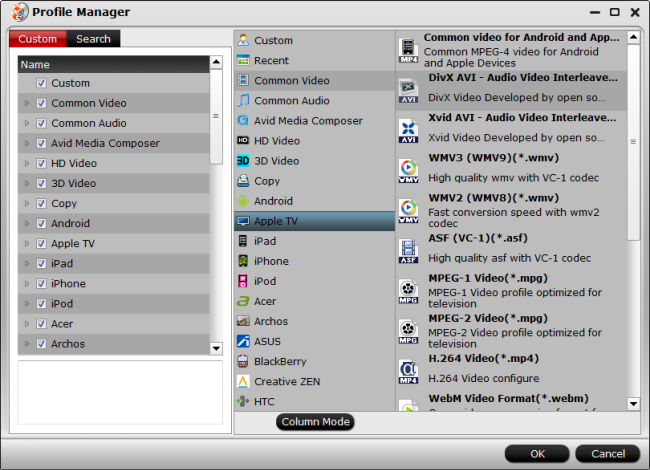
Options: Choosing Options, you can launch Options window. It can also be launched by clicking Options button

In General tab, you can choose what to do if the output file name already exists and set update frequency.
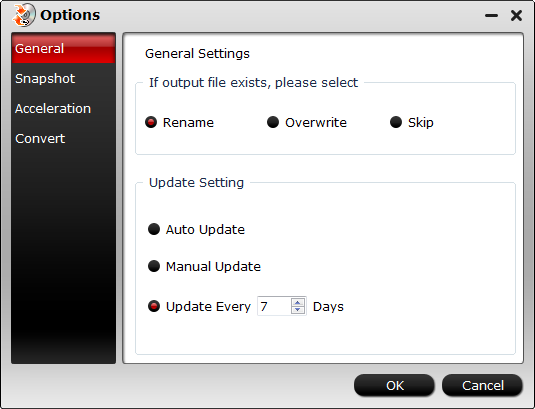
In Snapshot tab, you can set the output folder to save the pictures and the format of the pictures. You can choose from JPG, PNG, TIFF, and BMP. And you can deinterlace the snapshot.
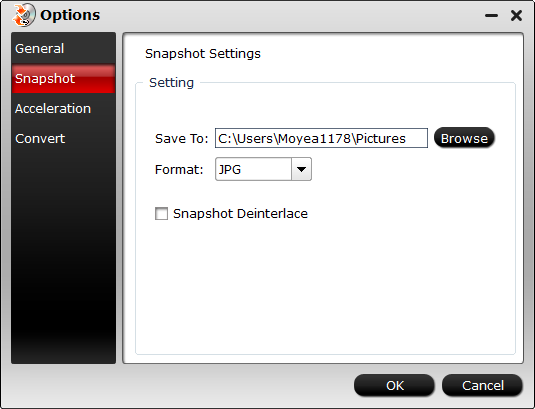
Under Acceleration tab, you can choose to enable GPU Decode or Encode Acceleration if your computer supports.
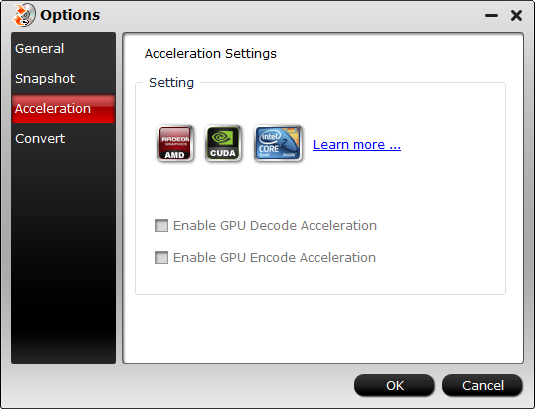
In Convert tab, you can set how many cores to use and how many tasks to process while converting.
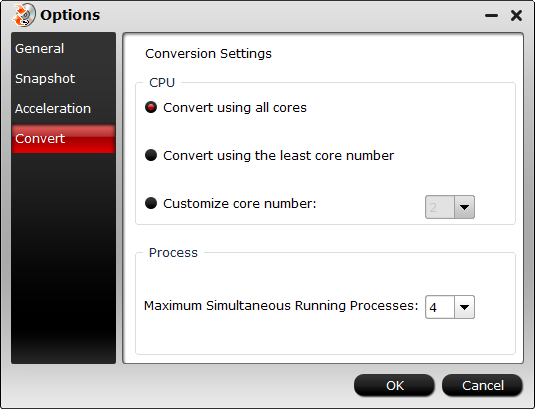
Help Menu: On this menu, you can find the online user manual, check update, launch register window with purchase link (if you are using a trial version), and find version number and other information about this program.
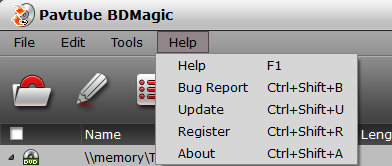
Copy the entire disc
By using Copy the entire disc
 feature, you can preserve the Blu-ray/DVD’s original file structure without changing anything.
feature, you can preserve the Blu-ray/DVD’s original file structure without changing anything. 


