You may have recorded a show on your Tivo and prefer to transfer and play them on your newly purchased Blu-ray Player on TV. However, after you hooked up your Blu-ray player to both your Tivo receiver and the TV and got all the set up with no problem. Everything seems fine at that moment. However, when you try to watch on Tivo recordings on your TV via Blu-ray player, what all you get is "Searching for signal - no signal, you could not watch anything on your Tivo on TV with the connected Blu-ray player. The only solution is to unplug your Blu-ray player from your TV and only watch the Tivo recordings hooked up with composite cables to your TV.

If you face the same issue mentioned above and looking for alternative way to watch Tivo recordings on Blu-ray player. You have come to the right place. As most Blu-ray players have built-in USB ports, which can be used to play digital media files stored on a USB drive. Therefore, why not convert your Tivo to Blu-ray player best compatible M2TS format, so that you can directly watch the converted m2ts files on Blu-ray player or burn M2TS to Blu-ray disc without any reencoding.
Before going any further, you will first need to transfer Tivo recodings to computer, then you can carry out the conversion with a reliable tool called Pavtube Video Converter for Windows/Mac, which can do you a great favor to convert both copy protected Tivo recordings and also common Tivo recordings to M2TS for direct playback on Blu-ray player or burning to Blu-ray disc.
Besides M2TS, the program also facilitates you to convert Tivo recordings to other popular file formats such as Divx, AVI, MPEG, MP4, etc for play with Windows Media Player, QuickTime player, iPhone, iPad, Android tablet or phone, game consoles, etc.
How to Convert Tivo Recordings to M2TS for playing on Blu-ray Players?
Step 1: Enter Media Access Key.
The copy protected Tivo recordings usually have a Media Access Key, you can find it by logging into your Tivo account at Tivo and clicking the "Media Access Key" link on the right side of the screen. Then hit the "http://www.multipelife.com/wp-content/uploads/2014/11/options-button.jpg" button on the main interface, in the pop out window, enter the Media Access Key for the Tivo files, then press the "OK" button.
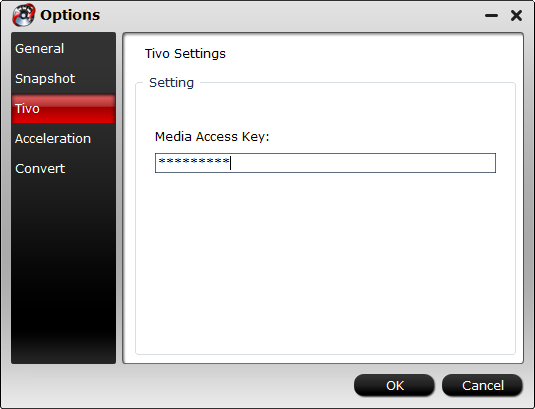
Step 2: Import Tivo files.
After entering the Media Access Key, you can successfully import Tivo files by clicking "File" > "Load Video/Audio" or "Load from Folder" to the program.

Step 3: Define an output file format.
Go to "Format" drop-down bar, select M2TS file format to output by following "HD Video" > "BDAV HD Video(*.m2ts)".

Step 4: Start the conversion process.
Press the right-bottom "Convert" button to start Tivo recordings to M2TS conversion process.
When the conversion is over, hit the "Open" folder on the main interface to find and locate the converted files, then transfer the converted files to an external USB flash drive, plug the drive into your Blu-ray player's USB port for watching the Tivo recordings on large screen TV via your Blu-ray player.



