It is a big problem and pain to handle MXF footage shot by a Sony XDCAM camcorder with Final Cut Pro on Mac. And people often get confused when there are some MXF files can be read by FCP while others cannot be recognized even with an XDCAM Transfer tool installed.

Sony XDCAM MXF importing and editing work will be easier for editors if they use FCP best editing formats - Apple ProRes MOV. So just convert Sony XDCAM MXF files into Apple ProRes 422 MOV with a Mac XDCAM MXF to FCP converter.
Pavtube iMixMXF (top 3 reasons to choose Pavtube iMixMXF) can perfectly perform the conversion process of XDCAM MXF to FCP. What if there are more than one audio tracks in my Sony XDCAM footage? Don't worry, one of the notable functions of this program is Multi-track video output format, here, you can directly output Sony XDCAM MXF to FCP optimized "Multi-track Apple Prores 422(*.mov)" for preserving the output file format with multiple audio tracks.
How to convert XDCAM MXF to multi-track ProRes MOV for FCP?
Step 1. Import XDCAM MXF footage
Run Mac XDCAM MXF to ProRes 422 converter, and click “File” > “Add Video/Audio” or “Add from Folder” to add the MXF files shot by your Sony XDCAM camcorder. Cameras like Canon C300 and Canon C500 also generate MXF footage and you can import Canon C300 MXF and Canon C500 4K MXF files to this Mac ripper for conversion to FCP.
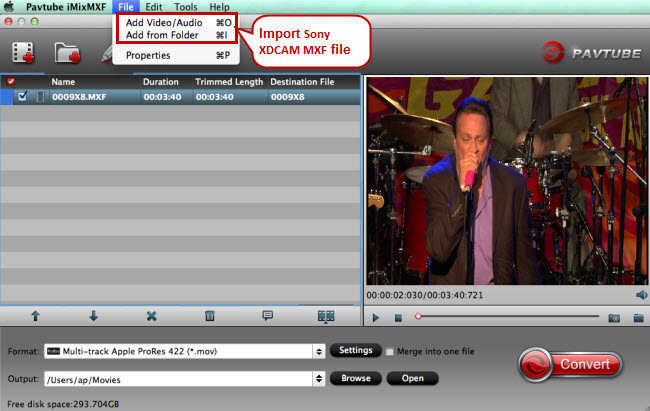
Step 2. Target multi-track Apple ProRes 422
Different from other XDCAM MXF converters, Pavtube iMixMXF is able to output multi-track Apple RreRes formats for FCP, making it stand out from the rest. To preserve and produce multi-track Apple ProRes, click the format bar to follow “Multi-track Video” > “Multi-track Apple ProRes 422 (*.mov).”

Step 3: Multi-track audio settings.
After you have choose to output multi-track video formats, click “Settings” to open “Multi-task” settings window, go to “Audio” settings tab, check the audio tracks you want to output and deselect the audio tracks that you don’t want to preserve and then hit the right-bottom “OK” button.
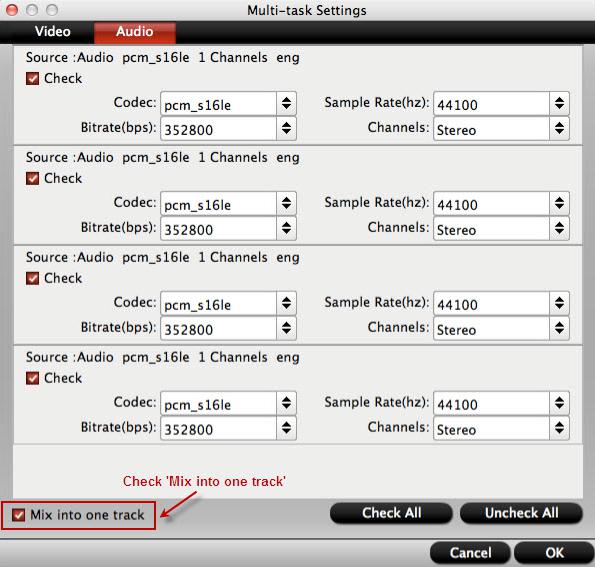
Tips: If you choose multi-track output formats, you will not be able to perform the basic video editing functions such as trim, crop, add watermark, apply effect, editor audio, insert subtitle, etc provided by the program.



