MXF files can be played by a versatile video player like the VLC player. However, when transferring MXF files to Final Cut Pro for editing or watch a MXF file on a common video player, you’re gonna face the import and playback issue.

Here you need to use a MXF converter to rip MXF recordings to Apple ProRes -Final Cut Pro natively supported video format or to MP4 for unlimited viewing on various devices. What is the best MXF ripper specific for and good at converting MXF recordings to Apple ProRes and MP4, or to other formats for watching and editing? Pavtube iMixMXF is just convincing enough to make MXF editing in Final Cut Pro and viewing on devices happen.
How to transfer/convert MXF to Apple ProRes/MP4?
Step 1. Add MXF files
Run the MXF to Apple ProRes converter on Mac, and click “File” > “Add Video/Audio” or “Add from Folder” to import MXF files. To be more specific, you can import Avid DNxHD MXF or Canon 4K MXF files to it for conversion.
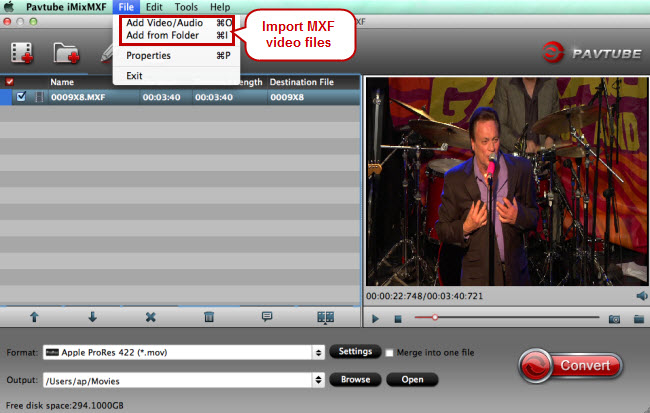
Step 2. Choose Apple ProRes/MP4 as output format
To outputting Apple ProRes for FCP, just click on the format bar to follow “Final Cut Pro” > “Apple ProRes 422 (*.mov).”
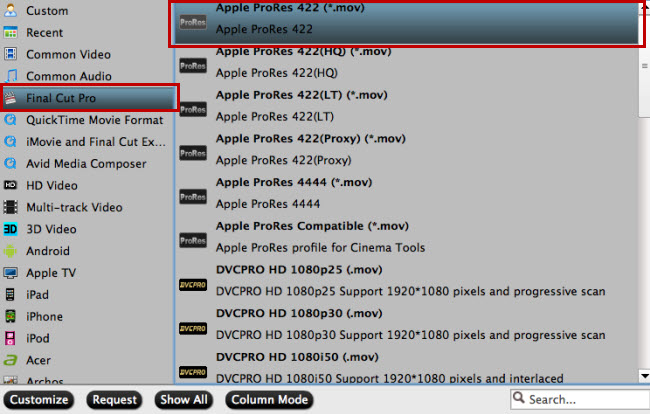
As a MXF to MP4 converter, you can follow “HD Video” and pick “H.264 Video (*.mp4)” as output for playback on your playback device.
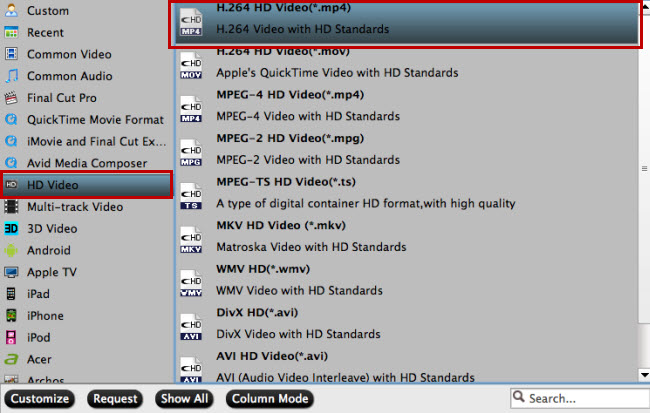
Different from other MXF video converters, Pavtube iMixMXF allows you to preserve multiple audio tracks by outputting multi-track formats. To get multi-track videos, just follow the “Multi-track Video” under which you can choose a proper one for your device or editing program.
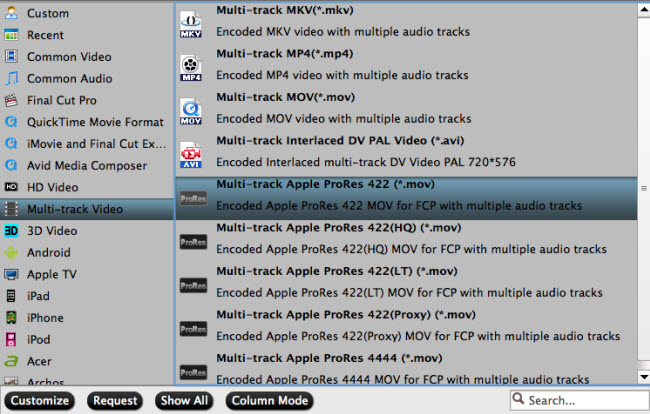
Step 3. Edit MXF with video editor (Optional)
Before converting and transferring MXF to editing systems, use the video editor to do some pre-editing work like cut MXF clips you want to save, cut off unwanted areas or annoying black bars in your MXF videos, add watermarks for remarks or fun, add special effects, etc.
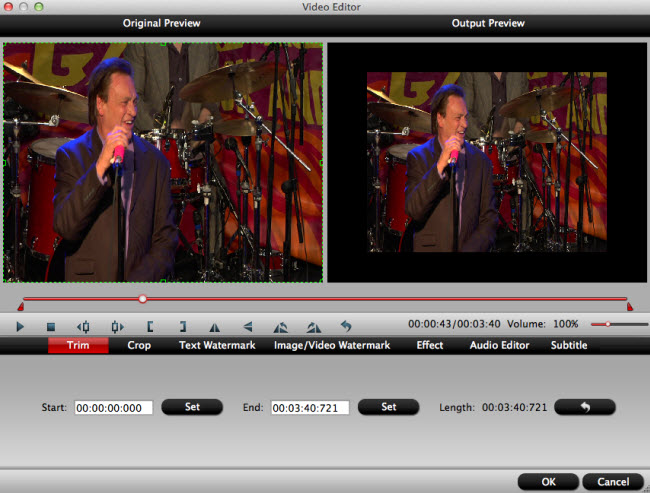
Tips: If you choose multi-track output formats, you will not be able to perform the video editing functions. However, you are still enabled to set the output video/audio profile settings after you choose the multi-track format form “Format” drop-down list.
Step 4. Start ripping MXF Apple ProRes/MP4
Remember where the MXF files will be saved by checking in the output folder bar or just click “Browse” to designate a new destination folder. Then click on the red button “Convert” to start MXF to Apple ProRes conversion or MXF to MP4 conversion.



