Canon C500 and C500 PL are two high-end 2K/4K digital cinema cameras in CINEMA EOS SYSTEM of Canon. Canon C500 (PL) features 4K video capture by its capability of recording and outputting 4K resolution MXF videos. The superior image quality gives professional filmmakers and cinematographers the power to tell every detail and story.

With Canon C500 (PL), you can make movies, record videos or capture beautiful scenery clips in the journey with super clear image. You might think about editing Canon C500 (PL) 4K MXF recordings in an editing program like FCP X. However, the 4K MXF format is an incompatible format for FCP X. Just leave your worries behind and here come the solution with a Canon C500 (PL) to FCP X converter. Pavtube iMixMXF(best Mac MXF Converter Review) is designed to convert Canon C500 (PL) 4K MXF Recordings and output the supported video format Apple Prores from Canon C500 (PL) for better editing in FCP X. Conversion from Canon C500 (PL) 4K MXF to other video formats or devices can also be realized.
How to import Canon C500 (PL) 4K MXF recordings to FCP X?
Step 1. Load Canon C500 (PL) 4K MXF recordings
Run Canon C500 (PL) to FCP X converter on Mac, and import 4K MXF recordings to it by clicking “File” to follow “Add Video/Audio” or “Add from folder.”
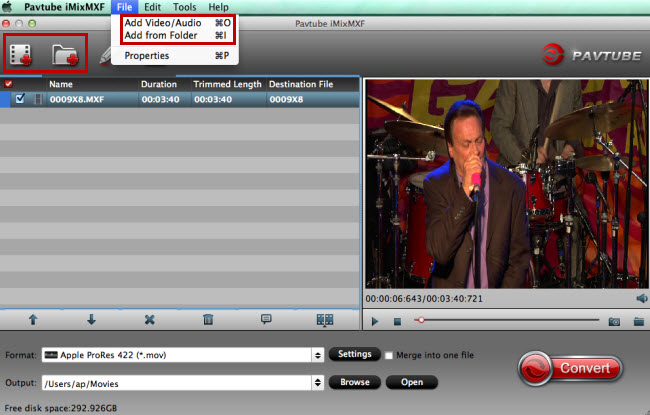
Step 2. Choose compatible format with FCP X
Click the format bar to find the format list where you can find almost every format suitable for related devices and software. Find “Final Cut Pro” to click “Apple ProRes 422 (*.mov).”
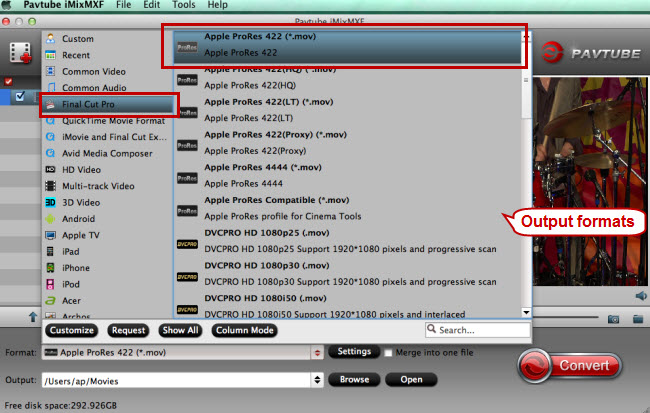
Tips: If your Canon C500 or C500 PL records video footage with multiple audio tracks using different microphones, it is idea for you to select “Multi-track Video” > “Multi-track Apple Prores 422(*.mov)” as your target output format to preserve all the original audio tracks in an MOV container.
Step 3. Edit Canon C500 (PL) 4K MXF recordings (Optional)
Before editing Canon C500 (PL) 4K MXF recordings in FCP X, you can edit them in the built-in editor of this Canon C500 (PL) to FCP X converter. Click “Edit” button or the pencil icon to come to the editing interface where you’re allowed to trim (get the video clip you want to keep), crop (cut off black edges or unwanted areas), add watermarks (text, image, and video are all available), adding special effects, inserting subtitles, etc.
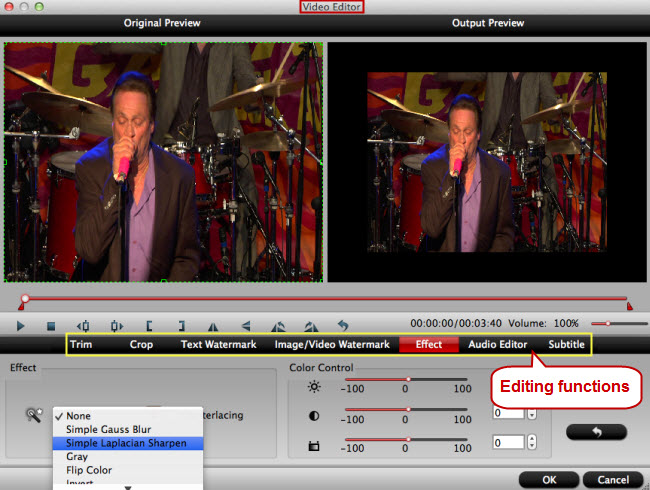
Tips: If you choose multi-track video as output formats, you will not be able to perform the video editing functions. However, you are still enabled to set the output video/audio profile settings after you choose the multi-track format form “Format” drop-down list.
Step 4. Convert Canon C500 (PL) 4K MXF to FCP X
Find the red button “Convert” on main UI and hit it to start conversion from Canon C500 (PL) 4K MXF recordings to Apple ProRes 422.
Step 5. Import the converted MXF to FCP X
Run FCP X on your Mac and click “File” to follow “Import” > “Files” to import the converted Canon C500 (PL) 4K MXF videos which have been in the format fully supported by FCP X.
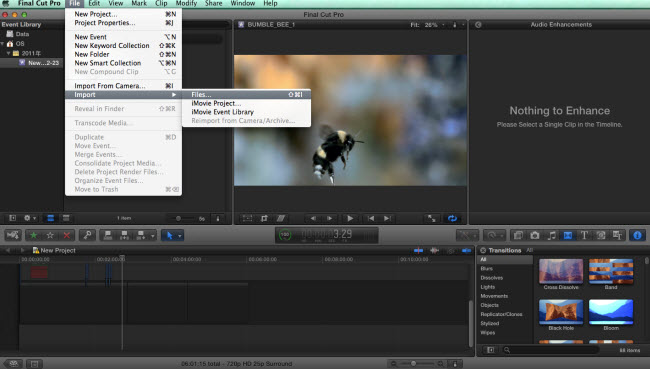
Pavtube iMixMXF not only handles MXF videos recorded by a Canon C500 (PL), but also rips AVCHD videos made by other cameras or camcorders, Panasonic P2 MXF/MXF as well as various videos to FCP series for editing.



