The constantly increasing of 4K video recording devices such as cameras, camcorders and mobile devices make 4K video editing become a hot issue. In this article, we will mainly focus on how to edit 4K video with Avid Media Composer.

Minimum hardware & software requirements 4K editing
Hardware requirements:
Processor for offline editing: Intel Core i7 2.3GHz four-core
Processor for online editing: Dual Intel Xeon 2GHz six-core
Video card for online editing: NVIDIA GeForce GT 750M
Video card for offline editing: Dual NVIDIA GeForce GTX 760M
RAM memory for offline editing: 8GB RAM
RAM memory for online editing: 32GB RAM
Storage for offline editing: dedicated 7200rm hard drive or SSD for media
Storage for online editing: dedicated 7200rm hard drive or SSD for project files and a striped RAID array
Software requirements:
Avid Media Composer 8.3 or higher
Use the new Avid DNxHD codec for ingest/import only
Use Pro-Res Codec for 4K export
Tips: If you are running Avid Media Composer on a PC, you won't be able to export back out using the Pro-Res codec. You can try exporting your movie using the JPEG codec, which will create 4K movie file that's compatible with most other editing systems. However, it will take a lot for time for your Avid to export JPEG codec out.
If have you 4K media that is wrapped within a file extension of .mp4 or .mov, it may be using a codec called H.264, a high compression algorithm to optimize video playback. However, the H.264 codec is not good for video editing. Even with a high-end workstation with a hard disk array, you will encounter performance issues editing with 4K files that use the H.264 codec. To avoid this issue, use a codec that is optimized video editing, such as Avid's DNxHD codec, which can be directly generated with Pavtube Video Converter for Windows/Mac for native video editing with Avid Media Composer.
Besides producing professional DNxHD codec, the program also features some basic 4K video editing features, such as trimming 4K video length, cropping 4K video black bars around the video, merge single 4K video files into one, add transparent text watermark to 4K video, apply special rendering effect, inserting external SRT/ASS/SSA subtitles to your 4K video footage. What's more, you are also gave the chance to compress large 4K video to 1080p or much smaller ones for better storage, playback and editing on Windows and Mac.
How to encode 4K video to DNxHD for Avid Media Composer with best workflow?
Notes: The program has both Windows and Mac version, the following guides will perform the conversion on Windows Platform. For Mac version guides, have a reference at this article: Import Panasonic HC-X1000 4K Video to Avid Media Composer on Mac.
Step 1: Add iPhone 4K video files to the program.
Install and launch the program on your computer, click "File" menu, and select "Add Video/Audio" or "Add from folder" to import iPhone 6S/6S Plus 4k video files.

Step 2: Set output format.
Click the Format bar, you can choose Davinci Resolve best compatible editing codec such as "Avid DNxHD 1080p(*.mov)" under the "Avid Media Composer" category.
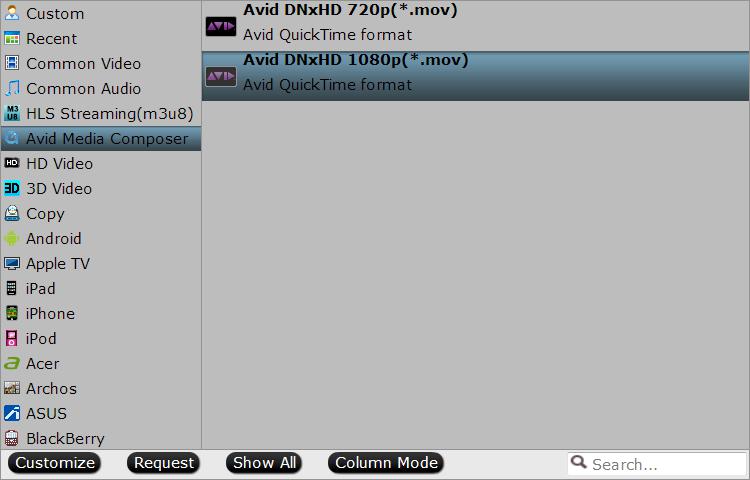
Step 3: Edit 4K video files.
Select an 4K video item that you have imported to the program to activate the "Video Editor" function, in the opened "Video Editor" window, you can play and preview the original video and output effects. Also you can flip video, trim video length, apply special effect, crop video size, add watermark, insert subtitles, etc.

Step 4: Start video conversion process.
When all the setting is completed, go back to the main interface, hit right-bottom "Convert" button to start 4K video to Avid Media Composer DNxHD codec conversion process.
When the conversion is completed, you will have no problems to import 4K video to Avid Media Composer for professional video editing on both Windows and Mac.



