Although H.265 brings great benefits for media enthusiasts, however, encoding your media into H.265 is much more demanding than other video codecs. You will find that H.265 codec encoding time is much longer than other codes especially when you are using a old dual-core desktop to do the encoding work. Fortunately, for those people who have a PC that are running with Nvidia GeForce Graphic Card, you can accelerate H.265 encoding speed with specific H.265 encoding software.

Nvidia Geforce Graphic Card that supports NVENC technology
To enable H.265 encoding with Nvidia NVENC GPU acceleration, your Nvidia Graphic card should support NVENC technology, following part has listed the specific Nvidia GeForce graphic cards with NVENC technology support:
Supported Nvidia GPU
|
Kepler |
Maxwell |
Pascal |
GeForce GT 705 |
GeForce GTX 745 |
GeForce GTX 1050 |
Best tool for fastest H.265 encoding on Nvidia GeForce Graphic Card
Although there are many program such as MediaCoder and StaxRip that supports H.265 encoding acceleration on Nvidia Graphic card, but in this article we will recommend a simple to use program - Pavtube Video Converter Ultimate which provides the best quality. The program has perfect support for H.265 encoding acceleration on a PC that runs above listed Nvidia GeForce Graphic cards. With the program, you can comprehensively encode H.265 MP4/MKV codec from virtually any digital file formats and also commercial Blu-ray/DVD disc.
Apart from encoding H.265, you can also use the program to transcode H.265 to H.264 or other popular digital file formats for smooth playback on smartphones, tablets, HD TVs or other devices or programs that lacks the ability to handle H.265/HEVC format.
How to Use Pavtube Video Converter Ultimate for fastest H.265 Encoding on Nvidia GeForce Graphic Cards?
Step 1: Import video or load Blu-ray/DVD disc into the program.
Start the program on your computer, click "File" > "Add Video/Audio" to import digital file formats into the program, for load Blu-ray or DVD disc, insert your DVD disc into your computer's optical drive and your Blu-ray disc into an external Blu-ray drive, click "File" > "Load from Disc" to load Blu-ray/DVD disc into the program.

Step 2: Enable GPU Encode Acceleration.
Click "Tools" > "Options", in the opened "Options" window, click "Acceleration" menu, then check "Enable GPU Encode Acceleration" otpion so that the program will accelerate converion speed when encoding video/Blu-ray/DVD to H.265/HEVC codec.

Step 3: Output H.265 MP4 or MKV format.
Click "Format" drop-down bar, scroll down to select "Common Video" > "H.265 Video(*.MP4)" as the output file format.

For outputting H.265 MKV format, select "HD Video" > "MKV HD Video(*.mp4)" to output, then hit "Settings" on the main interface to open "Profile Settings" window, under Video settings panel, click "Codec" drop-down selection, choose "H.265" as your final output file codec.
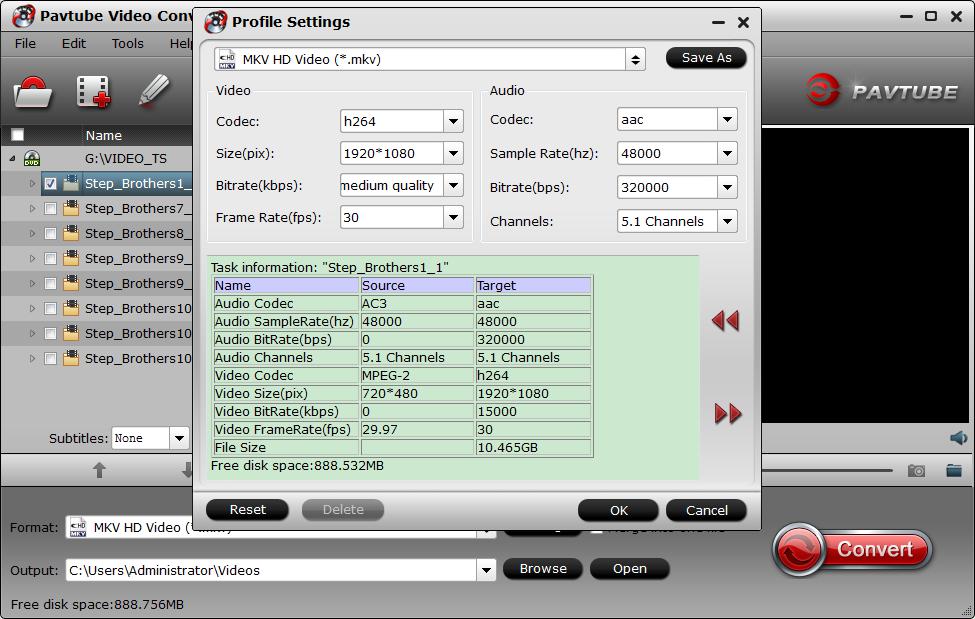
Step 4. Adjust output file parameters (Optional)
You are allowed to adjust video and audio parameters if you are not satisfied with the default settings. Presets like size, bitrate, frame rate, audio channels, etc. can be customized in your own way.

Step 5: Begin the H.265/HECV codec encoding process.
After all settings is completed, hit right-bottom "Convert" button to begin the conversion from video/Blu-ray/DVD to H.265/HEVC encoding process.
When the conversion is completed, you will get a perfect quality H.265/HEVC file with smaller file size for smoothly viewing and streaming on different devices.



