You can watch TV plays from some video providers such as Netflix, Vudu, etc. When you play videos from those apps, you don't worry about the video format issues cause the providers can handle it for you. But if you have some videos on External Hard Drive and want to play the videos on your Hitachi TV via USB port, you need to consider if the video formats are supported by Hitachi TV. Normally, all Smart TVs including Hitachi TV have video format and codec limitation for USB media files. To play videos on Hitachi TV via USB port without hassle, you can learn Hitachi TV supported USB media types below.
Part 1: Hitachi TV Supported USB Media Types
Part 2: Play Unsupported Videos on Hitachi TV
Part 1: Hitachi TV Supported File Formats For Usb Media Browser
The safest way to know what video formats and codec Hitachi TV USB Media Browser support is to check its user manual. Normally, the TV's user manual will list the supported video and audio codec, extension, frame rate, resolution and bitrate. The table of codec is the one we extract from Hitachi TV's manual.
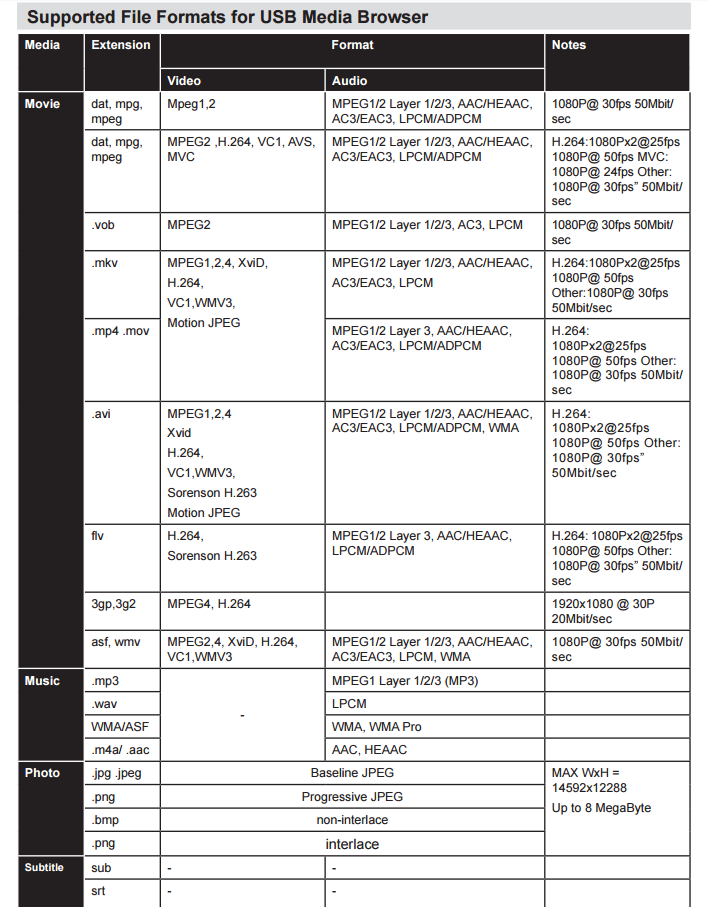
It seems that Hitachi TV supports MP4, MOV, MKV, FLV, WMV video formats. Comparing with other TV brands, it has more supported video formats. Of course, it similarly has limited video codec. Hitachi TV supports MPEG-2, H.264 and XviD video codecs well. So when you play some other video files with HEVC codec, VP9, VP8 codecs, your Hitachi TV won't be able to read them well using the USB media player. To play all kinds of video files on Hitachi TV from USB, you can use a video transcoder to transcode them to Hitachi TV supported video formats with right codec.
Part 2: Play All MKV/MP4/MOV/HEVC/WMV/ISO Videos on Hitachi TV
To convert all video files to Hitachi TV, your video converter should be very powerful that can support to accept various video files. Pavtube Video Converter Ultimate is such a video converter that is famous for its wide rage of supported video formats and codecs. This video transcoder can convert H.263, H.264, H.265, WMV1, WMV3, WMV9, VP8, VP9, DivX, XviD, MPEG-1, MPEG-2, MPEG-4 and other rare video codecs to your desired video codec. It accepts MXF, AVCHD, MOV, XAVC, FLV, MOV, TS, VOB, HEVC, MP4, MKV, AVI, WMV video formats and convert them to Hitachi TV supported video formats. If you have some 4K videos such as 4K XAVC, 4K MTS, 4K AVCHD, 4K MKV, this video converter can compress 4K video to 1080p for Hitachi TV.
What's more, this video converter is also an excellent Blu-ray Ripper and DVD Ripper that rip Blu-ray and DVD discs to Hitachi TV supported digital video files. You can freely configure the video codec and resolution, bitrate to make the output video more fit in your Hitachi TV. Now, you can download the software and convert unsupported video files to Hitachi TV.
Steps to Convert All Videos/Blu-ray/DVD to Hitachi TV
Step 1: Load video
Just download and install the video converter and launch it. You can load the files by browser or just drag and drop the video files to the software. This program supports batch conversion so you can load multiple videos to batch them. Blu-ray and DVD are also supported to imported easily. If you are using a Mac, you can use the equivalent Pavtube iMedia Converter for Mac and the review can tell you more about the mac video converter.

Step 2: Choose Hitachi TV supported video
Clicking the Format bar, from its drop-down list, select one of Hitachi TV supported digital file formats such as H.264 video by following “Common Video” > “XviD AVI”. You also can choose H.264 MKV, MP4, MOV video files from "Common Video" category cause Hitachi TV supports them all.
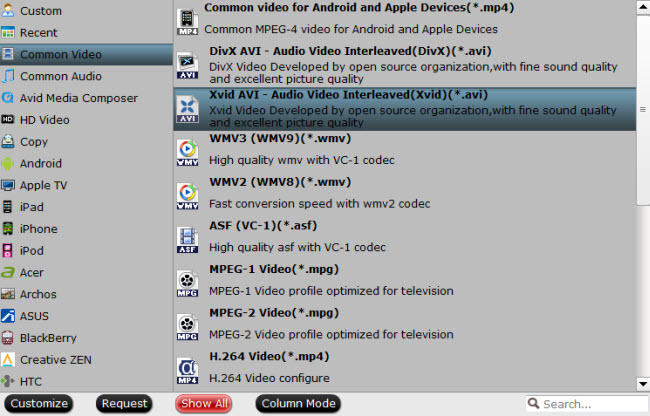
Tips: Click “Settings” on the main interface to open “Profile Settings” window, here, you can flexibly choose or specify exactly the parameters including video codec, resolution, bit rate, frame rate, audio codec, bit rate, sample rate, channels, etc as you like to get better output video and audio quality for Hitachi TV.
Step 3: Start the conversion
After the above steps are done, you can click “Convert” button to convert your video to Hitachi TV supported formats.
When the conversion is done, click "Open Output Folder" button to find the generated Hitachi TV supported AVI, MP4, MKV, MOV video in the output folder, then following the steps below to play video/movie on Hitachi TV from USB flash drive:
1. Connect the flash drive to the USB port of the TV.
2. Press the MENU button on the supplied remote. Press the UP or DOWN arrow button to go to Video, then press the select or enter button. The file or folder list will appear.
3. Press any of 4 arrow buttons to select a file or folder, then press the select or enter button. When you select a folder, select a file then press the select or enter button. Playback will start



