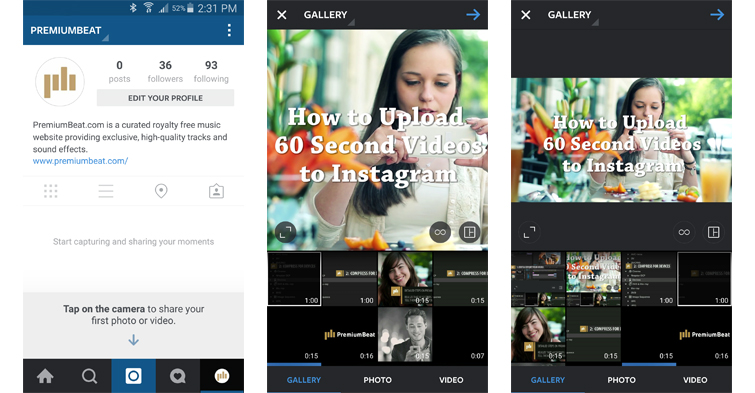You might create a MP4 video in Photoshop and then tried to post to Instagram but kept failing. Then, you would search the reasons on Google and found that there were so many Instagram MP4 uploading issues. After read many questions and solutions, you still didn't know how to do. Don't worry, you can get the way because you are here. Now, let's analyze the issue and find the best solution to fix it.
Before the analytics, you have to know the Instagram supported posting video specifications then you can know if your MP4 meets Instagram's need.
Detailed Instagram Video specifications
To post MP4 video to Instagram successfully, your video should follow the below specification. Even though it can't fulfill all the specs, just keep them close!
Composition Size: maximum width 1080 pixels
Frame Rate 29.96 frames per second (max 30fps, but should be fixed, not variable)
H.264 codec / MP4
5,500 kbps video bitrate (although Instagram may reduce this to 3,500kbps when we post it)
AAC audio codec at 44.1 kHz mono (up to 128kbps)
Video length: 3~60 seconds
File size isn't specifically limited by Instagram, but we recommend keeping your videos under 50MB.
Now, just check if your MP4 meet the criterion. Maybe, you can find the reason why you can't post MP4 to Instagram after checked it.
Guess Why You Can't Post MP4 to Instagram
1. If your MP4 video is from DJI Phantom 4 Pro and iPhone 7 Plus recording, they may be 4K resolution while Instagram only can accept 1080p MP4.
2. Some screen capture software will record video files in MP4 format with variable frame rate. Instagram doesn't support MP4 video with variable fps and it only can support MP4 video with max 30fps.
3. MP4 is a video container that can hold various video codec such as H.264, H.265, XviD, MPEG4. Instagram only supports H.264 MP4 video.
4. Instagram not only limits the MP4 video codec, it also has requirement on audio codec. AAC audio codec at 44.1 kHz mono (up to 128kbps) will be perfect.
5. Videos need to be at least 3 seconds long and Instagram limits videos to 60 seconds. So make sure your MP4 video is 3 secs to 60 secs.
6. You can't upload MP4 videos to Instagram from a desktop computer.
7. To upload MP4 video to Instagram successfully, please make sure that you have a more reliable network (3G/4G/WiFi). Until the whole posting is done keel the app open Do not Remove it from Background Task App List.
When all your MP4 videos are suitable for Instagram, you now can try to post MP4 video to Instagram.
Try to Post MP4 Video to Instagram Following the Steps
To upload a MP4 video or record a new one, first tap  at the bottom of the screen:
at the bottom of the screen:
To upload a MP4 video from your phone's library, tap Library at the bottom of the screen and select the video you'd like to share.
To record a video, tap Video at the bottom of the screen. Tap and hold  to start recording, and lift your finger to stop. You can tap and hold again to record multiple video clips and tap
to start recording, and lift your finger to stop. You can tap and hold again to record multiple video clips and tap  to switch between cameras.
to switch between cameras.
Keep in mind that the maximum video length is 60 seconds. Once you've recorded or uploaded a video, you can add a filter, a caption and your location before sharing.
However, how can you do when your MP4 video is not compatible with Instagram? You can use a video converter to convert your MP4 video to supported by Instagram and trim, cut MP4 video length.
How to Convert All MP4 to Instagram and Trim MP4 Length?
When your MP4 video has an Instagram unsupported codec or your MP4 video is too long, you can use Pavtube Video Converter Ultimate to convert and trim MP4 video for Instagram. This video converter can convert H.264, H.265, XviD, MPEG-4 and other codec MP4 to Instagram compatible H.264 MP4 video. In the conversion process, you can adjust video size from 2160p to 1080p and 720p, video bit rate to 5,500 kbps or 3,500kbps, video frame to 29.96 frames per second or 30fps and adjust audio codec to AAC, audio bitrate to 128kbps to meet all the specs of Instagram.
To meet Instagram video length limitation, you can trim the MP4 video footage or split your MP4 video to several clips to make the video 50MB for Instagram. You also can crop black bar and adjust the aspect ratio to fit in Instagram. In addition, Pavtube Video Converter Ultimate also can convert Blu-ray, DVD, ISO, VOB, MKV, AVI, WMV, FLV, H.265 video to Instagram MP4 video. Now, click the right version video converter name to download the software on official page then install it on your PC or Mac. Windows version supports windows 10 and Mac version will work stably on macOS Sierra.
Step-by-Step to Convert MP4 to Instagram
Step 1: Load MP4 video
You can simply drag and drop all your MP4 files into the software. Batch conversion is supported here. Besides MP4, other video files that you want to post to Instagram also can be imported.

Step 2: Choose MP4 Format
Click "Format" button to open drop-down list and there you can choose MP4 format. You can choose MP4 format for Instagram in "Common Video" and "HD Video" categories.

 Adjust converted MP4 video audio bitrate, codec, size for Instagram
Adjust converted MP4 video audio bitrate, codec, size for Instagram
Now, click "Settings" on the main interface to start to adjust video and audio parameters to fit in Instagram according to the below specs.
Video Size: 1080p Video Bitrate: 3,500 kbps Video Frame Rate: 29.96 fps |
Audio Codec: AAC Audio Bitrate: 128kbps |
You can choose the right settings in this window. When you can't find the settings you want, you can simply tap it in.
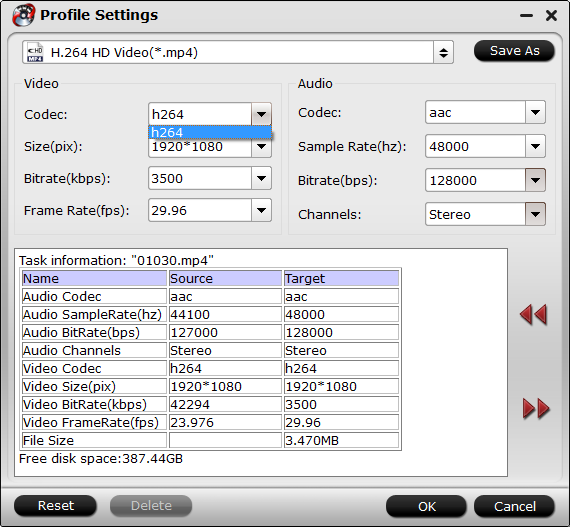
 Trim or split MP4 video length for Instagram
Trim or split MP4 video length for Instagram
Trim video footage:
Now, click "Edit" to open video editing window. In “Video Editor” there are seven edit tabs: Trim, Crop, Text Watermark, Image/Video Watermark, Effect, Audio Editor and Subtitle.
"The "Trim" feature allows users to decide where to start and where to end when converting the selected clip, so that unwanted segments will be cut out after conversion.
To trim a video, please switch to "Trim" tab in “Video Editor” Interface and follow any of the methods below:
1. Drag the control sliders ![]()
![]() to include the segment you want to remain.
to include the segment you want to remain.
2. Click the left square bracket ![]() to set start point, and click the right square bracket
to set start point, and click the right square bracket ![]() to set end point when previewing the video
to set end point when previewing the video
3. Input specific values to “Start” and “End” box.

Trim frame by frame: Pavtube Video Converter Ultimate offers "Previous Frame" and "Next Frame" options for users to select frames and trim accurately.
If you want to remove certain frame in your video, you can use Pavtube Media Magician. It is a video editor by frame which can enable you cut off video frame and also trim video length by frame.
 Split video to 50MB for Instagram
Split video to 50MB for Instagram
By clicking the “Split” button ![]() on file list, or from “Edit” menu, you can launch the “Video Split” window. Checking “Enable” to enable it, and then you can split the file by file count, time length, or file size. We recommend video size to 50MB for Instagram, so here we would split video in 50MB to several clips for Instagram.
on file list, or from “Edit” menu, you can launch the “Video Split” window. Checking “Enable” to enable it, and then you can split the file by file count, time length, or file size. We recommend video size to 50MB for Instagram, so here we would split video in 50MB to several clips for Instagram.

With Pavtube Video Converter Ultimate, you also can add subtitle to video, add watermark to video, mute audio, replace audio, etc in "Edit" windows.
Step 3: Start to convert MP4 to Instagram
After all the settings, clicking the Convert button on main interface, you can go to Conversion window to start MP4 video to Instagram conversion. When the conversion ends, you can get perfect 1080p video in MP4 format by H.264 codec with 3,500 kbps video bitrate and 29.96 frames per second with AAC audio codec and 128kbps audio bitrate from your MP4 video to Instagram.
How to Upload MP4 to Instagram from Phone?
We know Instagram can support iOS, Android, Windows Phone, you can install this app on phone, then you can record any moment and upload video to Instagram.
1. Open the Instagram App on your phone
2. Tap on the Camera icon
3. Go to the Gallery
4. Select your Instagram MP4 video file