Sony Xperia Z4's large screen with 1080P high definition resolution and wonderful video and audio effect deliver superb visual experience for you to watch videos on it. Have you ever tried to move video to Sony Xperia Z4 for enjoyment on big display screen? Here the following is a brief guide on how to convert videos for watching on Sony Xperia Z4.
Hot search: BD/DVD to Xperia | DVD to Sony Media Go | Xperia supported format

Sony Xperia Z4 supported File Formats:
It is essential to be aware of file formats supported by Sony Xperia Z4. Built-in Xvid/MP4/H.264 player makes Xperia Z4 natively support 3GPP, AVI, MP4 video files playback. On the other hand, it is said that the new feature of Xperia Z4 music will support hi-res audios like FLAC, ALAC, DSD, AIFF and more apart from traditionally supported audios formats MP3, AAC, and WAV.
How to play unsupported videos on Sony Xperia Z4
Although common AVI, MP4, 3GPP are supported natively, there're far more formats like VOB, MKV, TiVo, MXF, MOV, and HD/4K videos from camera that Sony Xperia Z4 cannot read. Considering this, converting Xperia Z4 unsupported video into a compatible format is really necessary.
Pavtube Video Converter Ultimate enables to convert any videos to Sony Xperia Z4 with vivid images and high quality audios. Equipped with hundreds of video/audio presets, latest H.265/HEVC decoder/encoder, this best Xperia Z4 Video Converter can also convert any videos to MP4, AVI, WMV, MOV, MPEG, iPhone, iPad, Samsung Galaxy, Google Nexus, Windows Phone, Microsoft Surface, Xbox, PS3/4 and so on. The Mac version is renamed as Pavtube iMedia Converter for Mac and been updated to support the latest Mac OS X.
How to convert any videos to Sony Xperia Z4?
Step 1. Import videos to Sony Xperia Z4 Video Converter.
Run this Pavtube Video Converter Ultimate, import videos to it by clicking "Add Video" button on navigation bar.

Step 2. Set MP4 as perfect format for the Z4
Sony Z4 features 1920*1080 resolution, so just head to the output format list to find "Sony" > "Sony Xperia Tablet Series Video (*.mp4)" preset.
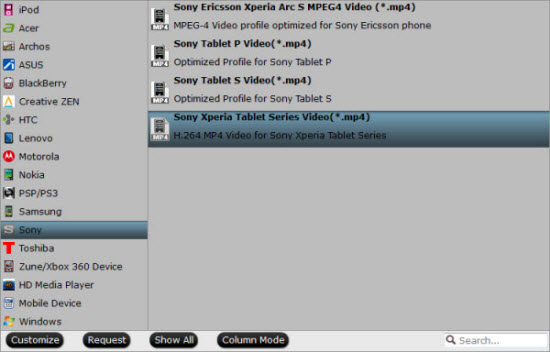
Step 3. Edit videos before conversion (Optional)
When will you need the built-in video editor? If you only want to extract some certain clip out of source video to Sony Xperia Z4, the "Trim" function will help you a lot. And "Crop" helps you cut off black areas which affect visual effect. Other functions like adding watermarks, special effects, audio adjustment, and inserting subtitles will not fail you!
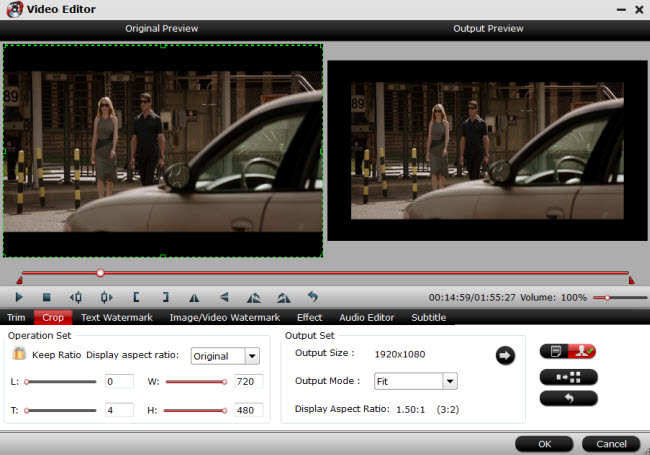
Step 4. Start video to Xperia Z4 conversion.
When all the settings are OK, click "Convert" button to start transcoding video to MP4 video for playback on Sony Xperia Z4 with ease.
When the conversion is over, click "open" to locate the ripped video files. After that, you can connect your device to computer and transfer the converted files to Xperia Z4 for enjoyment on the go.
How to transfer converted video to Sony Xperia Z4?
Step 1.Connect your Xperia Z4 to computer
Open the cover on the left side of your Xperia Z4. Connect the data cable to the socket and to your computer's USB port. Now wait for the computer to recognize the device. Several drivers including the modem, MTP service etc. will be installed automatically.
Step 2.Transfer files
Start a file manager on your computer. Go to the required folder in the file system of your computer or Xperia Z4. Highlight a file and move or copy it to the required location.
Now you have successfully transfer photos, music, videos to Xperia Z4 USB memory. That's it!



