The Samsung Galaxy Tab Pro S is a 2-in-1 tablet. With its full-sized detachable keyboard and the power of Windows 10, the Galaxy TabPro S delivers the efficiency of a laptop and convenience of a tablet. With 12" Super AMOLED Full HD+ display and a up to 10.5 hours of video play time, the Galaxy Tab Pro S is a perfectly media entertainment companion for those people who are going to have a business trip.

Play DVD movie on Galaxy Tab Pro S
It won't be difficult for you to stream online video with various apps or watch local video with Galaxy Tab Pro S built in video player app. How about bring your favorite DVD disc into your pocket to view on Galaxy Tab Pro S. The answer will disappoint you. Like other tablets on the market, your Galaxy Tab Pro S lacks a DVD drive and the built-in DVD decoding software to play DVD disc. The only way to fix this problem is converting DVD to Galaxy Tab Pro S playable digital file format.
Best DVD Ripper for Galaxy Tab Pro S
To get the job done, what you need is simply a DVD ripping program. You can first turn to some free apps like Handbrake or Format Factory, which is capable of ripping DVD to various different file formats, however, DVD copy protection removal is not supported by neither Handbrake nor Format Factory. Here, you can have a try at our DVD to Samsung Galaxy Tablet converter - Pavtube DVDAid for Windows/Mac (support Mac OS X El Capitan), which can rip commercial DVD disc with both copy and region protection to Galaxy Tab Pro S supported formats or other popular file formats. The big merits of the program is that it allows you to directly rip DVD to Galaxy Tab Pro S preset profile formats.
Set subtitle in DVD ripping process
You can select desired internal DVD subtitles in the DVD ripping process, enable "forced subtitles"option for DVD to display subtitles only when the actors are speaking a foreign language. If the original DVD movies do not contain any language subtitles you understand, you can download a SRT subtitle file in your first language of the DVD movie from a safe and reliable subtitle download site (such as opensubtitles.org) and add subtitles to DVD video.
Step by Step to Transfer and Play DVD Movies on Samsung Galaxy Tab Pro S?
Step 1: Load DVD files with optical DVD drive.
Run the program, insert DVD into your computer's DVD optical drive, and from the "File" drop-down menu, select "Load from disc" to add DVD disc into the program.

Step 2: Choose output file format.
You can choose to output Samsung Galaxy Tab Pro S playable file format listed above or directly select Galaxy Tab Pro S preset profile formats from "Samsung" > "Samsung Galaxy Tab H.264(*.MP4)".
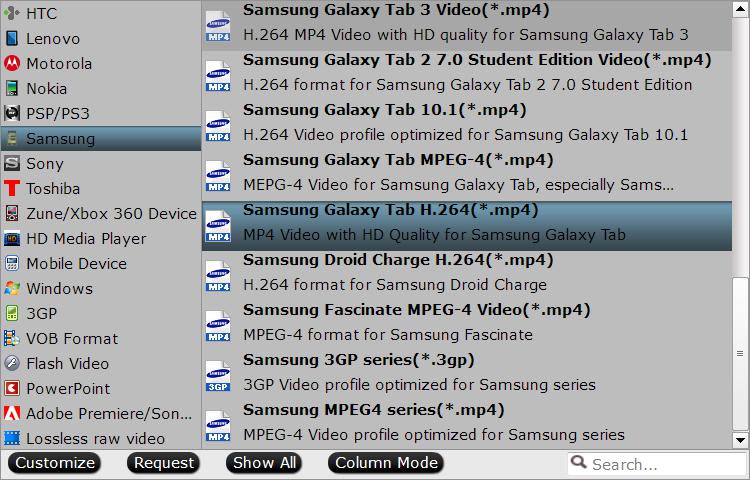
Step 3: Begin DVD to Samsung Galaxy Tab Pro S conversion.
All all the setting is completed, hit right-bottom convert button to begin the conversion from DVD to Galaxy Tab Pro S supported formats conversion.
When the conversion is completed, click "Open Output Folder" on the main interface to pop out the folder with converted files, connect the tablets to the computer through its USB cable, transfer converted files Galaxy Tab Pro S. If there are an SD card slot on your Galaxy Tab Pro S, just transfer the converted files on computer to an external microSD card, then insert the card into your tablets, you will then have no problem to viewing ripped DVD movies on Galaxy Tab Pro S.



