Play DVD movies with QuickTime on Mac
Playing DVD movies on Mac can be pretty easy as long as there is an internal or external DVD optical drive and a built-in DVD player software on your Mac computer. Sometimes, to prevent you previous DVD collection from strached, lost, stolen or otherwise useless, you may chose to play DVD movies on Mac with its default media player app - QuickTime player.

QuickTime player supported file formats
However, even for people who have just install QuickTime 7 Pro on Mac El Capitan, they may still fail to play DVD movies with QuickTime player on Mac. The main reason is that DVD disc is not included in QuickTime supported format listed as below:
Video formats:QuickTime Movie (.mov), MPEG-4 (.mp4, .m4v), MPEG-2 (OS X Lion or later), MPEG-1, 3GPP, 3GPP2, AVCHD (OS X Mountain Lion or later), AVI (Motion JPEG only), DV
Video codec or components:MPEG-2 (OS X Lion or later), MPEG-4 (Part 2), H.264, H.263, H.261, Apple ProRes, Apple Pixlet, Animation, Cinepak, Component Video, DV, DVC Pro 50, Graphics, Motion JPEG, Photo JPEG, Sorenson Video 2, Sorenson Video 3
Audio formats:iTunes Audio (.m4a, .m4b, .m4p), MP3, Core Audio (.caf), AIFF, AU, SD2, WAV, SND, AMR
Audio codecs or components:AAC (MPEG-4 Audio), HE-AAC, Apple Lossless, MP3, AMR Narrowband, MS ADPCM, QDesign Music 2, Qualcomm PureVoice (QCELP), IMA 4:1, MACE 3:1 (Mac OS X v10.6.x only), MACE 6:1 (Mac OS X v10.6.x only), ALaw 2:1, ULaw 2:1, 24-Bit Integer, 32-Bit Integer, 32-Bit Floating Point, 64-bit Floating Point.
Free way to play DVD with QuickTime on Mac
For home-made DVD disc owners, you can easily get QuickTime player supported file formats such as MPEG-4 with free Mac DVD Ripping application such as Handbrake, besides QuickTime, Handbrake also gives the option to rip DVD to iPhone, iPad and Apple TV preset profile formats for direct playback or encode DVD with desired software and hard subtitles.
Play commercial DVD with QuickTime on Mac
There are many tools to rip/play DVD on Mac. As for ripping commercial DVD disc for QuickTime playback, an extra step is necessary to bypass the copy and region codec protection on DVD. Since DVD disc encryption frequently changes and becomes harder to crack, so you'll need to get a good program that can bypass this encryption and download updates so it can break the most recent encryption. Here, you are recommend to download Pavtube BDMagic for Mac, which can seamlessly disable any type of protection on DVD in the background and then convert DVD to QuickTime or any of your wanted file formats or device preset profile formats.There are more DVD ripper can help you to solve the DVD problem.
How to Rip Commercial DVD for QuickTime Playing on Mac OS X El Capitan?
Step 1: Load DVD disc into the program.
Insert your DVD into the built-in or external connected DVD drive on your Mac computer, start the program, on the main interface, click "File"> "Load from disc"to load DVD disc into the program, you can also add Video_TS folder or IFO/Image file into the program.

Step 2: Output QuickTime player supported format.
Click Format and choose to output "Common Video" > "MOV-QuickTime(*.mov)", or you can search for quicktime at the bottom right searching box.

Step 3: Set subtitles in DVD ripping process.
Select desired subtitles: Check the movie titles you want to rip, click the drop-down list of Subtitles, then all the subtitles into the Blu-ray will be shown clearly, so you can select your needed language as your subtitles freely.
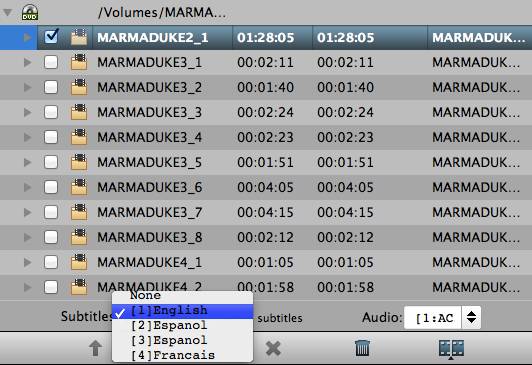
Enable forces subtitles: if you check "Forced subtitles" option, you will see subtitles only when actors are speaking a language that are different from the subtitles that your specified before.

Add external subtitles: Click the "Pencil" like icon on the top too bar to open "Video Editor" window, switch to the "Subtitle" tab, check "Enable", then you will be able to add external *.srt or *.ass/*.ssa subtitle-files to the video as hard subtitles.

Step 4: Start Blu-ray to quicktime conversion.
All all the setting is completed, hit right-bottom convert button to begin the DVD to QuickTime ripping process.
When the conversion is completed, click "Open Output Folder" on the main interface to pop out the folder with converted files, then you will have no problem to play ripped DVD movies with QuickTime player on El Capitan.



