Since the launch of the PS4, one of the most requested features has been the ability to play your own video files. The good news is that Media Player app for the PS4 has appeared in the PS4 content area and will be available to download from PlayStation Store. And you can use the Media Player to enjoy videos, photos and music that are saved on USB storage device or media servers.
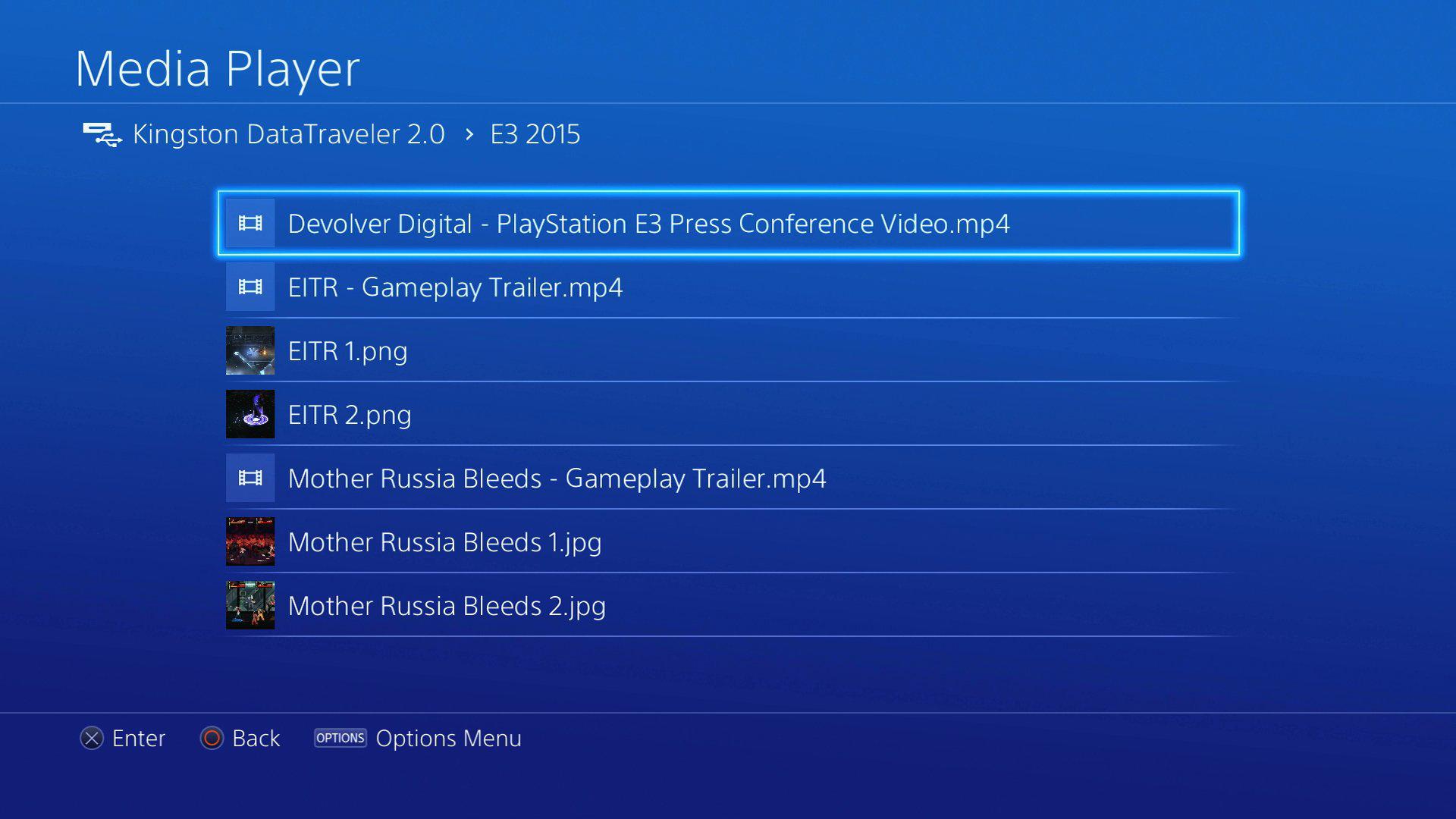
The files supported by PS4 Media Player are as follows:
Video
MKV video with H.264/MPEG-4 AVC High Profile Level4.2 and audio with MP3, AAC LC, AC-3(Dobly Digital) format
AVI video in MPEG4 ASP, H.264/MPEG-4 AVC High Profile Level4.2 and audio in MP3, AAC LC, AC-3(Dobly Digital) format
MP4 video with H.264/MPEG-4 AVC High Profile Level4.2 and audio with AAC LC, AC-3(Dobly Digital) format
MPEG-2 TS video with H.264/MPEG-4 AVC High Profile Level4.2 and audio in MP2(MPEG2 Audio Layer 2), AAC LC, AC-3(Dobly Digital) format
AVCHD: (.m2ts, .mts)
Audio
MP3 and AAC(M4A) format
From above list, we can see that PS4 has playback support for MP4 files, however, sometimes, we still end up with failure when trying to play MP4 files on PS4. The mainly reason is that MP4 is a container file format which can wrap various different video and audio codec, however, PS4 has strong restrictions for the MP4 video file playback, if your MP4 file are not encoded with H.264/MPEG-4 High Profile Level4.2 video codec and AAC LC, AC-3(Dobly Digital) audio codec, PS4 will refuse to play them.
The solve the problem, you will need to transcode the MP4 files to PS4 compatible codec. Pavtube Video Converter Ultimate can be the idea solution for you to convert various codec contained MP4 files to PS4 playable MKV, AVI, MP4, MPEG-2 PS and AVCHD encoded with above listed video codecs and audio codecs. For Mac users, you can switch to Pavtube iMedia Converter for Mac to help you watch MP4 files on PS4.
How to convert to play MP4 files on PS4 with no problem?
Step 1: Input MP4 files.
Click the "Folder" or "Video" icon to load MP4 files from local computer to the program.

Step 2: Define output file format.
From "Format" drop-down list, go to choose "PSP/PS3" > "PS3 Video(1080P) MPEG-4 (*.mp4)" as the final output file format for playing on PS4.

Step 3: Start MP4 files to PS4 conversion.
When all the settings is done, go back to the main interface and carry out the conversion by hitting right-bottom convert button.
When the conversion is finished, click the "Open" icon on the main interface to pop out the converted files. Connect your external USB device to transfer the converted MP4 files to it.
How to play MP4 files on PS4 from a USB device?
1. Connect the USB drive to PS4.
Turn on your PS4, plug your USB device into the PS4 USB port.
2. Go to the category (Music, Video, Photo, etc) on your PS4 home menu, select the USB device icon and then tap the "up triangular arrow" button.
3. Highlight "Display All" and the press the "x" button.
A list of all folders and playable content for that category will be displayed.
4. To view or play a file, highlight the file and press the "x" icon.
You can also stream MP4 files and other file formats to PS4 Via Plex Media Server.
Further Reading:
How to Easily Access American Netflix on PS4 when you live outside of the US
Upgrade TV Picture Quality with PS4 by Operation Mode, Matching Color and Black Level Settings
Hero Plex: Stream Your Personal Media to PS4 without
DLNA
How to Take, Upload and Share PS4 Screenshots Online?



