Install and setup Kodi in Minix
The Kodi is one of the most popular streaming apps right now, but you need hardware of some sort in order to get it on your TV. Fortunately, here comes the best Kodi streaming boxes- MiniX Android boxes including MiniX NEO U9-H, NEO U1, NEO X8-H Plus, NEO X8-H, X8 Plus & X8, NEO X6, etc. The MiniX comes with a version of XBMC installed, but you wish to install the latest version of Kodi on Minix, you can download it via Web Browser app in your Minix boxes and then install and setup it your Minix boxes. Here is a detailed YouTube guide for you as a reference:
Play Blu-ray/DVD/ISO/3D movie on Minix via Kodi
After you have got Kodi properly setup on Minix, you can then add your personal media to Kodi for viewing on your large TV via Minix boxes. Although Kodi has widely improved the media playback limitation of your Minix boxes, however, you may still find you have no may to get your favorite commercial Blu-ray/DVD disc or 3D ISO files played on it since Kodi lacks the ability to handle those media types. To get the format incompatible problems fixed, the best solution is rip Blu-ray/DVD/3D ISO to Kodi supported file formats and 3D formats listed below:
Container formats: AVI, MPEG, WMV, ASF, FLV, MKV/MKA (Matroska), QuickTime, MP4, M4A, AAC, Ogg, OGM, RealMedia RAM/RM/RV/RA/RMVB, 3gp
Video formats: MPEG-1, MPEG-2, H.263, MPEG-4 SP and ASP, MPEG-4 AVC (H.264), H.265 (as from Kodi 14) HuffYUV, MJPEG, RealVideo, RMVB, WMV
Audio formats: MIDI, AIFF, WAV/WAVE, AIFF, MP2, MP3, AAC, DTS, ALAC, AMR, FLAC, RealAudio, WMA
3D video formats: Passive 3D video formats such as SBS, TAB, anaglyph (difference between SBS and Anaglyph) or interlaced
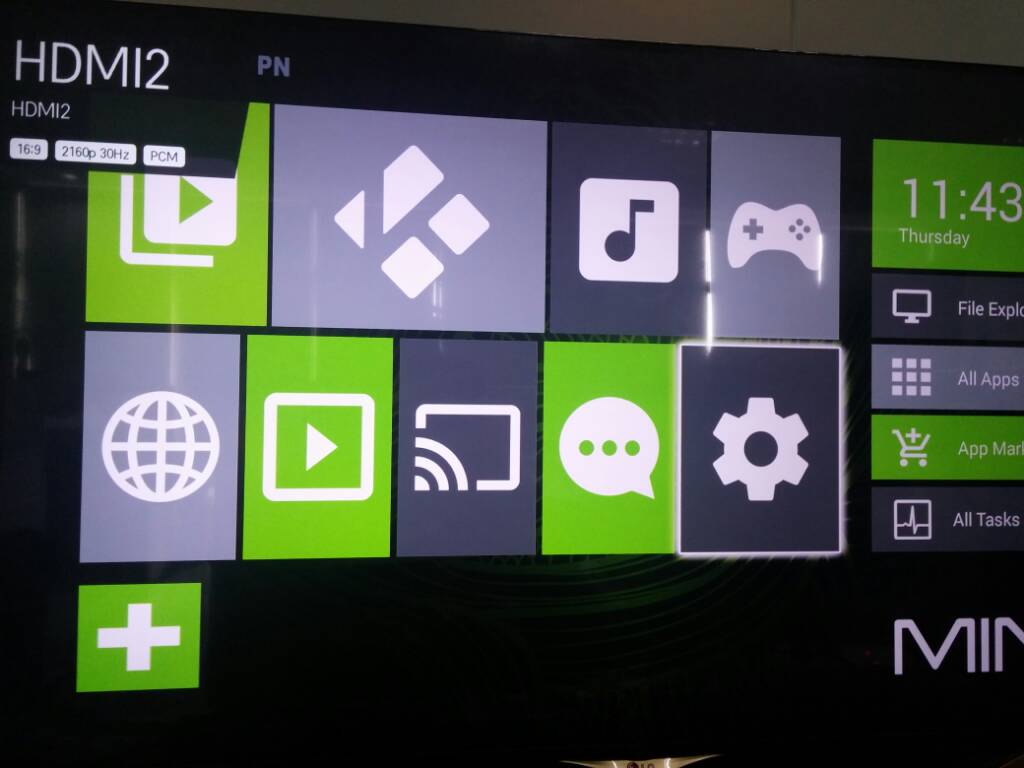
Best tool to convert movie for Minix boxes via Kodi
Here, you can get the job easily done with a powerful yet simple to use program called Pavtube Video Converter Ultimate (review), which can powerful rip commercial Blu-ray/DVD with copy protection and region code and incompatible digital file formats to any of Kodi readable video and audio formats listed above. Wish to stream 3D Blu-ray or 3D ISO movies to your 3D TV via Minix, never mind, just use our program to directly create Kodi readable 3D video formats including SBS, TAB, anaglyph with the format of AVI/WMV/MP4/MKV/MOV.
To assist you to get better output quality, you can flexibly adjust output parameters parameters including video codec, resolution, bit rate, frame rate, audio codec, bit rate, sample rate, channels, etc as you like. If you plan to output 3D movies, you are also allowed to adjust adjust the output 3D profile parameters to get better 3D visual effect. You can drag the slider bars to change the 3D video depth perception, check "Switch Left Right Image" option to change the image display order for 3D SBS movie or switch between "Red/Blue Anaglyph" or "Red/Green Anaglyph" for 3D Stereoscopic video.
Note: The program is available for both Windows (support new Windows 10)and Mac(support new macOS Sierra), you can download the Mac version - Pavtube iMedia Converter for Mac (review) to convert media to Kodi for Minix streaming to TV. Just feel free to download and install it on your computer without required to install any unwanted application.
How to Rip or Convert Blu-ray/DVD/3D ISO/Video to Kodi for Minix Boxes Streaming?
Step 1: Input Blu-ray/DVD/ISO or digital video.
Start the application on your computer. For loading digital video, click "File" > "Add Video/Audio" or "Add from folder" (batch load multiple files) option. For loading DVD or 2D/3D Blu-ray disc, Insert your Blu-ray or DVD disc into your computer's optical drive , hit "File" > "Load from disc" option. For loading ISO or 3D ISO image file or click "File" > "Load IFO/ISO" to import ISO files to the program.
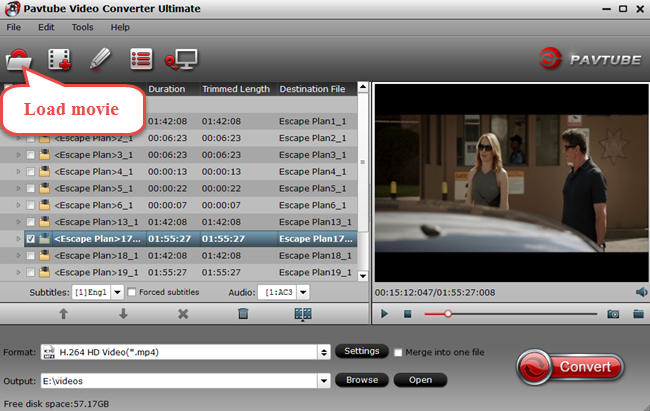
Step 2: Define Kodi compatible format or 3D format.
Click "Format"bar, from its drop-down list, output Kodi best playable video formats by following "HD Video" > "H.264 HD Video(*.mp4)".

Tips: Cick "Settings" to open "Profile" settings window, in "Audio" section, click "Codec" drop-down list, select Kodi playable AAC codec to output. You can also change other settings according to your own needs.
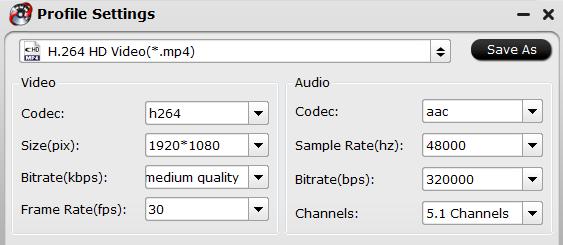
If you wish to enjoy 3D movies on Minix via Kodi, you can choose to select Kodi supported "MP4 Side-by-Side 3D Video(*.mp4)" as the desired output format. You can also choose other 3D mode and formats according to your own needs.

Tips: In the "Profile Settings"window, you can not only adjust the output 3D video and audio profile settings, but also change the 3D Depth by dragging the slider or check the "Switch Left and Right"to decide which direction images to display first for 3D SBS movie.
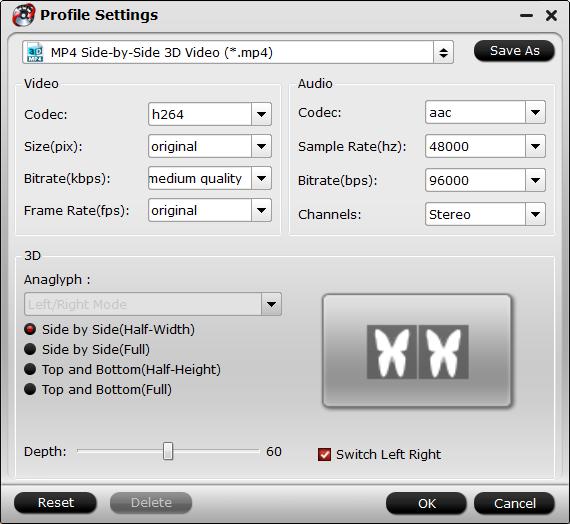
Step 4: Start Blu-ray/DVD/Video/ISO to Kodi conversion.
When all the setting is done, begin the conversion process by clicking the right-bottom "Convert"button.
When the conversion is done, feel free add converted files to Kodi for streaming to your large TV via Minix boxes.



