Roku a terrific media player that allows you to stream a huge selection of channels and apps. The new Roku Premiere now offers stunning 4K resolution so that you can watch visual rush of 4K Ultra HD streaming content on a compatible 4K TV. However, as the 4K content is still not available on all channels and may require payment, therefore, for those people who have large collection of 4K Blu-ray movies in hand, you can make better use of them by streaming 4K Blu-ray to 4K TV via Roku Premiere. Have no idea how to achieve that, just read on.

Ways to stream 4K Blu-ray via Roku Premiere
Although Roku Premiere doesn't support direct playback of your media content such as home movies, music and photos store on your computer, however, it has a built-in Roku Media Player channel which enables you to watch your personal videos files using its USB port or by a media server on your local network. Therefore, you can either play Blu-ray on Roku Premiere from external USB drive or stream Blu-ray to Roku Premiere via a DLNA server.
Supported media formats by Roku Premiere Media Player
Whether you plan to play local video on Roku Premiere from USB or media server, first make sure that the file formats should be included in Roku Premiere Media Player compatible file types listed below:
Video - H.264/AVC (.MKV, .MP4, .MOV)
Audio - AAC (.MKV, .MP4, .MOV); MP3(.MP3, .MKV); WMA (.ASF, .WMA, .MKV), FLAC (.FLAC, .MKV), PCM (.WAV, .MKV, .MP4, .MOV), AC3/EAC3 (.MKV,.MP4. .MOV, .AC3), DTS (.MKV, .MP4, .MOV), ALAC (.MKV, .MP4, .MOV, .M4A)
4K Video - H.265/HEVC (.MKV, .MP4, .MOV); VP9 (.MKV)
If you want to get the best 4K picture picture on your 4K TV, the best solution is ripping 4K Blu-ray to Roku Premiere Media player playable 4K H.265 or 4K VP9 formats. However, when you search online, you may find that there are hardly any 4K Blu-ray Ripper software. Fortunately, here comes Pavtube ByteCopy, which has full support for 4K Blu-ray disc, BDMV folder and also ISO image file. With the program, you can easily convert 4K Blu-ray to Roku Premiere Media Player app best compatible 4K H.265/HEVC MKV and MP4 with best quality effect.
What's worth mentioning here is that the program has recently upgraded with perfect support for H.265 encoding acceleration, you can encode 4K Blu-ray to 4K H.265 with up to 30x faster speed on a PC computer with a Nvidia Graphic Cards that supports Nvidia NVENC technology.
Play 4K Blu-ray on Roku Premiere from USB
After you've Roku Premiere Media Player compatible file formats, transfer the converted files to an external USB drive, then plug the USB drive into the USB port on your Roku Premiere, launch the Roku Media Player channel. Select the connected USB device, select a media file, and play it.
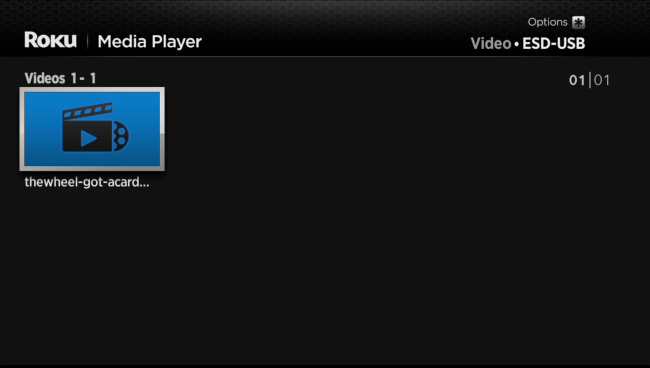
Stream 4K Blu-ray to Roku Premiere via Plex Media Server
You can setup Plex on Roku Premiere with the following steps:
- Download and install Plex Media Server. After installation, create a Plex log in ID.
- Add media content on to Plex library according to the type of your content (i.e. Movies, TV Shows, Music, Photos, or Home Videos).
- Plex channel for Roku Premiere is now available and you can buy it from Roku store. After making the Plex channel run on your Roku media player, you can watch movies, TV shows, home videos and more you have added to Plex server with Roku player on TV.
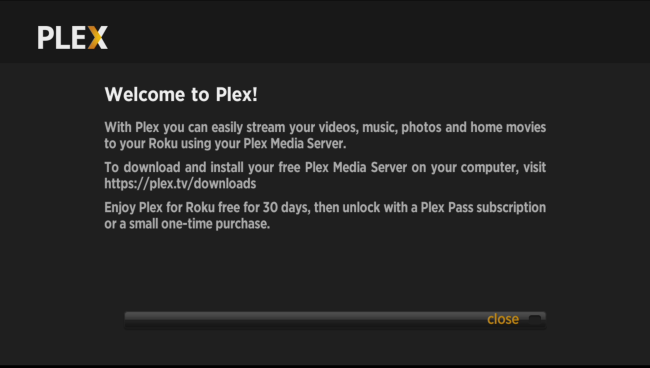
Step by Step to Rip 4K Blu-ray for Roku Premiere Playing from USB or Media Server
Step 1: Load 4K Blu-ray disc.
Insert 4K Blu-ray disc into an internal or external 4K Blu-ray drive, start the program on your computer, click "File"> "Load from disc""to load 4K Blu-ray into the program, apart from 4K Blu-ray disc, you can also use the program to load 4K Blu-ray folder or ISO image file.

Step 2: Choose output file format.
Click "Format" bar, from its drop-down list, select Roku Premiere Media Player supported 4K H.265 MP4 by following "Common Video" > "H.265 Video(*.mp4)". You can also choose to output H.265 MKV according to your own needs.
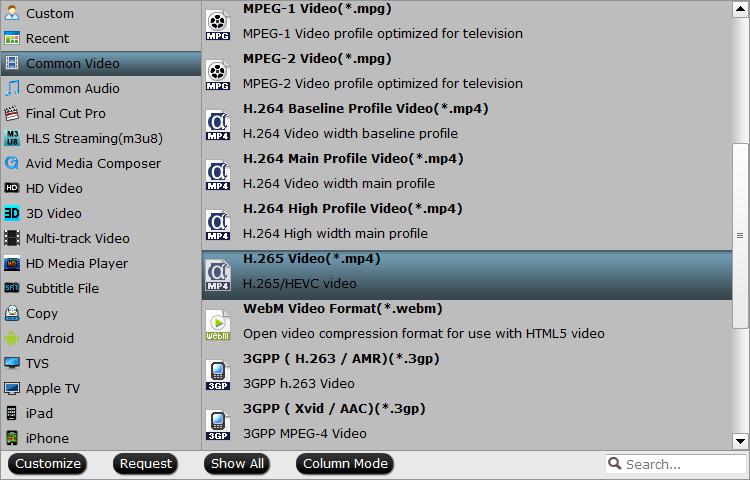
Step 3: Adjust output profile parameters.
Click "Settings" to open the "Profile Settings" window, here you can adjust the output video codec, resolution, bit rate, frame rate and audio codec, bit rate, sample rate and channels to get the best playback settings for Sony FMP-X10 4K Media Player.

Step 4: Start 4K Blu-ray ripping process.
After all setting is completed, hit right-bottom "Convert" button to begin the conversion from 4K Blu-ray to Roku Premiere playable 4K H.265 MP4 or 4K H.265 format encoding process.
When the conversion is completed, feel free to following the steps listed below to enjoy best 4K quality movie on Roku Premiere from USB or Plex Media Server.



