MKV files are multimedia container formats including data that complements A/V streams, such as the title, languages of the audio streams, subtitle or caption tracks, fonts for those subtitles, images, chapter information, and menus. For those who want to make a digital copy of Blu-ray, it is a good idea to rip Blu-ray to MKV to keep the subtitles, audio tracks and chaper markers with lossless quality.
When you ripped Blu-ray to MKV, you can play the Blu-ray MKV rips on HDTVs, PS4, PS4 Pro, Xbox One S, Xbox One via USB stick or WiFi without needing heavy Blu-ray Player. In addition, you don't worry about the region codes cause game consoles like Xbox One console is manufactured for a specific Blu-ray and DVD region, following international standards. The Xbox One console can play Blu-ray discs and DVDs that are sold in the same region as the console. By converting Blu-ray to MKV, you can remove the region codes then play the Blu-ray movies on game consoles.
To make MKV copies of Blu-ray discs, a Blu-ray to MKV Converter is needed. There are many applications on the market that can help people extract MKV files from Blu-ray discs, Blu-ray folder and Blu-ray ISO images. Among those popular software, Pavtube ByteCopy and Leawo Blu-ray to MKV Converter are excellent two programs. Now, let's learn the two top-notch Blu-ray to MKV Ripping tools.
Part 1: Overview of ByteCopy and Leawo Blu-ray to MKV Converter
#1: Pavtube ByteCopy
Pavtube ByteCopy can rip any commercial Blu-rays including 4K Blu-rays to MKV with 1:1 lossless quality. The video frame and quality are fully preserved in the exported MKV container. Pavtube ByteCopy is a free-to-try video conversion program with the ability of backing up Blu-ray/DVD collection to multi-track MKV, ripping BD/DVD movies to MP4 and MOV with multiple audio streams, and converting BD/DVD from hard discs to virtually any popular video and audio format. As for MKV, Pavtube ByteCopy outputs 11 MKV results including SD MKV, HD MKV, Lossless MKV, WD TV Live MKV, HEVC MKV, HD Media Player MKV, 3D SBS MKV, etc. Through configuring video audio encoder, bitrate, frame rate, channel, you can get the best MKV files for your Kodi, VLC, Xbox One S, etc.

#4: Leawo Blu-ray to MKV Converter
Leawo Blu-ray to MKV Converter is designed to rip and convert Blu-ray to MKV without quality loss, and at the same time all original subtitles and audio tracks can be well preserved. DVD content is also supported as input by this professional converter. Blu-ray/DVD disc of any kind, be it regular or commercial, can be easily ripped and converted with the help of Leawo Blu-ray to MKV Converter.
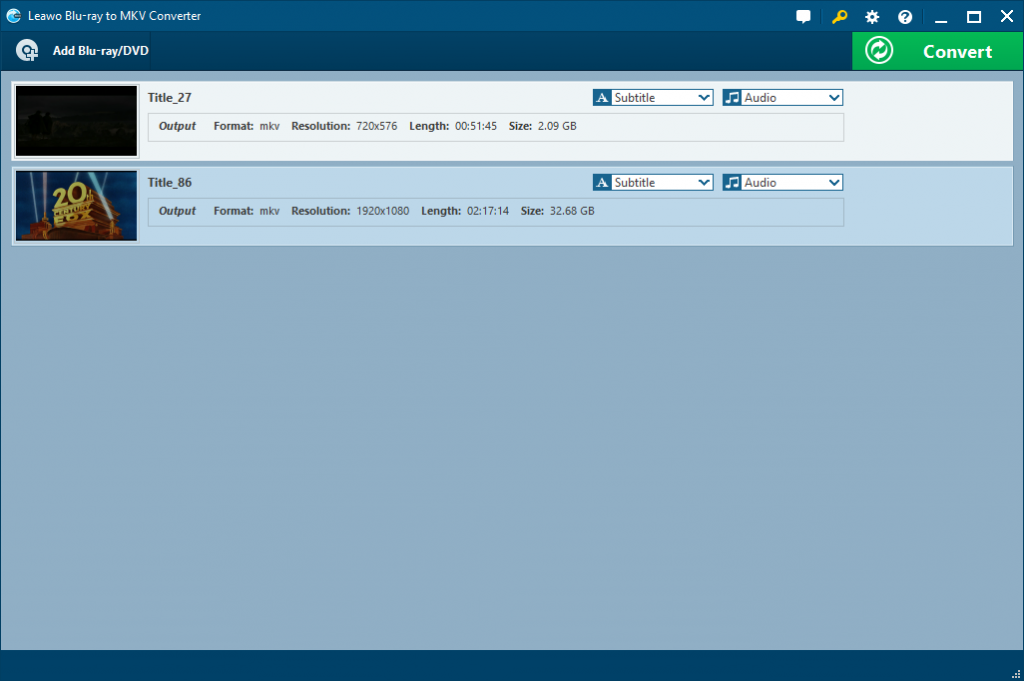
Part 2: ByteCopy vs. Leawo Blu-ray to MKV Converter Comparison Chart
| Blu-ray to MKV Software | ByteCopy | Leawo Blu-ray to MKV Converter |
| Price | $42(lifetime) | $ 34.95(lifetime) |
| Supported Disc | Blu-ray, DVD | Blu-ray, DVD |
| Remux Blu-ray |  |
 |
| Rip 4K Blu-ray |  |
 |
| Copy Blu-ray&DVD |  |
 |
| MKV Output | ||
| SD MKV, HD MKV, 4K MKV |  |
Just keep the original, can't reencode |
| H.264 MKV, H.265 MKV |  |
Just keep the original, can't reencode |
| 3D MKV | 3D SBS/TB MKV |  |
| Multi-track MKV |  |
 |
| 3D Blu-ray -> 2D MKV |  |
 |
| 2D Blu-ray -> 3D MKV |  |
 |
| 3D Blu-ray -> 3D MKV |  |
 |
| Other Formats Ouput | ||
| Encoded Multi-track MP4/MOV/AVI |  |
 |
| 4K H.265 MP4, 4K H.264 MP4 |  |
 |
| WMV/FLV/TS/MP4/3GP/WebM |  |
 |
| 3D WMV/AVI/MP4/MOV |  |
 |
| Other Features | ||
| Adjust A/V Parameters |  |
 |
| Select Subtitle/Audio |  |
 |
| Extract Subtitle from BD/DVD |  |
 |
| NVIDIA CUDA |  |
 |
| Simple Edit Function |  |
 |
| Esy-to-Use |  |
 |
Part 3: Which is the better Blu-ray to MKV Converter?
 Input Comparison:
Input Comparison:
Both Pavtube ByteCopy and Leawo Blu-ray to MKV Converter support Blu-ray disc, Blu-ray folder, Blu-ray ISO, DVD Disc, DVD Folder, DVD ISO/IFO.
Verdict: Equal
 Output Comparison:
Output Comparison:
In the test, Leawo Blu-ray to MKV only can extract the exact same main title in MKV files from Blu-ray/DVD. For example, you input 720x576 DVD, you only can output 720x576 MKV. You input 1920x1080 Blu-ray, then you can export 1920x1080 MKV files. But with Pavtube ByteCopy, no matter what files you input, you can output 720x576 MKV, 1920x1080 MKV, 3840x2160 MKV, etc in that you can configure the video resolution, video codec, video frame rate, video bit rate, audio bit rate, audio codec, audio channel and audio sample rate in Settings.
What's more, Pavtube ByteCopy can convert Blu-ray to various MKV like Common MKV, HD MKV, 3D MKV, 4K MKV, HEVC MKV, H.264 MKV. Besides, Pavtube ByteCopy also can convert Blu-ray to MP4, WMV, FLV, TS, F4V, MOV, 3GP, FLAC, MP3, etc.
Verdict: Pavtube ByteCopy Won.
 Blu-ray Decryption
Blu-ray Decryption
Pavtube ByteCopy has ripped 4K Blu-ray successfully. Leawo Blu-ray to MKV converter failed to convert 4K Blu-ray. For normal commercial Blu-ray discs like The Revenant, Alice in Wonderland, Spectre 007, both worked well.
Verdict: Pavtube ByteCopy Won.
 Blu-ray Copy
Blu-ray Copy
Pavtube ByteCopy can 1:1 entire disc copy Blu-ray/DVD and main title directly copy Blu-ray/DVD without extras. Leawo Blu-ray to MKV Converter doesn't support to copy Blu-ray and DVD.
Verdict: Pavtube ByteCopy Won.
Part 4: How to use the better Blu-ray to MKV Converter: ByteCopy?
Step 1. Load Blu-ray Moives
There are three ways available to load files into Pavtube ByteCopy.

Load Disc: Load Blu-ray disc or DVD from optical drive. When both Blu-ray and DVD exists, the software will load DVD.
Load IFO/ISO: Load IFO or ISO image file.
Load Folder: Load Blu-ray or DVD movie from BDMV or VIDEO_TS folder.
Step 2. Set output format
Clicking the Format bar, you can choose output format from the format list or customize which formats to be shown on the list. You can choose Multi-track MKV format to lossless backup Blu-rays.
Step 3. Tweaking the Settings
All formats here are set with optimized video/audio codecs, bitrates, frame rates, etc. But you can still specify as you like by clicking Settings button. In the Profile Settings window, you can choose or specify exactly the parameters you like. And in the Task information section, you can compare the detailed information of the source video and the target video.

Step 4. Start Conversion
Clicking the Convert button on main interface, you can go to Conversion window to start Blu-ray to MKV conversion.
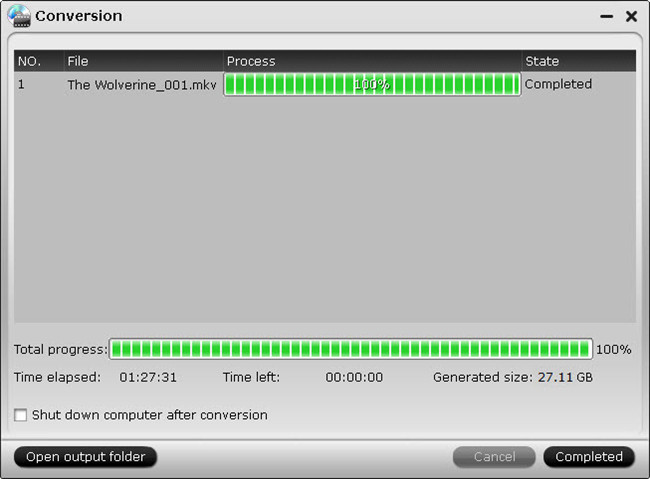
Check "Shut down computer after conversion"option, you can leave the program running and do other things instead of waiting around for the conversion. After the conversion, you can click Open output folder to popup output directory with the MKV files.
Now, you can transfer the Blu-ray MKV rips to USB Stick then insert it on HD TV's or Xbox One's USB Port to enjoy the movies.




