The latest Amazon Fire TV update has added official support for external USB storage, which is used for storing apps and games. As for other uses of USB storage, Amazon explicitly states that you cannot access any media that you side-loaded onto the USB device. But fortunately, Amazon is not going out of their way to block apps from accessing USB external storage. Apps like VLC and Kodi can play media stored on an attached external drive without any issues. It seems that only if you stored your local video on USB drive, you can play it with your Amazon Fire TV with VLC.
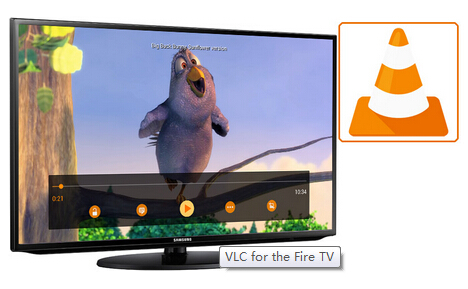
Some feedback indeed unveiled that "I got the update today on my non-rooted FTV, and I immediately installed a cheap 4 port non-powered USB hub with my Logitech K400r and a Patriot 32GB thumb drive. Fire TV see's in VLC both without issue. Sweet!"
So do you get interested? But there is a warm tip: although VLC can handle nearly all video formats, considering the video playback smooth, I suggest you to re-encode your local video to MP4 or H.264 MKV with video converter for VLC playing on FTV in that if your original local video is the one VLC needs to transcode, the process will take up your bandwidth and obstruct your video passthrough and streaming.
To transcode your local video to VLC and FTV more compatible video, you can try Pavtube Video Converter Ultimate (Get Mac version). As an all-in-one media solution, the program can comprehensive rip and convert all local videos formats such as AVI, WMV, MP4, MOV, H.265, FLV, MKV, Tivo, VOB, AVCHD,ISO, etc to both Amazon Fire TV 2/1 and VLC playable video with a resolution of 4K/2K/SD/HD
With this Video to Amazon Fire TV 2/1 converter, you also can do some simple video editing work to enhance your video viewing experience with VLC. You can trim videos to remove unwanted parts, crop video file size to remove the black bars around the video, merge separate video clips into one, apply special color effect or add external subtitles to videos.
Free Download or Purchase
How to Transcode Local Video to VLC for Fire TV Streaming via USB drive?
Step 1: Import local video files.
Launch the application on your computer, click "File" > "Load Video/Audio" or "Load from Folder" to import local Movies files to the program. This software supports batch conversion so you can add multiple files.

Step 2: Choose output format to watch local video on FTV with VLC
Click "Format" bar, from its drop-down option, select to output both FTV and VLC best playable video formats by following "HD Video" > "H.264 HD Video(*.mp4)".

Tip: Click "Settings" to open "Profile" settings window, you can adjust video and audio codec, size, bitrate, frame rate, etc. VLC can play a locally stored high-bitrate 1080p file with ease. So you can choose 1080p in Size box to get high resolution video for VLC playing on FTV. Learn >> Fix VLC Media Player No Sound Problem

Step 3: Start the conversion.
Go back to the main UI and click "Convert"button to start local video to VLC/FTV supported video audio format conversion process.
Generally, VLC is in the Amazon app store. If you can't install it directly, you can sideload the apk or get the app "agk fire" from play store and it let's you load apps already on your Android device to your Amazon Fire TV.
Then insert the USB drive to your computer's USB port for transferring the converted local files to your USB storage. Then attach the USB storage to Amazon Fire TV's USB port, you can find the file under the directory: /storage/extUsb.
Now, it is the time for you to play your local video on Amazon Fire TV with VLC via USB drive. Enjoy!



