We all want to immerse ourselves in a new reality and feel amazing 3D experiences. Even though there are many excellent VR headsets on the market, like the Samsung Gear VR, PS VR, Oculus Rift DK2, Google Cardboard (1, 2), Zeiss VR One and so on, We have to mention the Windows Mixed Reality headsets which gives you a remarkably immersive world with superior natural-motion fidelity. Best of all, Windows Mixed Reality combines the thrill of VR with a phenomenal sense of presence. With Steam VR, you can dive into more than 2,000 titles, so cool.
For most 3D Blu-ray collectors, it's a precious chance to experience the brand new 3D world. You can watch the 3D Blu-ray on PC with the Windows Mixed Reality headsets. If you want to get the best 3D Blu-ray movies on Windows Mixed Reality headsets, you need to make sure your PC cab support the Windows Mixed Reality headsets, detailed information are below:
Check Your PC is Ready for Windows Mixed Reality
| Headset/Controller Compatibility | ||
| Any of the five (5) headsets from Dell, Lenovo, Acer, HP, and Asus are compatible. Any of the motion controllers are compatible. PC-compatible gamepad or mouse/keyboard will work too. | ||
| Processor | ||
| Intel Core i5 (7th generation) CPU, 2 or more physical cores with Intel Hyper-Threading Technology enabled | ||
| GPU | ||
| Integrated Intel HD Graphics 620 or greater DX12 capable integrated GPU | ||
| GPU | Thermal Design Power | Memory |
| Windows Display Driver Model (WDDM) 2.2 or later | 15W or greater | >10 GB additional free space |
| Display | ||
| Headset connectors: 1x available graphics display port for headset (HDMI 1.4 or DisplayPort 1.2 or better) | ||
| Connectivity | ||
| 1x available USB port for headset (USB 3.0 Type-A or USB 3.0 Type-C). Note: USB must supply a minimum of 900mA. Connector adapter required for USB 3.0 Type-C ports. Bluetooth 4.0 (for accessory connectivity) | ||
Ready the Best 3D Blu-ray Movies for Windows Mixed Reality
You can play the 3D Blu-ray on Windows Mixed Reality with a external Blu-ray drive, you just need to buy one Blu-ray drive and connect it to PC, inset the 3D Blu-ray to PC for playback. Sometimes, you amy fail to play some 3D Blu-ray discs on PC, have you found the solutions? If not, you can get the effective ways at here. Most 3D Blu-ray are region free, some are protected by the region code which will affect Blu-ray hard drive to read the 3D Blu-ray, also some other Blu-ray protection will cause you to fail to play the 3D Blu-ray too, like the AACS, BD+, UOPs, etc. Don't be panic, we have found the best ways to solve these troubles.
Pavtube Video Converter Ultimate can help you. What's this? It's an excellent 3D Blu-ray ripper which can remove the most Blu-ray copy protection easily. At the same time, we all want to keep the 3D Blu-ray for longer time, but the Blu-ray disc is easy to be damaged, how to do? You can try to do some Blu-ray copies, this software provide the Blu-ray 1:1 copy feature, you can get the total 3D Blu-ray content smoothly. you even can get the 3D Blu-ray main title which video size is smaller and won't affect the 3D movie enjoyment.
If you want to keep the 3D Blu-ray movies forever, why not try the 3D digital videos? You can get the 3D videos from the 3D Blu-ray with this 3D Blu-ray ripper, you can get the 3D AVI, 3D MP4, 3D WMV, 3D MKV, etc, you also can create the 3D videos from the common 2D videos. With the advanced technology, you can choose different 3D video effect, like the 3D Side-by-Side, 3D Anaglyph, 3D Top-Bottom.
You not only can watch the 3D Blu-ray on Windows Mixed Reality, also can choose other VR headsets for playing, such as: Samsung Gear VR, PS VR, Freely VR, Homido VR, Oculus Rift DK2, Google Cardboard (1, 2), Zeiss VR One, Google Daydream, etc. You also can adjust the video aspect ratio for better, this software has the built-in video editor which can you can cut the video, split the video, add subtitles to video, replace music in video, etc. All above features are applied to DVD disc.
How to Get the Best 3D Blu-ray Movies for Windows Mixed Reality
Step 1. Load the 3D Blu-ray
Open this 3D Blu-ray ripper and You not only can load the 3D Blu-ray disc to it, also can drag the common videos, common DVD and Blu-ray discs to the left window directly, you also can choose to click File and load common videos, DVD and Blu-ray disc to it.

Step 2. Choose output videos
Click Format and open the output video format list, here, you can choose any 3D video formats you like, such as: 3D MKV, 3D MP4, 3D MOV, 3D WMV, 3D AVI. This software allows you to chosen different 3D video effects, like: 3D Side by Side, 3D Anaglyph or 3D Top/Bottom. For example: You can choose the 3D Side-by-Side MP4 videos for Windows Mixed Reality.
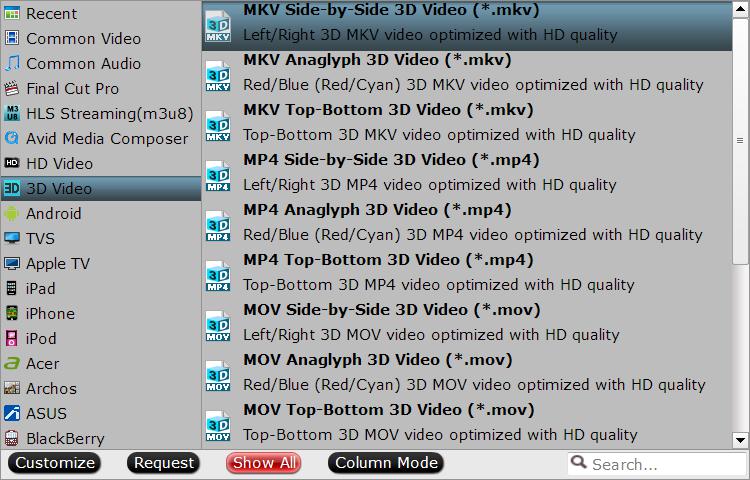
If you want to adjust the video aspect ratio, you just need to click the edit icon and enter the video editing window, Pavtube software offers several aspect ratios for you to choose from, including 16:10, 16:9, 5:4, 4:3, 3:2, and 2:1. You also can do some other video editings if you want to do.

Step 3. Start the 3D Blu-ray video conversion
No doubt, you have arrived at the final steps: Go back to the main interface and click the Convert button to start the video conversion. This software will finish all the 3D Blu-ray conversion with fast speed.
Wait for a while, when the 3D Blu-ray video conversion is done, you can find the output 3D videos on the PC hard drive, save the 3D videos in USB and play the 3D videos on PC with Windows Mixed Reality happily.



