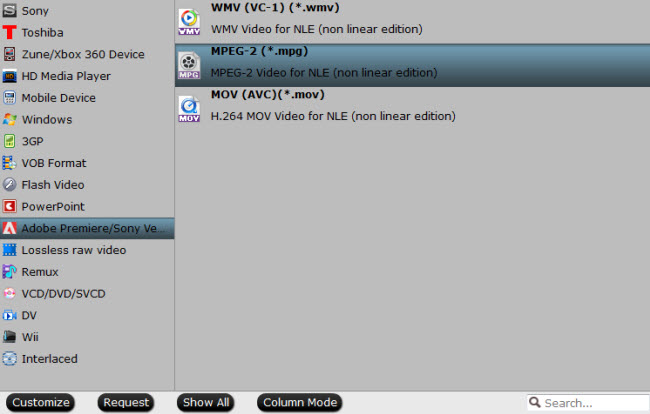Adobe After Effects is mainly a software that is used to add effects to a video, post-production. And many users are willing to choose this ideal video editing tool to create their own masterpiece. Generally speaking, there must be some occasions when you want to import a clip or a scene from DVD into After Effects to make some modifications. Although After Effects claims that a large amount of file formats can be added into After Effects for editing, DVD videos does not natively work within After Effects. If you want to import DVD to Adobe Premiere for further editing, you're definitely in the right place. This article will introduce the best solution for you.
How to Import DVD to After Effects for Further Editing?
To bring the DVD footage into After Effects for editing, you'll need a DVD ripper software to rip and convert the DVD files to After Effects compatible video formats first. The process is surprisingly easy and can be done with the help of Pavtube Video Converter Ultimate. It is the ideal DVD ripper for you, which can help you convert any copy-protected DVDs to supported format like MPEG-2 for editing in After Effects any version. Besides, it also features some practical editing functions, including mergeing clips, trimming movie files, adding subtitles to your original files, replacing audio tracks, etc. catering for your different needs.
With it, you can effortlessly convert your DVD files including DVD discs, DVD Folder, DVD IFO File, DVD ISO Image File for smoothly importing and editing in various non-linear editing systems (NLE), including After Effects, Adobe Premiere, Final Cut Pro, iMovie, Avid Media Composer, Davinci Resolve and more.
Now download the best DVD to After Effects Converter and follow the tips below to achieve your goal smoothly.
If you are running a Mac computer, please turn to the alternative Mac version: Pavtube iMedia Converter for Mac.
Easy steps to convert DVD to After Effects editable video
Note: This guide takes the Windows version screenshots for example. The way to rip DVD to After Effects on Mac OS is the same. Just make sure you get the right version.
Step 1. Import DVD FilesDownload the video converter for After Effects from the above button. After the download is over, run it and click “File” to add source DVD files into this ripping tool for After Effects as well as other editing systems like Adobe Premiere, Avid Media Composer, etc.
On the main interface, there is a preview window provided for you to preview the DVD files to ensure the files are what you want to rip. You can also take snapshots of the DVD movies when previewing them.
Step 2. Choose After Effects native format - MPEG-2Click "Browse" to set the output path to save the converted videos and choose the output format. Since we have known the best format for After Effects CC, just go to the output format list where you need to follow “Adobe Premiere/Sony Ve…”> “MPEG-2 (*.mpg).”
Tip: Adjust video and audio settings
Click "Settings" button and customize proper video/audio parameters including Video size, bitrate, fame rate, Audio codec, sample rate, audio channels and more.
Click on the “Convert” button which is red in right bottom screen to start ripping DVD to MPEG-2 - the perfect format for After Effects to import and edit. Just wait for the process to finish. After that, you can get the converted videos and just open After Effects and import the converted videos for editing.
The main steps of how to use After Effects are listed below:
1. Start After Effects.
2. Create a “new composition” either using the traditional method or by simply using the short cut keys “Ctrl+N”.
3. Save the new composition as a new project by clicking File>Save.
4. Now import the required files into the workspace in your newly created composition: File>Import>File. You can also build a composition through layers and edit these layers from the edit tab.
5. Now you can simply drag and drop files from the “project tab” to the “timeline tab”, “composition tab” or “layer tab”.
6. You can also transform your 2D layers by bringing the cursor over the composition tab and zooming in or else wise by by “scrolling out”.
To move a 3D layer press ”cmd+W” for mac or “cntrl+W” for Windows.
7. Lastly, you may add animations, effects and presets by visiting the “Transform” or “Contents” Tab.
8. Click Windows>Effects and Presets for further options.
9. Save all your work before exiting After Effects.