According to the latest report from techcrunch, Android now already commands over 80 percent of the mobile OS market share globally and just under 60 percent in the US. This also means that more and more people now using Android smartphone and tablets to watch movies or TV shows thanks to its large high resolution display screen, portable and lightweight body and long-last batter power. Besides streaming movies with the built-in media app on Android phone or tablets, you will also wish to play local media stored on your Android or transferred from computer on Android phone or tablets especially when you are out for traveling. Then, how is the format compatibility of Android phone and tablets? Just take a glance at Android supported video and audio formats in below tablet.

Supported video formats for Android
Android Supported Video Format/Codec |
Supported Video File Types/Container Formats |
Details |
H.263 |
3GPP(.3gp), MPEG-4(.mp4) |
|
H.264 AVC |
3GPP(.3gp), MPEG-4(.mp4) |
Baseline Profile(BP) |
MPEG-4 SP |
3GPP(.3gp) |
|
VP8 |
WebM(.webm) |
Streamable only in Android 4.0 and above |
Supported audio and image formats for Android
Audio formats: MP3, 3GP, MP4, M4A, AAC, WAV, TS, FLAC, OGG, MID, XMF, MXMF, RTTTL, RTX, OTA, IMY
Image formats: JPG, GIF, PNG, BMP, WEBP
Better understanding of Android phone or tablets supported video and audio formats will not guarantee you to achieve the best video playback effect on Android portable devices. The main reason is that Android phone and tablets also have specific requirements on the profile parameters such as video codec, resolution, bit rate, frame rate, or audio codec, bit rate, sample rate and channels, etc for the file being played on it. Following are the recommended encoding profiles and parameters that's favorable by Android devices:
Best profile parameters for Android phone and tablets
SD(Low quality) |
SD(High quality) |
HD(Only available on some devices) |
|
Video resolution |
176 x 144 px |
480 x 360 px |
1280 x 720px |
Video codec |
H.264 Baseline Profile |
H.264 Baseline Profile |
H.264 Baseline Profile |
Video frame rate |
12 fps |
30 fps |
30 fps |
Video bitrate |
56 Kbps |
500 Kbps |
2 Mbps |
Audio bitrate |
24 Kbps |
128 Kbps |
192 Kbps |
Audio codec |
AAC-LC | AAC-LC |
AAC-LC |
Audio channels |
1 (mono) |
2 (stereo) |
2 (stereo) |
Play unsupported formats on Android phone/tablets
It is not difficult to transfer and play above listed file formats on Android-based phones or tablets. However, if you plan to view some incompatible file formats AVCHD, MXF, H.265, XAVC/XAVC S, etc or commercial Blu-ray/ DVD disc on Android phone or tablets, you will need to perform a digital format conversion process.
Related topic: best Android app to watch TV Movies
Have no idea how to choose the best Android video converter, just take a glance at our Top best 5 Android Video Converter review, you may finally settled on Pavtube Video Converter Ultimate for Windows/ Mac (support Mac OS X El Capitan), the program not only helps to output Android phone or tablets readable formats listed above from commercial Blu-ray/DVD disc or digital file formats, but also beneficially facilitates you to generate Android device preset profile formats with all the suitable profile settings. In addition, you can edit input video by trimming, cropping, splitting, adjusting output aspect ratio to make them fit with your Android phone or tablets.
How to Transfer and Play Unsupported Video on Android Phone/Tablets?
Step 1: Load media source file.
Start up the program, click "File" menu, and select "Add Video/Audio" or "Add from folder" to import source file into the program.
For loading Blu-ray or DVD disc, insert Blu-ray or DVD into internal or external optical drive, click "File" > "Load from disc", when both Blu-ray or DVD exists, the program will load DVD disc first.

Step 2: Set output format.
Clicking the Format bar, you can choose to select "Android Phones 1080p Video(*.mp4)" or "Android Tablets 1080p Video(*.mp4)" video under "Android" main category. This format will be compatible with all Android phones and tablets. You can also opt to output device preset file formats according to the specific device that you are desire to play video on.

Step 3: Compress video for Android.
If the video is too large for playback on Android phone or tablet, you can compress 4K video to 1080p or 1080p to 720p in the following ways:
Click "Settings" on the main interface to pop out "Profile Settings" window, under "
"Size(pix)" drop-down options, select "1920*1080" or "1080*720" to output.
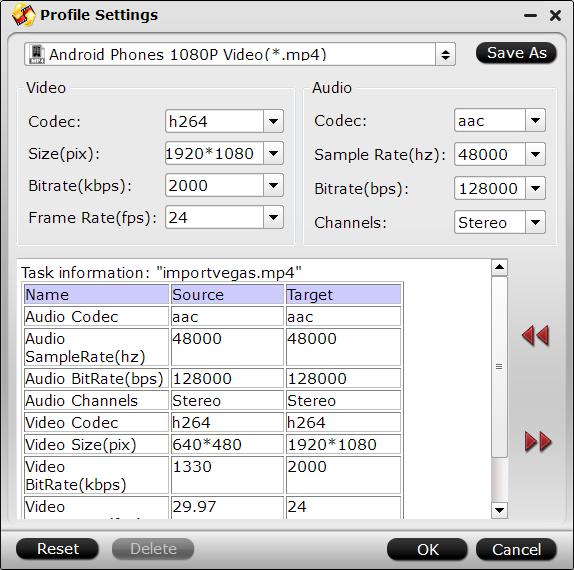
Step 4: Start Conversion
Clicking the Convert button on main interface to start unsupported video to Android phone or tablets conversion.
When the conversion is completed, you will get no problem to transfer and play converted files on Android phones or tablets.



