Synology DS1815+ can serve as a centralized backup target. Whether you are a Windows or Mac user, you can back up everything on your computer directly to Synology NAS using Cloud Station Backup.With robust scalability up to 144TB, DS1815+ can be connected to dedicated DX513 expansion units2for additional storage on the fly. The following article will show you how to backup Blu-ray/DVD to DS1815+ for better storage and streaming.
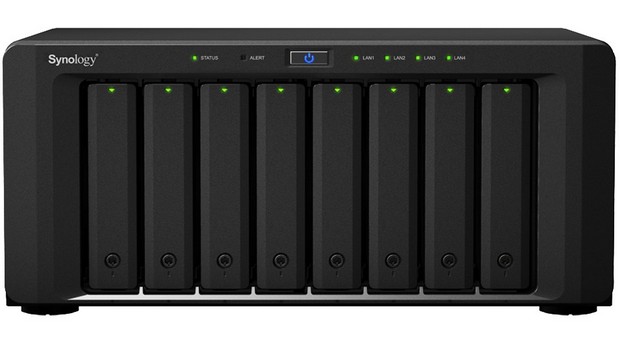
Best way to backup Blu-ray/DVD to Synolgy DS1815+
Although the Synology DS1815+ is only a storage device and it has no special requirements for file types storing on it, however, making copies of commercial Blu-ray/DVD disc requires an extra step. The main reason is that commercial Blu-ray/DVD disc are encrypted with copy or region code protection, you will need a software to bypass that protection first. You'll find that there are a lot of free disc rippers won't be able to rip your disc since disc protection frequently changes and becomes hard to remove, therefore, you will need a good software with frequent updates to break the most recent protection.
The good news is that all Pavtube Windows Blu-ray Ripper software upgrade with support for MKB61, you can pick one the its flagship prgram called Pavtube ByteCopy (best Blu-ray Ripper Review) to copy/backup commercial Blu-ray/DVD disc to any of your desired formats listed as below:
-Full disc copy of Blu-ray DVD to computer hard drive with all subtitle languages, audio tracks and chapter information well preserved.
- Directly Copy main movie from Blu-ray/DVD discs and leave out extras to save as intact M2TS/VOB
- Get a complete MKV file out of Blu-ray or DVD source and desired audio streams and subtitle tracks are preserved with almost same HD quality.
Besides DS1815+, the program also assist you to copy/backup Blu-ray/DVD to other Synology NAS devices such as TS251+/TS451+, DS416, DS216play and DS216se, DS916+/DS116, etc.
Step by step to Copy/Backup Blu-ray/DVD Movies to Synology DS1815+?
Step 1: Load Blu-ray/DVD disc.
Insert Blu-ray or DVD into disc drive. Launch ByteCopy, click "File" > "Load Disc" button to browse to disc drive and import source movie into this app. When both Blu-ray or DVD disc exists, the program will load DVD disc first.

Step 2: Backup Blu-ray/DVD to Synology DS1815+.
Full disc copy
Make a full disc copy by hitting the 

Lossless Multi-track MKV copy
Get a complete MKV output from Blu-ray/DVD by following "Multi-track Video" > "Lossless/encoded Multi-track MKV(*.mkv)".

Step 3: Start the Blu-ray/DVD to Synology DS1815+ backup process.
Go back to the main interface, press right-bottom "Convert" button to start Blu-ray/DVD movie to DS1815+ copy or digital format conversion process.
When the convesion is completed, you will have no limitation to stream your favorite Blu-ray/DVD movies and TV shows from Synology DS1815+ to any supported devices as you like.



