Do you know the M2TS format, it's a little special, M2TS or blu-ray original M2TS is used for a digital high definition formats for AVCHD, which is often used by AVCHD camera coder recordings or Blu-ray movie. There are many players can play M2TS format video. As a user of Windows, you can play M2TS on Windows Media Player. Which can support many M2TS decoding format, you can refer to the table to choose the correct Windows Media Player based in your Windows operting system. If your system can support the Windows Media Player12, it's wonderful, which can support the M2TS format well.
Player Version |
Supported Operating System |
| Windows Media Player 12 | Windows 8(8.1) |
| Windows 10 | |
| Windows Server 2012 | |
| Windows Server 2008 R2 | |
| Windows 7 | |
| Windows Media Player 11 | Windows Server 2008 |
| Windows Vista | |
| Windows XP SP2&SP3 | |
| Windows Media Player 10 | Windows XP |
| Windows Server 2003 SP1 | |
| Windows Media Player 9 series | Windows Server 2003 |
| Windows XP | |
| Windows 2000 | |
| Windows Me | |
| Windows 98 SE |
However sometimes, you will meet this condition "Media Player 12 plays AVCHD M2TS audio only, video is blank screen" What is happening? There are a number of reasons that may affect you to play M2TS on Windows Media Player. The following will analyze this problem in detail and hope to help you to solve the problem.
Reason&Way 1. Windows Media Player can support M2TS, but incomplete
How to understand the Windows Media Player is not the complete, although the computer operating system is Windows, but the computer manufacturers are different, different manufacturers will use different technology on the computer. For example: Different processor, video chip, audio chip, etc. When you update the Windows system to advanced for installing the Window Media Player 12, more or less, because of the compatibility problem.
Another one side is highly likely that you do not have the correct software application installed on your PC to view or edit M2TS file extensions, a player hold a lot of files, they are important, if Windows Media Player miss some files during the Windows update process, which will cause the Windows Media Player can't understand the M2TS when you open the Windows Media Player, so you may listen to the audio and can't see the video, or see the video and can't listen to the audio. The direct and easy way is to install the Windows Media Player again, the restart the computer and play M2TS on Windows Media Player.
Reason & Way 2. Windows Media Player can't support M2TS format
2-1. From above we know that the M2TS is used for high definition video on Blu-ray Disc and AVCHD, you should know the video and audio of them well, then you also should know the Windows Media Player supported video and audio format.Compare the Windows Media Player supported format with BDAV and AVCHD supported format, when you found the format incompatible, you can install a new Windows Media Player 12 version for play M2TS.
2-2. Install a Code Pack for M2TS, such as: Shark007| K-Lite Code Pack|Avid codec
Type |
Video Formats |
Audio Formats |
| BDAV | H.262/MPEG-2 Part2 H.264/MPEG-4 AVC SMPTE VC-1 |
Dolby Digital DTS PCM |
| AVCHD | H.264/MPEG-4 AVC | Dolby Digital (AC-3) LPCM |
Reason &Way 3. Format incompatibility issue
In addition above 2 reasons, when you use AVCHD device. Because the AVCHD device only can store the file with 8.3 naming, the attached file is called MTS, actual the MTS format is the same as M2TS. Another side is the latest Windows Media Player only can support the MPEG-2. m2ts format, if your M2TS is H.264 decoding, you can't play it. All the issues can be solved by a a video converter which can convert the MTS to M2TS. I recommend you Pavtube Video Converter, which can play the M2TS video directly and smoothly, you don't need to install the Windows Media Player or update it to advanced version any more, except the M2TS format, any other formats you can play on this software, such as: MP4, H.264, AVI, MKV,WMV,VOB, etc. Also you can convert the M2TS to any video format that Windows Media Player supported.
If you don't like to use the Windows Media Player, you can convert the M2TS to any other formats for playing on any other players which you like. This software is very stable, you can update it to the advanced version without any files missing. The powerful video format is not it's whole, High conversion speed will surprise you, you can convert the M2TS to H.264 with an amazing speed with the advanced acceleration technology which a few software can do like it. Don't worry the output quality, you will get a new, 100% original quality video.
Another is need to be mentioned is that you can edit the video on this software, you can cut the video, add the subtitle, replace or add the audio, add watermark, etc, They are very easy to master. If you want to know more about the software, you can read it's review to get more information.
Best Steps for playing M2TS on Windows Media Player
Step 1. Load M2TS files into the program.
Click "File" > "Add Video/Audio" to load M2TS files to the program. You can click the "Folder" button to batch load M2TS files into the program.

Step 2. Choose output file format.
Click "Format" bar, from its drop-down list, select Windows Media Player best supported files: WMV which any Windows Media Player can support to playback.
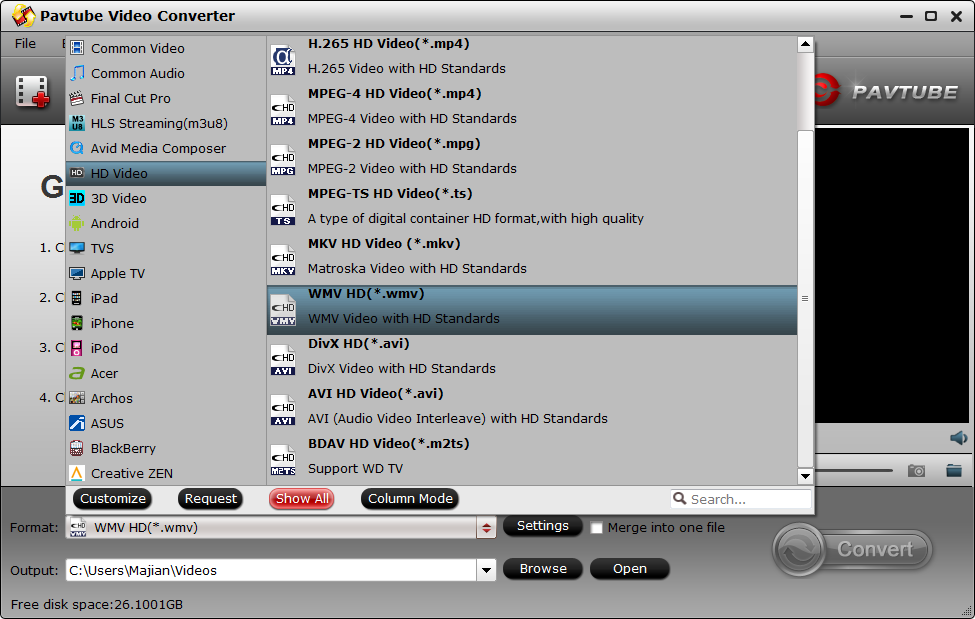
Step 3. Choose the save location
Click the "Browse" to choose the save location.
Step 4. Begin the conversion process.
Hit right-bottom "Convert" button to start MP4 to DLNA supported format: MPEG-4.mp4 conversion process.
If you want to know all the Windows Media Player supported format, you can refer to the following table.
| Windows Media Player 12 | Windows Media Player 11 | Windows Media Player 10 | Windows Media Player 9 series | |
Video |
||||
| ASF | Yes | Yes | Yes | Yes |
| WMV | Yes | Yes | Yes | Yes |
| WPL | Yes | Yes | Yes | Yes |
| DRL-MS | Yes | No | No | No |
| AVI | Yes | Yes | Yes | Yes |
| MPEG | Yes | Yes | Yes | Yes |
| MOV | Yes | No | No | No |
| MP4.mp4 | Yes | No | No | No |
| MP4.m4v | Yes | No | No | No |
| MP4.3g2 | Yes | No | No | No |
| MP4.3gp | Yes | No | No | No |
| MPEG.m2ts | Yes | No | No | No |
Audio |
||||
| .aac | Yes | No | No | No |
| .adt | Yes | No | No | No |
| .adts | Yes | No | No | No |
| .m4a | Yes | No | No | No |





