What a pity that Blu-ray discs aren't supported by default in our favorite media center application, Kodi which makes many people choose to rip Blu-rays to Kodi. Situation maybe happen that you forgot to tick the subtitle selection, so the m2ts file derived from the disc lost the subtitle. If it is a foreign movie, it will push you to extract the subtitle from Blu-ray movies for Kodi playback, otherwise, you can't enjoy the Blu-ray movie clearly. So here, let's talk about the skills about extracting srt subtitles from Blu-ray movies for Kodi.

Get Preparation
Blu-ray disc
A computer
A Subtitle Extractor
Before Extract srt Subtitles From Blu-ray Movies for Kodi
Pavtube ByteCopy(review) is a tool that can circumvent copy restriction mechanism then extract srt subtitles from Blu-ray discs, BDMV folders and ISO files for Kodi. Actually, if you originally backed up Blu-ray to Kodi with this software, it allows you to choose your desired subtitle stream in the ripping process. What's more, the highlight is that the program can rip Blu-ray to lossless MKV for Kodi with multiple subtitles/audio tracks and all chapter markers preserved.
Free Download or Purchase
Start to Extract SRT subtitles from Blu-ray for Kodi
Step 1: Import Blu-ray movies
Run this Blu-ray Subtitle Extractor PC, and import your /Blu-ray movie by clicking "File" > "Load from disc." The small window on right side allows you to preview Blu-ray movie before conversion.

Step 2: Choose SRT subtitle format
Find the "Format" menu, and select "Subtitle File" from its drop-down list. There is an options of the box-"SRT Subtitle(*.srt)"

Tip: if you need to set the subtitle language, click the "Settings" to select subtitles by language. Check any language you'd like to keep. You can either keep native-language subtitles only or multiple subtitles in different languages.
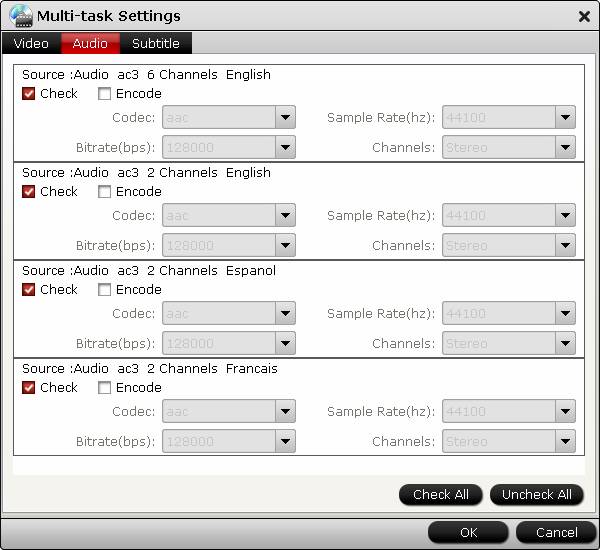
Step 3. Extract SRT subtitles from Blu-ray for Kodi
Click "Convert" and ByteCopy will extract SRT subtitles from Blu-ray disc for Kodi. Wait for a moment, open your file destination (or click "Open output folder" to locate generated files), you will have the srt subtitles Which is exactly the same as in your original disc.
The last but not least, you should start to transcode the m2ts file and merging .srt subtitles file to a MKV/MP4 file for Kodi. Learn >> How to Add External SRT/ASS/SSA Subtitles to a MP4/MKV/AVI Video?



