Are you still searched for the best way to backup and save the multiple DVD and Blu-ray discs? In fact it's not as difficult as you image. Most users like the MEGA Cloud Service and backup the DVD and Blu-ray to MEGA Cloud Service. As one of the most controversial cloud storage services, you can get these benefits when you choose to copy the DVD and Blu-ray to MEGA Cloud Service:
- Instant access to 50 GB of free storage
- Can share DVD and Blu-ray folders with the public
- Supports multiple file/folder downloads as a ZIP file
- Upload whole folders using a browser
- Can control the speed of uploads through the browser
- Don't worry about the frail DVD and Blu-ray disc, large DVD and Blu-ray storage space.
If you have the idea now, take the action to do. You also need one third tool which can rip and convert the DVD and Blu-ray discs to converient video formats for uploading to the MEGA Cloud Service. Keep reading and get the cool skill.
Dream DVD/Blu-ray Ripper for MEGA Cloud Service
Pavtube ByteCopy is the best DVD ripper, Blu-ray copy software we want to recommend to you, this software is easy to install and use, with the user-friendly interface, you will love it in deep. Whatever you are a Windows user or a Mac user, you can own this software happily, it can works on the latest Windows 10 and macOS High Sierra. You can load common DVD and Blu-ray disc, 3D Blu-ray disc and 4K Blu-ray discs to it. More features, you can download it and explore.
Key DVD and Blu-ray features
- Import the DVD and Blu-ray disc, disc images(ISO/IFO), folder.
- Remove the Blu-ray and DVD protection: DVD region code, CSS, UOPs, Blu-ray region code, BD+, AACS, etc.
- Get the multiple videos from DVD and Blu-ray: MP4, MOV, AVI, MKV, WMV, H.265, H.264, etc.
- Output the multi-track MKV, AVI, MP4 videos which can keep the DVD/Blu-ray subtitles, audio tracks, chapters, etc.
- Amazing 3D videos for 3D fans, you can create the 3D library from the common DVD/Blu-ray discs.
- Copy the DVD and Blu-ray whole disc without any quality loss.
- Backup the DVD and Blu-ray main title which won't affect the videos playback.
- Comprehensive device preset for playing DVD and Blu-ray videos, such as: iPad, iPhone, TVs, HTC, PS4 Pro, Xbox One S, NLE, etc.
- Fast video conversion: With the GPU acceleration, you can enjoy the 30x faster speed than other common DVD ripper
How to Convert DVD/Blu-ray to MEGA Cloud Service
Step 1. Load the DVD/Blu-ray disc
Open it and load the DVD/Blu-ray disc by clicking File, you also can drag the DVD and Blu-ray disc to it directly. In addition, this software also can support the DVD and Blu-ray ISO image and folder. At the preview windows, you also can watch the DVD and Blu-ray videos.

Step 2. Choose output video formats
Click Formats, you can enter the video world, choose nay videos you want, for example: Most users like the Multi-track Video"> "Lossless/encoded Multi-track MKV (*.mkv) which can keep the DVD and Blu-ray movies subtitles, chapters audio tracks, etc. You also can get the HD MP4 videos, 3D AVI videos for different goals. At the same time, you also can select the devices presets.
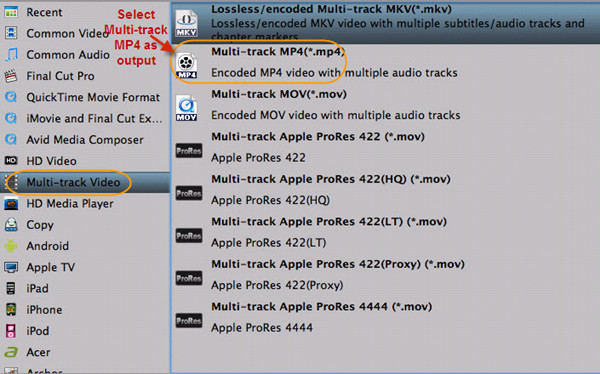
Step 3. Start DVD/Blu-ray ripping process
After the video formats option is done, go back to the main interface and click the Convert button to start the DVD/Blu-ray ripping process. Just wait for a while, you can get brand-new video files on PC, you can upload them to MEGA Cloud Service smoothly.
How to Upload the Converted DVD and Blu-ray to MEGA Cloud Service
1. Creating a MEGA account by going to MEGA's website: https://mega.nz/
2. Tap on File upload or Folder Upload option on the dashboard.
3. Choose the File Upload option to upload any single file or choose the Folder Upload option for uploading a folder.
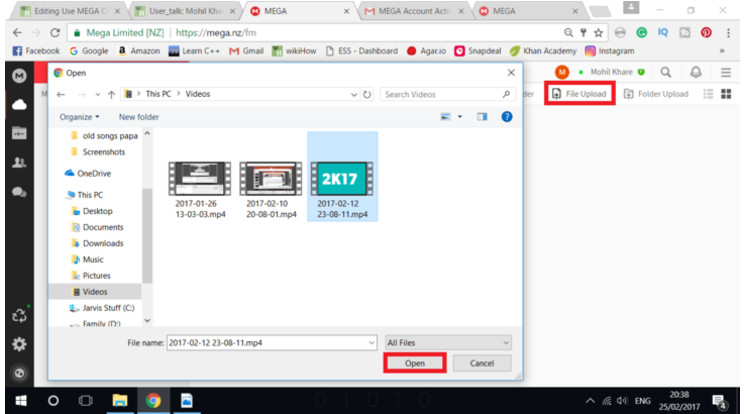
Other Ways to Copy DVD and Blu-ray
- Copy the Whole DVD/Blu-ray disc: Click the
 , this button will help you to copy the whole DVD disc content, like: video chapters, subtitle, audio tracks, menu and navigation contents and so on.
, this button will help you to copy the whole DVD disc content, like: video chapters, subtitle, audio tracks, menu and navigation contents and so on. - Copy the DVD/Blu-ray Main Title: When you want to copy the DVD/Blu-ray main title with fast speed: Navigate to “Format” > “Copy” > “Directly Copy”, this software can keep all the DVD content.



